-
Posts
278 -
Joined
-
Last visited
-
Days Won
10
Content Type
Profiles
Forums
Events
Gallery
Downloads
Posts posted by Gypsy Baron
-
-
I meant to say I used some fast method to adjust camera views and save them in 3D without typing in InitialXyz and InitialPbh values manually.
This is still very helpful:
I didn't ask that time, how would "HotKeySelect=n" statements below "CameraDefinition.xxx" sections in aircraft.cfg and cameras.cfg cooperate with each other? (as Paul referred to aircraft.cfg explaining "HotKeySelect=n" statement, and I found those in Cameras.cfg as well).
Dirk.
Dirk,
Standard FSX controls assigned via FSUIPC starting at offset 66859 throuh 66860 can be used
to call up CameraDefinitions with "HotKeySelect=" statements added to them
"VIEW_CAMERA_SELECT_1" through "VIEW_CAMERA_SELECT_0"
These assignments can also be made via the FSX "Settings - Controls", "Buttons/Keys" menu.
Here is a screenshot of my assignments of camera views to a joystick hat.
Paul
-
I can't answer for FSUIPC or Simconnect but if you are talking about FSX the
FSX radar gauge, which uses information derived from the fs9gps gauge, has
the ability to filter based on Air, Ground, All criteria.
It also provides additional information such as range from the user, altitude,
speed, ID, and much more.
I don't recall if the radar gauge was part of the Acceleration upgrade or was
in the initial FSX release. In any case, it is an XML gauge and one can easily
inspect the relative statements that gather the desired AI information to enable
you to create your own special purpose gauge.
Paul
-
Sorry, I don't understand what you are asking. Why would you add any such entries in the name of the AlsoSave file if you don't want the values they stand for?
So just don't use any of the facilities? I don't understand why you'd even ask. No one is forcing you to type %D or whatever into the filename. You choose whatever name you want. If you want it to include the aircraft name, so you have one saved per aircraft, use %A, if you want it to include the day of the week so you have a maximum of seven, use %W. If you only ever want one file, don't use any of those. And so on. Isn't that obvious? Is it really so badly described? Doesn't the word "optional" come across? :-(
Pete
Perhaps I am confusing this new set of "AlsoSave options" with the existing "AlsoManage" feature which I use.
AlsoManage1=C:\Documents and Settings\Gypsy Baron\My Documents\Flight Simulator X Files\*.377
AlsoManage2=C:\Documents and Settings\Gypsy Baron\My Documents\Flight Simulator X Files\*.P47
AlsoManage3=C:\Documents and Settings\Gypsy Baron\My Documents\Flight Simulator X Files\*.PJ3
AlsoManage4=C:\Documents and Settings\Gypsy Baron\My Documents\Flight Simulator X Files\*.B17
AlsoManage5=C:\Documents and Settings\Gypsy Baron\My Documents\Flight Simulator X Files\*.ipcbin
If whatever changes have been made do not affect the above capability then I really couldn't care less
as I am satisfied with the existing capability.
Paul
-
I think I'll settle for 4 optional inserts:
%A aircraft
%D date YYYYMMDD
%W day of week (MON, TUE etc)
%T time hhmm (no seconds)
Pete
If I do not choose one of those options will the current method still be in force so that my Autosaved "also's" get overwritten
on any given day?
I really do not want to have to go in and manually remove those files as I have a 7 minute save schedule.
Paul
-
Thanks for the info Pete.
I sure wish someone would take it on. It would be just great to have carriers show up on moving maps and planners.
If you have the SDK installed and install the Traffic Toolbox, selecting the Traffic Explorer from the drop-down menu will allow you to see the moving AI ships, provided
you un-check the box at the top that says something like "show aircraft only" or
some such.
I've not looked to see if they appear on the traffic toolbox map display but I do
know that they appear in the Explorer listing.
I don't know if one can extract that data anywhere and I'm
away from my sim computer so I can't check it out.
Paul
-
Hello Paul.
That seemed to do the trick.
-SNIP-
But thanks again for the suggestion.
I doubt I would have discovered this on my own.
I dont' know if you program in SIOC/Open Cockpits.
If you do let me know as I have some rotary encoder issues I'd like to chat about.
Cheers,
Jill.
Hi Jill. I'm glad you got things sorted out. And the Win7 over-protection issue
drives me mad at times too! I always use the right-click, run as administrator
option whenever I install anything in my Win7 installation. I also changed
the permissions on all the folders I regularly access that are outside of my
FSX directory...those in the Documents & Settings area.
I'm not familiar with SOIC/Open Cockpits but I know there are some cockpit builders
over in the A2A forums that use rotary encoders. Both the B-17G and the Spitfire
forums.
Paul
-
I have read the advanced manual regarding tjis topic, and have set the variable to SubString in fsuipc.ini. I have several aircraft that have a common word in the "title" section of the aircraft.cfg, and would like to enter 1 set of axis and button settings for all the aircraft. At least, that's what I think this feature does.
So, the common word that I want to use- where do I enter that in the fsuipc.ini file? Do I need to create an "aircraft specific" setting in FSUIPC first, then go edit the name (presumably the entire title)to the common word in the .ini file where the aircrfat specific settings are listed? (I know the common word is contained in the title, but assuming that if I leave the entire title then every word becomes a "common word", which is not what I want).
Thanks, Bruce.
Hello Bruce,
Yes, it sounds as though you should be using the "ShortAircraftNameOK=Substring " construct if the "common word"
you are using is not the very first word of the "title=" entries in all the aircraft.cfg files.
And yes, you can create an "aircraft specific" entry and do the edit as you noted above or you can just
go into your existing FSUIPC4.ini file and edit the appropriate "Axis", "JoystickCalibration", "Buttons"
and "Keys" section titles to contain only the common word (substring) that you wish to use.
Just remember that when using the "substring" construct, FSUIPC will match that word regardless of where
it occurs in any "title=" line of the aircraft.cfg files. So just insure it is unique to those aircraft
you wish to include in the aircraft specific category for those control assignments.
Paul
-
Hi Paul:
That does it. Menu and all including the Add On menu. It had probably been there all the time. All of the write ups I had in various instructions mentioned to hit the ALT key and one even said that You should also hit the ENTER while holding the ALT key. But none ever said to select an Airport and start a Flight. I have been chasing this rabbit for the last two days.
But you have come through like a Champ. I knew it had to be something simple.
Many Many Thanks
Your Friend for Ever
Wayne
That was Jim's post that pointed you to the correct location and procedure for viewing the menu bar :)
After reading your 2nd posting and seeing your dll.xml file, I was about to post something similar :)
Paul
-
I recently installed FSX and installed FSUIPC4 and was to go to the toolbar in FSX to apply the setup for the CH Yoke and Trottle Quadrant. However, I have looked high and low for "Add Ons" in a tool bar but I don't see it anywhere. -SNIP-
It seems that the overly protective features of Win7 have "bitten you" here.
You need to have an entry in your dll.xml file that looks like this:
<Launch.Addon> <Name>FSUIPC 4</Name> <Disabled>False</Disabled> <Path>Modules\FSUIPC4.dll</Path> </Launch.Addon>FSUIPC normally creates that entry when it is installed but I'm guessing that this was
prevented from happening by the Win7 UAC setup.
You might try uninstalling FSUIPC and then install it by right-clicking abd selecting
"Run as administrator" or words to that effect (I'm booted into Xp right now so can't
check the exact wording).
The dll.xml file is a text file locating in the same location as the FSX.cfg file. The path
will be something like "Documents and Settings/<user name>/Application Data/Microsoft/FSX"
You can check to see if the dll.xml file exists. If so, check to see if the entry has been
made as I showed above. If not, add it using Notepad. It can go at the end of the file,
just ABOVE the line:
</SimBase.Document>
With Win7, you should always use the "Run as administrator" option when adding FSX addons
and FSX itself, for that matter. This will prevent SOME of the Win7 "over-protection"
activities from inhibiting your changes/additions.
Paul
-
Hi Pete,
I've been away for a couple of years taking a sabatical from FS. I'm back to using FS9 and have been relearning how to set up Key Presses in FSUIPC v. 3.98 and I would like to know if there is a way to document the fsuipc.ini file. I want to make comments to myself so I will be able to see at a glance what a particular Key Press does. I tried the usual means, 2 forward slashes, apostrophe, semi-colon. When I come back to the file after restarting FS9, I see the following preceeding my comments: !1=
Is that the way to do it? Or, is that an error message? Or is it not possible to add REM lines to the fsuipc.ini file?
Thanks,
Tim
There appear to be a couple of ways to add comments. here is a small portion of some of my FSUIPC4.ini
file programming statements with comments:
!1=//---------------------- A2A B-17G CONTROL SETS ---------------- [Buttons.Boeing B-17G] !1=//SET 1 GENERATORS, FUEL PUMPS, FUEL VALVES, CONTROLS LOCK 0=B66C0=0 PD,14,CM6:39,0 ;TOGGLE ENG1 FUEL VALVE 1=B66C0=0 PD,16,CM6:40,0 ;TOGGLE ENG2 FUEL VALVE 2=B66C0=0 PD,18,CM6:41,0 ;TOGGLE ENG3 FUEL VALVE 3=B66C0=0 PA,0,CM6:42,0 ;TOGGLE ENG4 FUEL VALVE 4=B66C0=0 PD,15,C66340,0 ;TOGGLE FUEL PUMP 1 5=B66C0=0 PD,17,C66341,0 ;TOGGLE FUEL PUMP 2 6=B66C0=0 PD,19,C66342,0 ;TOGGLE FUEL PUMP 3 7=B66C0=0 PA,1,C66343,0 ;TOGGLE FUEL PUMP 4
Using the semicolon on the same line as the code seems to work just fine. For the
"headers" or extended text comments the !1=// construct works. The numbers do not
need to be unique it seems and I'm not sure what if just !1 or !1= will work. All
of my commented entries have the minimum of !1=//
Paul
-
-SNIP-
Third, I created a test fsuipc.ini file assigning letters to the devices, and this ini follows the same assignments as noted above. Of course, the pedals are now assigned A, the yoke and its associated TQ are assigned B, and the separate TQ is assigned C.
In sum, I see none of the device number assignment changes that you encountered. Also, my fsuipc assignments for the levers on my devices are being recognized correctly - it is just the button assignments that are not being recognized. Might something else be going on here that needs to be addressed?
Thanks again for the input.
Robert
One further thought. All of my button entries in the fsuipc.ini file were entered manually. I never used the fsuipc Options dialog box for these entries.
Hummm....that is a strange situation. Nothing comes to mind at the moment that would cause only the button assignments not to work
yet leave the axis assignments intact. Particularly when you say the "before" and "after" files are identical where the coding
is concerned.
I would leave the letter assignment configuration as your working ini file as that will protect you from any Windows reporting
changes in the future.
You may need to wait until Pete is back and then attach a copy of the ini file to see if he can find a cause for this behavior.
You might try making a couple of assignments using the FSUIPC "in sim" menu and then compare the ini file entries
for those vs the previous hand-edited versions.
And a slow, methodical, line by line comparison might be in order just to insure you didn't miss something
in your previous inspection. I've often had the case where I overlooked some discrepancy the first or second
time I went through some malfunctioning code.
Paul
-
Hello,
Does it backup all my « macro mouse » buttons config ?
Yes. The FSUIPC4.ini contains all of your custom settings made using FSUIPC.
Also, as a precaution, be sure that this line in you FSUIPC4.ini file looks like this:
[JoyNames] AutoAssignLetters=Yes
The default is "No". This will protect you from having to redo all of your programming should you
change the USB port your controllers are using or add an additional controller.
There are two recent threads here that relate to that particular problem when Windows reports the
connected controllers in an order that was different from the order when the FSUIPC programming
was done.
Paul
-
My yoke, pedals and throttle quadrant are plugged into a USB hub which is then plugged into my machine. I had to unplug the hub from the machine and errantly plugged it back into a different USB input. As a result, I lost all of the connectivity between fsuipc and my controllers. In short, none of my fsuipc button settings work.
I have read the "Keeping track of multiple control devices" section of the User Guide and am now aware that this can happen. I wasn't using the letter assignments recommended in that section.
I have tried switching the USB cable back to the USB port that I used to use, but it doesn't correct the problem. I have compared my current fsuipc.ini file with the backup one that I was using before this unplugging, but they are identical. Is there any simple remedy for this situation? If not, what do I have to do to get all my settings working again? Will I have to modify each entry referring to a specific controller, and if so, how do I know what changes to make and to which entries. Virtually all of my ini entries were manually entered over the last 10 years and comprise many hundreds, if not thousands, of lines.
Also, is there some system file that I can restore from one of my backups that would reinstate whatever it is that Windows altered when I errantly used the wrong USB input?
Thanks,
Robert
It is possible to recover from this problem but it will be a bit "messy".
First, keep your backups handy. Then, with the current non-working FSUIPC4.ini, set the line
"AutoAssignLetters=Yes" in the JoyNames section.
Run FSX so that FSUIPC reads the controller inputs reported by Windows as they exist now and assigns letters
to them. You will use those assignments to edit one of your backup INI files.
I'll demonstrate with my setup as I had a similar issue when I created a dual-boot XP/Win7 arrangement.
First, here is what the assignments were when running my Win7 setup with "AutoAssignLetters=Yes":
This will be analogous to you running FSX the first time with "AutoAssignLetters=Yes".
[JoyNames] AutoAssignLetters=Yes 0=Saitek Pro Flight Quadrant 1=USB ADAPTOR 2=Saitek X45 Flight Controller USB 3=Saitek Pro Flight Yoke 0.GUID={290642A0-830A-11DC-8002-444553540000} 1.GUID={2E3BCC00-678E-11DC-8001-444553540000} 2.GUID={48910F70-888F-11DD-8001-444553540000} 3.GUID={290642A0-830A-11DC-8001-444553540000} A=Saitek Pro Flight Quadrant A.GUID={290642A0-830A-11DC-8002-444553540000} B=USB ADAPTOR B.GUID={2E3BCC00-678E-11DC-8001-444553540000} C=Saitek X45 Flight Controller USB C.GUID={48910F70-888F-11DD-8001-444553540000} D=Saitek Pro Flight Yoke D.GUID={290642A0-830A-11DC-8001-444553540000}Note that FSUIPC assigned the letters A,B,C,D in the order the controllers were
reported by Win7. This is analogous to what you need to do first. Get the letters
assigned as the configuration exists now.
Now, here is what my Xp setup looked like before doing the letter assignment edit.
This is analogous to your previous FSUIPC4.ini backup file created before the
configuration changed.
[JoyNames] AutoAssignLetters=No 0=USB ADAPTOR 1=Saitek Pro Flight Yoke 2=Saitek Pro Flight Quadrant 3=Saitek X45 0.GUID={C2624D30-8952-11DF-8009-444553540000} 1.GUID={C2624D30-8952-11DF-8007-444553540000} 2.GUID={C2624D30-8952-11DF-8008-444553540000} 3.GUID={C2624D30-8952-11DF-8006-444553540000}Note that the numbers assigned are different from the Win7 section.
The GUIDS are also different but these will be replaced with the
new assignments after you edit the old INI file.
You will need to do a systematic search & replace operation on a copy of your
backup file, replacing the Joy# entries with the new letter assignment.
First make your translation list similar to this for each of your listed controllers:
Saitek Pro Flight Quadrant is now letter "A" but WAS number "2" in the OLD file
USB ADAPTOR is now letter "B" but WAS number "0"
Saitek X45 Flight Controller USB is now letter "C" but WAS number "3"
Saitek Pro Flight Yoke is now letter "D" but WAS number "1"
Using that information, first search for all instances of "=P2," and replace them with "=PA,"
Do the same for "=R2," --> "=RA," and "=U2," ---> "=UA,"
Those are the combinations for the simple button assignments.
Repeat that procedure for P0,R0,U0 ---> PB, RB, UB, and P3,R3,U3 --> PC,RC,UC, etc
That will convert all the simple Press/Repeat/Up button assignments to letters.
Do the same for the any other letter assignments, depending upon how many controllers you have.
Also, if you have any compound button assignments, you'll need to search & replace those
constructs as well.
The Axis translations will take a bit more to accomplish as you need to
search for the old number paired with these letters X,Y,Z,S,U,Y.
"=0X," BECOMES "=BX," "=1X," becomes "=DX," and so on.
Once you have all those translations made All that remains is to copy and paste
the entire JoyNames section from the first file....the one that you used
to obtain the letter assignments, and paste that section into the edited file,
replacing the old assignments.
Scan through the file to make sure you picked up all the number to letter translations.
You should then be able to replace the existing FSUIPC4.ini file with the
edited file and your controls should be working again.
Good luck,
Paul
-
Hello guys,
Are there numbers corresponding to the worded idents like:
OVERHEAD_PANEL
THROTTLE_PANEL
CDU
and some others?
I need this for Panel ID Toggle facility in FSUIPC.
Thanks,
Dirk.
For those panels you can use the "PANEL_1", "PANEL_2", "PANEL_3" commands based on their Window position
in the panel.cfg file.
Looking in the Simicons1024 folder and examining the icon xml code I see:
Overhead panel ident = 250
Pedestal = 150
ECU = 10
GPS = 225
If there is an icon for a particular panel in the panel.cfg just find it
and examine the xml code. You should see something like this:
<Click>200 (>K:PANEL_ID_TOGGLE)</Click>
The number (200) is the ident for that particular panel.
As an alternative, for a specific aircraft, you could just replace the noun names in the ident= line with
a numerical value of your choice in the range of 10000 and 19999 according to the SDK.
I have used numbers in the range of 1000 and up when I needed a special ident.
Paul
-
I have multiple FSX EXE's and thus CFG files for various flight regimes...FSX_Propliner, FSX_Military, FSX_Test, etc.
In your "Modules" folder find this file:
FSUIPC4.key
Simply make a copy of it and rename the copy "FSUIPC4_Helico.key".
Paul
-
Thanks Paul.
I had tried something similar by copying over the [JOYSTICK] assignments, but that
didn't work either. Another issue is that some of the assignments are not "sticking"
I go into FSUIPC and set the elevator to be fore/aft movement of the cyclic.
It sows up but when I go to the sim, the control doesn't move. Again if I go to the HDD
boot, all is great. I have checked that the .dll is the 8/2010 version and copied most of
the FSX directory from the HDD to the SSD, with still no joy.
Very puzzling, but I will try your suggestion.
Any ideas about FSUIPC not saving or acting upon the axis input?
Thanks
CG..
This process is easier done than explained in text :)
If you "copy over" your INI file, make sure you do the "AutoAssignLetters=Yes" change on the working
INI file and then run your WORKING system and verify that everything "took" with letter assignments.
Make a copy of the INI file before making the change. You will use this in the new configuration
to get the "JoyNames" assignments that are made there with the letter assignments.
First, on the original system configuration, make the "AutoAssignLetters=Yes" change and run FSX and
make sure all your programming is working. You should see letters now where the Joy#'s used to be
in the programming statements. We'll call that FSUIPC4.ini file "INI-REF".
Save a copy of this. We'll call this copy "INI-A" and it will become your new INI for the new configuration.
Now, Use the copy of the ORIGINAL INI file that you used BEFORE the letter assignments were made
and set "AutoAssignLetters=Yes". Put this in your Modules folder for the new configuration. Run FSX and then exit.
(If that file no longer exists on your system, then try just removing the INI file from the new
configuration and FSUIPC SHOULD create a new one with number assignments.)
Save this new INI file that should now include a section in the JoyNames entries that
have the letter assignments made. We'll call this "INI-B".
Now, in a copy of the working INI file, INI-A, replace the 'letter assignments' entries with
those from the new INI ,"INI-B". Leave the number assignments entries alone!
Now, change the LETTERS in INI-A for a given device to the same letters assigned to that
device in the woking INI file, INI-REF.
This edited INI-A can now be put in the modules folder for your new configuration and
all your programming should work.
See my example in my previous post and note that the numbers and GUID's are different
for the same-named devices but what IS common is the letter assignments.
As to the programming not "sticking", I've not seen this issue, although this sort
of behavior sounds suspiciously like permissions problems in Vista/Win7 systems but
I've not seen any posts regarding that relative to FSUIC.
Paul
-
I just put in a SSD (solid state disk drive) to attempt to speed up everything.
-SNIP-
Well when I copy the FSUIPC4.ini file from the HDD to the SSD, the controls and switches are completely different.
The changes are between a single reboot, booting the HDD and then the SDD. Also the FSUIPC display is slightly different on the SSD boot and HDD boot. When opening the FSUIPC in FSX, the top "TABS" have a different layout.
Also the USB assignments are different between the 2 boot drives. The SIOC the IDXs are 96 & 79 on the SSD boot, but on the HDD boot they are 235 & 199. Very strange.
-SNIP-
Thanks to anyone who has some ideas.
CopterGirl
-SNIP-
You should change the following line in the FSUIPC4.ini
[JoyNames]
AutoAssignLetters=No <------- change that to Yes
Windows is most likely reporting the USB devices differently in the two system configurations.
When FSUIPC gets the Windows input it assigns a number based on the order the devices are reported.
This causes any programming to become non-functional if the reporting order is different than when
the functions were programmed originally.
By allowing FSUIPC to assign LETTERS to the devices, based upon the reported GUID's, the programming is now
linked to those GUID's and not dependent upon the Windows reporting order.
I had this problem when I created a dual-boot WinXp/Win7 system. I had to go back and let FSUIPC
assign letters to my working Xp install. I then transferred those same letter assignments to the
Win7 FSUIPC4.ini
Here are the two JoyNames sections from Xp and then Win7 on my system for reference and to demonstrate
the problem:
//------ Xp --------- [JoyNames] AutoAssignLetters=Yes 1=USB ADAPTOR 2=Saitek X45 Flight Controller USB 0=Saitek Pro Flight Quadrant 3=Saitek Pro Flight Yoke 0.GUID={290642A0-830A-11DC-8002-444553540000} 1.GUID={2E3BCC00-678E-11DC-8001-444553540000} 2.GUID={48910F70-888F-11DD-8001-444553540000} 3.GUID={290642A0-830A-11DC-8001-444553540000} A=Saitek Pro Flight Quadrant A.GUID={290642A0-830A-11DC-8002-444553540000} B=USB ADAPTOR B.GUID={2E3BCC00-678E-11DC-8001-444553540000} C=Saitek X45 Flight Controller USB C.GUID={48910F70-888F-11DD-8001-444553540000} D=Saitek Pro Flight Yoke D.GUID={290642A0-830A-11DC-8001-444553540000} //------- Win7 -------- [JoyNames] AutoAssignLetters=Yes 0=USB ADAPTOR 1=Saitek Pro Flight Yoke 2=Saitek Pro Flight Quadrant 3=Saitek X45 0.GUID={C2624D30-8952-11DF-8009-444553540000} 1.GUID={C2624D30-8952-11DF-8007-444553540000} 2.GUID={C2624D30-8952-11DF-8008-444553540000} 3.GUID={C2624D30-8952-11DF-8006-444553540000} A=Saitek Pro Flight Quadrant A.GUID={C2624D30-8952-11DF-8008-444553540000} B=USB ADAPTOR B.GUID={C2624D30-8952-11DF-8009-444553540000} C=Saitek X45 C.GUID={C2624D30-8952-11DF-8006-444553540000} D=Saitek Pro Flight Yoke D.GUID={C2624D30-8952-11DF-8007-444553540000}Note that the assigned numbers and GUID's are different in
each of the above sections but by making the same letter assignments
to the same devices in each INI, the same programming will work
in either setup.
Just insure that the letters assigned in the "working" setup
are used for the same devices in the other setup. You can edit
the INI file in any text editor to make this happen.
FSUIPC will automatically replace the numerical references in the
programming with the letters assigned in the JoyNames section.
Paul
-
If you do ANY complex joystick button/switch programming in FSUIPC4 or have
a lot of aircraft specific setups, I HIGHLY suggest that you set the option
"AutoAssignLetters=No" to "AutoAssignLetters=Yes" instead.
It will save you a ton of grief should you intentionally or unintentionally
disconnect one of your controllers or add/change them. It will also come
in handy should you decide to migrate from WinXp to Win7.
Having the FSUIPC4 tied to the letter assignments instead of the Windows
reporting order will keep your setups intact should that reporting order
change due to those factors mentioned above.
I say this from first hand experience!
Paul
-
You do know that if you press a letter on the keyboard (or several, fast enough) after the list drops, Windows will move you to that position in the list? It's the method I always use to get to items, even if they are not that far down. It's the same Windows action as in Explorer, when you've sorted a file list into order you can do the same. Much faster than scrolling when you know roughly what you are looking for.
Regards
Pete
Aha....I didn't know that. Thanks for that tip,Pete!
Paul
-
-SNIP-
Thanks for pointing it out though. I may do something about it if it is easy and doesn't slow anything down.
[LATER]
On checking I see there is one-time code to eliminate the duplicates, but it didn't work. Interesting, because as far as I can tell it's always been like that. Anyway, it's fixed in the next update.
Regards
Pete
Thanks Pete.
I'm surprised that I didn't see it before as I have spent a great deal of time making control assignments
via that menu system in the past. The only downside that I see from my perspective is the additional space in the
menu that the duplicates take up, resulting in more scrolling to get to an item far down in the list.
Paul
-
Hello Pete,
When going into the "Buttons + Switches" tab and opening the "COntrol sent when button pressed" drop-down list,
I am seeing duplicate entries for many of the standard FSX controls. I'm not sure when this started happening
but I noticed it yesterday. I am running FSUIPC4, Version 4.661.
Here is a link to a composite screenshot that illustrates the issue in three different areas of the menu.
I've not seen anyone else report this during my daily visits to the forum so I thought I should bring it up.
Paul
-
In trying to solve a mystery surrounding another users reporting of once seeing
the Mode Rotary on his X52 stick being displayed in the FSUIPC4 Buttons + Switches
window and now NOT seeing those switch positions reported, I did some digging on
the web and discovered an old 2007 post on the Microsoft Developers Network Forum
that addressed this issue.
Using my Saitek X-45 for a test, as it did not report the Mode switch positions
to FSUIPC4 either, I did the following:
Opened the Windows Control Panel and then selected the Game Controllers application.
I selected my X-45 from the list of attached controllers and then "Properties".
With the Properties window open, showing all the functions available on the X-45
INCLUDING the Mode switch positions, I then started FSX, loaded a flight, opened
FSUIPC4 and the Buttons + Switches window.
The result under those conditions was that the Mode switch position WAS being seen
now by FSUIPC. On the X-45 the three modes showed as Btn# 8, 9 and 10.
I wrote a little Lua script to use the "n = ipc.buttons(joynumber)" function
to read 32-bit mask showing which buttons are currently ON or OFF and the
"ipc.display" function to show that variable on the screen.
This revealed that as long as the Windows Controller Properties window was OPEN,
bit 11 of the button mask was set along with either bit 8, 9 or 10. There is
no "button 11" on the X-45. The numbers jump from 7 ot 12 without the "Properties"
dialog window open. The setting of this "switch" is apparently some hidden feature.
Any other buttons or switches activated showed up as well, added to the current
mode switch bits.
Once the Windows "Properties" window was closed, the mode switch was no longer reported
to FSUIPC4 nor was bit 11 set.
I do not have knowledge of the inner workings of DirectInput or what might be happening
to allow the pass-through of the mode switch settings when that Properties dialog window
is open but it seems there is some communication between the X-45 (or X-52 I believe)
and that Windows function that enables this "special condition".
It would be nice if this behavior could be "activated" without having to keep the
"Properties" dialog open. Barring that, anyone who wishes to use the compound
button programming facilities of FSUIPX4 to implement modes and all their other
button/switch programming for FSX, without having to use other switches, could use
this technique. This would enable the use of an otherwise unusable switch, (Mode)
assuming one chooses not to use the Saitek SST software.
Paul
Here is the link to the old post I found:
-
Dear Paul,
Thank you for your help. I have printed off all your words of wisdom and will now sit quietly in a corner to digest them together with the files. For info the page nos you referred to are now 19-25 in the updated FSUIPC 4 manual. I have been searching the internet and your advice pops up very frequently - Thank you.
I hope you had a good re-union with your shipmates from the USS Dewey and can remember it.
I will be back in contact with you soon to tell you of my progress (or lack of it!)
Cheers.
Thanks. Yes, I did have a great reunion with my Dewey shipmates old and new.
If you have any further questions/problems setting up your X-52 "modes" with FSUIC
just drop me a PM and I'll try to help you out as time permits.
Have a Happy New Year!
Paul
-
-SNIP-
Starting FSX and then FSUIPC when I go to "Buttons & Switches" if I press joystck button A in Mode 1 the Button Window shows Joy# 0 and Btn# 2. Changing to Mode 2 I see Joy# 0 and Btn# 28, then pressing button A the values revert to Joy# 0 and Btn# 2. Changing to Mode 3 the result is Joy# 0 Btn# 29. Again, presing A shows Joy# 0 Btn# 2.
This is exactly correct. The "Mode" knob looks just like 3 switches in FSUIPC or Win7 for that matter.
I suspect "Mode 1" will return "Joy#0 Btn# 27". So, you have Btn# 27,28,29 that represent the three different states
of the "Mode" knob.
It is up to you to use those states to modify how the other buttons/switches act in FSUIPC. You will not see those
other buttons/switches do anything different unless you program them to do so.
You need to spend some time studying the document "FSUIPC4 for Advanced Users.pdf" that is provided with the download
of FSUIPC4. Page 12 starts the section on Button Programming. Page 16 starts the discussions on the more advanced
methods of switch programming, which is what you will need for implementing the "Modes". The Saitek software
does this for you but is limited in it's usefulness. Tha FSUIPC facilities go far beyond what can be done with
the Saitek software. Essentially, you can have 5,6,10 or more "Modes" using the advanced programming methods
defined in the FSUIPC documentation. Add the Lua capabilities and the possibilities are endless!
I have over 70 functions defined for 10 switches on my Saitek dual quadrants using a form of the compound
button programming. That's essentially 7 "modes". I use the various capabilities of FSUIPC and Lua for
all my complex aircraft control assignments such that I rarely need to resort to keyboard or mouse inputs
when flying them. The time you spend investigating the advanced techniques will be well spent.
And keep that document "handy", along with "List of FSX controls.pdf" and "FSUIPC Lua Library.pdf".
I refer to those documents on a regular basis when setting up my Saitek X-45, Pro yoke and dual
throttle quadrant functions.
Thus it seems that changing the Mode knob simply adds 2 more buttons to the controller rather than multiplying the number of controls by 3. Why anybody should want so many buttons I cannot guess, they must have a fantastic memory to remember them all.
The "Mode" knob actually "adds" three additional switches/buttons to multiply the overall setup by "3". Recall also that
sticks like the X-45, and I assume the X-52, also have the "pinkie switch" that is essentially a "mode" switch.
As to remembering the various settings, on my A2A B-17G setup, I have 7 "modes" as mentioned above. To jog my memory I
created a 2D pop-up window with a BMP showing the fuctions assigned to each switch in each "mode".....I call those
"control sets". I also implement a little Lua plugin script that displays the "current control set" assignments
on the screen in a small Lua Display window for 10 seconds each time I change the control set switches (mode switches).
Here are the JPG representationsd of two of my BMP pop-up "reminder panels".
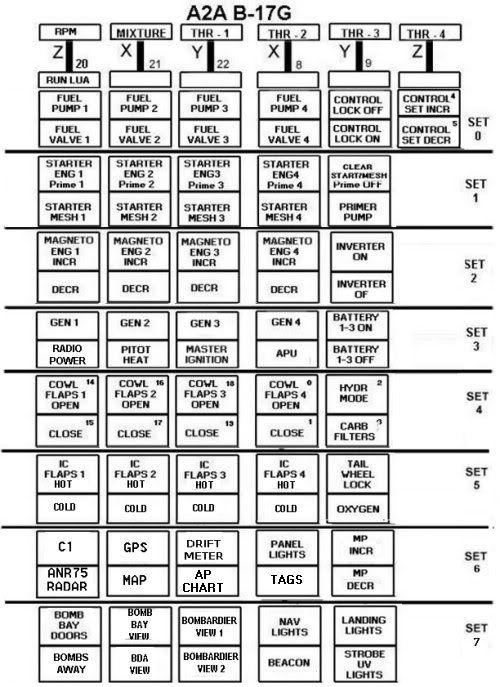
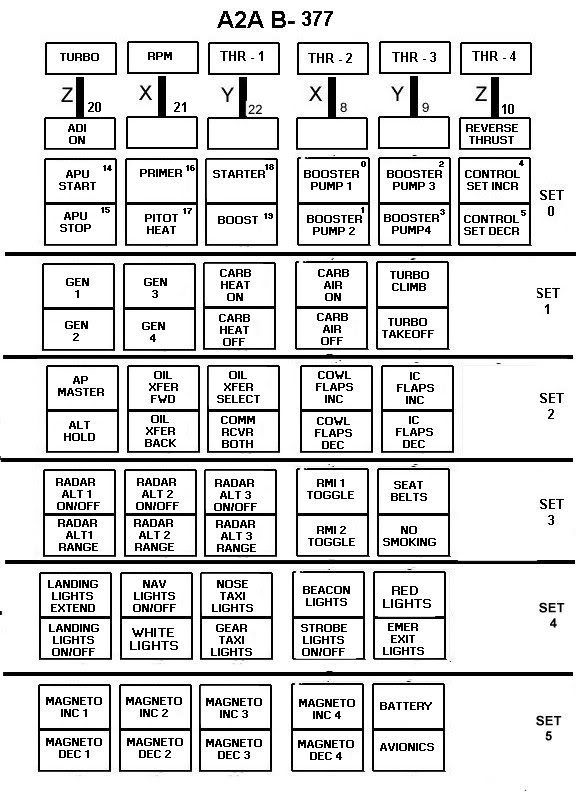
It may be that FSUIPC cannot support X52 in Win 7, it would be good to have it confirmed one way or another.
I appreciate your help.
Best wishes for a Happy New Year.
FSUIPC can support the X-52 with no problems. It is up to you to "extend" the capabilities:)
Paul


Camera definitions in Aircraft.cfg & FSUIPC
in FSUIPC Support Pete Dowson Modules
Posted
I edit the CameraDefinition files maually. When I install a new aircraft, the first thing I do is copy the .001,.002 and .003 CameraDefinition
files from a similar aircraft and place them in the new aircraft.cfg file. Then fire up FSX and go to the VC and see if any of the variables
need to be changed.
Creating a new view is just a matter of setting the initial values to an approximate position relative to either the VC model center
or the aircraft model center. Then tweaking them until I get the view I am after. In the A2A B-17G I have additional views that put
my in the bombardiers position, the tail gunners position, the bomb bay and the upper turret. Those come in handy when I am flying
formation on missions in multiplayer.
These are, after all, just text files so as long as you backup the originals you can get creative to your hearts content without having to
worry about "breaking" anything :)
Paul