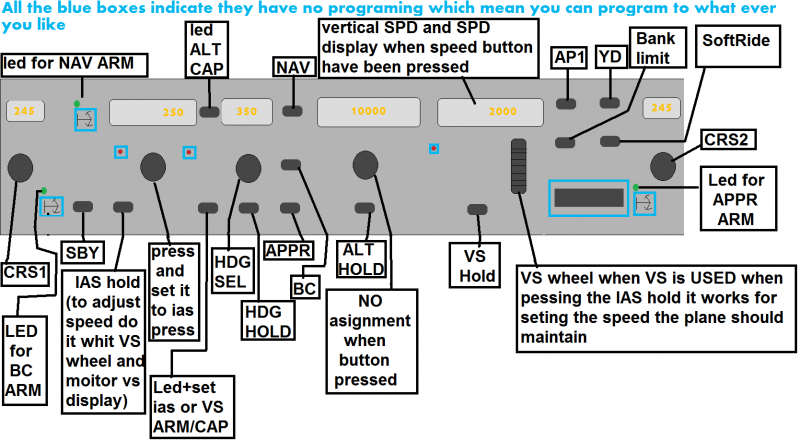KAPTEJNLN
Members-
Posts
208 -
Joined
-
Last visited
Content Type
Profiles
Forums
Events
Gallery
Downloads
Everything posted by KAPTEJNLN
-
GF-MCP-PRO Captainsim 757 whit the latest version.
KAPTEJNLN replied to KAPTEJNLN's topic in User Contributions
delted !Updated 25 jul! Latest version is V1.01. and is below -
DELTED
-
Goflight MCP Displays (Lua file)
KAPTEJNLN replied to KAPTEJNLN's topic in FSUIPC Support Pete Dowson Modules
something like this, it works but i know i might do some mistakes, and yes not a fault that i use L:MachIASSelect as the other seems to be for a start up script(L:MCP_SPDSEL_FLG) DES = ipc.readLvar("L:MachIASSelect") if (DES == 1) then LVarSet = "L:MCP_MACH_DSP" LVarGet = ipc.readLvar(LVarSet) - 0.05 else LVarSet = "L:MCP_IAS_DSP" LVarGet = ipc.readLvar(LVarSet) - 10 end ipc.writeLvar(LVarSet, LVarGet) -
Goflight MCP Displays (Lua file)
KAPTEJNLN replied to KAPTEJNLN's topic in FSUIPC Support Pete Dowson Modules
The button for the (SEL) which is used to switch between mach and IAS: L:MCP_SPDSEL_FLG. this line tels by L:MCP_SPDSEL_FLG =0 or 1 to identify which is in use as i could se in the lvar.log -
Goflight MCP Displays (Lua file)
KAPTEJNLN replied to KAPTEJNLN's topic in FSUIPC Support Pete Dowson Modules
well i know you might mean it is easy, but when i try think logic about getting it working i am wrong. i just think how to get those 2 in to 1 dokument as that is needed to use the rotation buttons for IAS/MACH i had a look on some data for the airbus X by guenseli. just as get some info about how it might look but the airbus X is different as there is a button here we write to the displays. this is the 2 codes for increase (mach and IAS) on the captainsim 757 then i tryeid to create a limit for mach as well but how to get them combinated so they work for the same button. becaus how to get it first identify which is in use. becaus i was thinking about start whit: if ipc.readLvar(L:MCP_IAS_DSP) then i dont know. Because then some of the lines would be required as it then already stay in the memory so LVarSet would it then be double work ? but then i think about why not jump direct to ipc.readLvar(LVarSet) + 1 and skip the above but how to continue. if LVarGet >= 400 then LVarGet = 400 might stil be in use but then we stil miss where it identify when it is mach or ias + how to use the final resault that would be send in the end: ipc.writeLvar(LVarSet, LVarGet) LVarSet = "L:MCP_IAS_DSP" LVarGet = ipc.readLvar(LVarSet) + 1 if LVarGet >= 400 then LVarGet = 400 LVarSet = "L:MCP_MACH_DSP" LVarGet = ipc.readLvar(LVarSet) + 0.01 if LVarGet >= 0.90 then LVarGet = 0.90 end ipc.writeLvar(LVarSet, LVarGet) -
Goflight MCP Displays (Lua file)
KAPTEJNLN replied to KAPTEJNLN's topic in FSUIPC Support Pete Dowson Modules
pete thank you so much by using the code you gave the display works whit out any fancy modification in the ipc ready.lua ("%01.2f") was what i was missing and also what i was thinking of if there was a special code for the mach numbers and you had the awenser thank you again. so now i just have to modify the rotation buttons so it can be used for both IAS and mach numbers then it is done i hope:-) Mach = ipc.readLvar("L:MCP_MACH_DSP") if (Mach ~= prevMach) then stringMach = string.format("%01.2f", Mach) gfd.setDisplay(GFMCPPRO,0,1,stringMach) prevMach = Mach end -
Goflight MCP Displays (Lua file)
KAPTEJNLN replied to KAPTEJNLN's topic in FSUIPC Support Pete Dowson Modules
well yes about the codes i found out that there is only the L:MCP_MACH_DSP as the other by using a test buttons i mean AirspeedMach10, 100 and 1000 was for the airspeed indicator. what i ment was if it was posible to read the variable for the L:MCP_MACH_DSP and write it to the plane mcp + proces that info to the gfd.setDisplay(GFMCPPRO,0,1,0.50) by some limits like the rotation buttons so as an EX. if L:MCP_MACH_DSP = 0.50 then a limit so when it read 0.50 it would wride it on the goflight device. as then i should say gfd.setDisplay(GFMCPPRO,0,1,0.50) then create anothere when it read 0.51 the wride (GFMCPPRO,0,1,0.51) i know i then would have to create 1 for each mach number but if it is that there is required i would try it. but it should run in the ipcReady i think, like the rest of the displays. below is a code i test whit and it wrides what it should 0.51 on the display i know i miss the line like string = string.format("%03d", 0.51) to lock the display. so ofcause the file here should be edit as the first part is not required for a display but it was only a test) LVarSet = "L:MCP_MACH_DSP" LVarGet = ipc.readLvar(LVarSet) + 0.01 ipc.writeLvar(LVarSet, LVarGet) if (LVarSet ~= LVarGet) then gfd.setDisplay(GFMCPPRO,0,1,0.51) end but how to start if we say it is for the ipcready. file we should do like above to read the Lvar and give the limits as this is the codes we used for the others as EX. in shorter version: prevCRS1 = -1 prevalt = -1 while 1 do CRS1 = ipc.readLvar("L:VOR1_OBS") if (CRS1 ~= prevCRS1) then stringCRS1 = string.format("%03d", CRS1) gfd.setDisplay(GFMCPPRO,0,0,stringCRS1) prevCRS1 = CRS1 end alt = ipc.readLvar("L:MCP_ALT_DSP") if (alt ~= prevalt) then stringalt = string.format("%05d", alt) gfd.setDisplay(GFMCPPRO,0,3,stringalt) prevalt = alt end ipc.sleep(50) end should it then look like this: prevCRS1 = -1 prevalt = -1 prevMACH = -1 ----------------------------------------------------is this stil required while 1 do CRS1 = ipc.readLvar("L:VOR1_OBS") if (CRS1 ~= prevCRS1) then stringCRS1 = string.format("%03d", CRS1) gfd.setDisplay(GFMCPPRO,0,0,stringCRS1) prevCRS1 = CRS1 end alt = ipc.readLvar("L:MCP_ALT_DSP") if (alt ~= prevalt) then stringalt = string.format("%05d", alt) gfd.setDisplay(GFMCPPRO,0,3,stringalt) prevalt = alt end MACH = ipc.readLvar("L:MCP_MACH_DSP") if () then ---------------------------------------should this be there or the limits in som way stringMACH = string.format("%05d", 0.50) gfd.setDisplay(GFMCPPRO,0,3,stringMACH) if () then -------------------------------- then another limit like 0.51 stringMACH = string.format("%05d", 0.51) gfd.setDisplay(GFMCPPRO,0,3,stringMACH) prevalt = alt -------------------------------what about this line end ipc.sleep(50) end thats where im lost how to get the limits in there. or is it posible that to start it i might let it search for the variable 0.43 for the L:MCP_MACH_DSP as thats where it starts, when you push the mach/ias sel button. as then it would be in the memory -
Goflight MCP Displays (Lua file)
KAPTEJNLN replied to KAPTEJNLN's topic in FSUIPC Support Pete Dowson Modules
yes that seems hard. It just seems wired about the L:MCP_MACH_DSP because i am able to get it increase/decrease by 0.01 or what you set it to whit this code, by using a push button so it have an effect. but when i try use another code to read it as a display nothing happens, i was refering to the ipcReady.lua like for the other displays. LVarSet = "L:MCP_MACH_DSP" LVarGet = ipc.readLvar(LVarSet) + 0.01 end ipc.writeLvar(LVarSet, LVarGet) when i look insede the lvar.log file i can see that there are more than 1 that contain Mach at start up but by set them they only show the number on the display as shown at the top of the codes. (3-9-8) but L:MCP_MACH_DSP just type 000 on the display 32245 LUA: L:Airspeed_INOPFlag=0 32354 LUA: L:AirspeedMach10=3 32354 LUA: L:AirspeedMach100=9 32448 LUA: L:AirspeedMach1000=8.3286235575967 32557 LUA: L:AirspeedSelect1=2 32557 LUA: L:AirspeedSelect10=4 32557 LUA: L:AirspeedSelect100=8.8572387695313 32557 LUA: L:LP_S003_SPDMARK=275 32651 LUA: L:StandbyBusAC=1 32651 LUA: L:IRS_DATA=1 32760 LUA: L:LP_S004_RDMI_NEEDLE_1_POS=1.6750972393612 32760 LUA: L:LP_S004_RDMI_NEEDLE_2_POS=3.0714638140562 32853 LUA: L:LP_S004Pos_L=0 32853 LUA: L:VOR1_DME=4.1606816927368 32963 LUA: L:LP_S004Pos_R=0 33056 LUA: L:VOR2_DME=21.603836168315 33056 LUA: L:LP_S004_RDMI_BG_Flag1=0 33056 LUA: L:LP_S004_RDMI_BG_Flag2=0 33165 LUA: L:iSndPl=104 33165 LUA: L:LP005sw2On=0 33259 LUA: L:LP006sw2On=0 33275 LUA: L:IndicatedAltitude1=0 33368 LUA: L:IndicatedAltitude2=4 33368 LUA: L:IndicatedAltitude3=0.0350244140625 33477 LUA: L:KohlsmanSetting1=1 33477 LUA: L:KohlsmanSetting2=0 33477 LUA: L:KohlsmanSetting3=1 33571 LUA: L:KohlsmanSetting4=3.0999682530673 33571 LUA: L:KSetting1=2 33680 LUA: L:KSetting2=9 33680 LUA: L:KSetting3=9 33680 LUA: L:KSetting4=1.6912078857422 33774 LUA: L:StandbyBusDC=1 33774 LUA: L:LP_S010_ANALOG_ALTIMETER_POS=4005.150390625 33774 LUA: L:RedBugPos=0 33883 LUA: L:LP011kn0On=0 33883 LUA: L:RedBugOn=0 33977 LUA: L:LMainBusAC=1 33977 LUA: L:Clock DAT Depressed=0 34086 LUA: L:Clock Run Hold=0 34086 LUA: L:Clock Stopwatch Reset=0 34179 LUA: L:Clock DAT Function=0 34179 LUA: L:Clock Chronograph Mode=0 34179 LUA: L:Clock Chronograph Accumulated=0 34289 LUA: L:Clock Chronograph Start=0 34289 LUA: L:Clock Absolute Seconds=63446469663 34382 LUA: L:Clock Stopwatch Seconds=0 34382 LUA: L:Clock Sim Rate=0 34491 LUA: L:AttitudeInd=4.1465745479425 34491 LUA: L:AttitudeIndB=0.016200615663955 34491 LUA: L:AttitudeIndR=0.016200615663955 34585 LUA: L:LP022kn2Pos=0 34585 LUA: L:CP_S003_STBY_IND_POWER=0 34694 LUA: L:LPS002A=0 34694 LUA: L:TestLamps=0 34788 LUA: L:LPS002B=0 34788 LUA: L:LPS002D=0 34897 LUA: L:LPS002F=0 34897 LUA: L:LPS002H=0 34991 LUA: L:LP_S003lvr_1=0 35006 LUA: L:LP_S003lvr_2=0 35100 LUA: L:LP_S003lvr_3=0 35100 LUA: L:LP_S003lvr_4=0 35100 LUA: L:LP_S003lvr_1_startpos=0 35193 LUA: L:LP_S003lvr_1_old=0 35209 LUA: L:LP_S003lvr_1_pos=0 35303 LUA: L:LP_S003lvr_2_startpos=0 35303 LUA: L:LP_S003lvr_2_old=0 35303 LUA: L:LP_S003lvr_2_pos=0 35412 LUA: L:LP_S003lvr_3_startpos=0 35412 LUA: L:LP_S003lvr_3_old=0 35505 LUA: L:LP_S003lvr_3_pos=0 35505 LUA: L:LP_S003lvr_4_startpos=0 35615 LUA: L:LP_S003lvr_4_old=0 35615 LUA: L:LP_S003lvr_4_pos=0 35708 LUA: L:Autoland_id_1=0 35708 LUA: L:Autoland_id_2=0 35817 LUA: L:CG_S001_MAST_LT=0 35817 LUA: L:CG_S001_CAU_LT=0 35911 LUA: L:CG_S001_MAST_LT_ON=0 35911 LUA: L:EICAS_BUT_PUSH=0 36020 LUA: L:CaptTransfBus=1 36020 LUA: L:LP_S019_A=0 36114 LUA: L:LP_S019_B=0 36114 LUA: L:HD_PRSLT_OD005=0 36223 LUA: L:LTransfBusAC=1 36223 LUA: L:VOR1_FREQUENCY=112.5 36223 LUA: L:VOR1_OBS=0 36317 LUA: L:CP_S002_FIRE_LIGHT=0 36317 LUA: L:CP_S002_Config_LIGHT=0 36426 LUA: L:CP_S002_D_LIGHT=0 36426 LUA: L:CP_S002_E_LIGHT=0 36519 LUA: L:CP_S002_F_LIGHT=0 36519 LUA: L:CP_S002_H_LIGHT=0 36629 LUA: L:CP_S002_I_LIGHT=0 36629 LUA: L:CP_S002_K_LIGHT=0 36722 LUA: L:CP_S002_L_LIGHT=0 36722 LUA: L:CP_S002_J_LIGHT=0 36831 LUA: L:CP_S004_A_LIGHT=0 36925 LUA: L:CP_S004_B_LIGHT=0 36925 LUA: L:AB_Light=0 36941 LUA: L:CP_S009_A_LIGHT=0 37034 LUA: L:CP_S009_LIGHT=0 37034 LUA: L:CPS012A_LIGHT=0 37143 LUA: L:CP_S012C_LIGHT=0 37143 LUA: L:CP_S012C_ON=0 37237 LUA: L:FlapsEventOn=0 37237 LUA: L:CPS012B_LIGHT=0 37346 LUA: L:CP_S012D_LIGHT=0 37346 LUA: L:CP_S012D_ON=0 37440 LUA: L:CP_S013_B_LIGHT=0 37440 LUA: L:CP_S013_C_LIGHT=0 37440 LUA: L:CP_S014_A_LIGHT=1 37549 LUA: L:CP_S014_B_LIGHT=1 37549 LUA: L:CP_S014_C_LIGHT=1 37643 LUA: L:CP_S015_GearTransit_LIGHT=0 37643 LUA: L:ADI_FastSlow=-26.59375 37643 LUA: L:BrightCRT1=50 37752 LUA: L:LP012kn0Pos=0 37752 LUA: L:DH_RST_BUT_ON=0 37752 LUA: L:CG020On=0 37845 LUA: L:AP_LocHold=0 37845 LUA: L:ElecGenrtsSw=0 37955 LUA: L:AT_Status=0 38048 LUA: L:AT_ModeXML=0 38048 LUA: L:AT_PtchMdArm=0 38048 LUA: L:AT_PtchMdAct=0 38157 LUA: L:AFDS_RollMdArm=0 38157 LUA: L:AFDS_RollMdAct=0 38251 LUA: L:AFDS_Status=0 38251 LUA: L:AFDS_FD_active=0 38360 LUA: L:AFDS_FD_pitch=0 38360 LUA: L:AFDS_FD_roll=0 38360 LUA: L:EfisWXRSw2Pos=0 38454 LUA: L:EfisWXRSw2Light=1 38454 LUA: L:EFISMAP1_SWPOS=0 38563 LUA: L:EFISMAP2_SWPOS=0 38563 LUA: L:EFISMAP3_SWPOS=0 38657 LUA: L:EFISMAP4_SWPOS=0 38657 LUA: L:EFISMAP5_SWPOS=0 38672 LUA: L:EFISMAP1_SW2LT=0 38766 LUA: L:EFISMAP2_SW2LT=0 38766 LUA: L:EFISMAP3_SW2LT=0 38766 LUA: L:EFISMAP4_SW2LT=0 38859 LUA: L:EFISMAP5_SW2LT=0 38875 LUA: L:TFCButOn=0 38969 LUA: L:EFISHSIRangePos=0 38969 LUA: L:EFISHSIModePos=4 39078 LUA: L:CG003Light_MAN=0 39078 LUA: L:CG003Light2_MAN=0 39078 LUA: L:CG009kn6Pos=0 39171 LUA: L:MachIASSelect=0 39171 LUA: L:VS_012_isBlank=1 39171 LUA: L:AS_006_isBlank=0 39281 LUA: L:AP_Dis=0 39281 LUA: L:MCP_EPR_FLG=0 39281 LUA: L:MCP_SPD_FLG=0 39374 LUA: L:MCP_LNAV_FLG=0 39374 LUA: L:MCP_VNAV_FLG=0 39483 LUA: L:MCP_FLCH_FLG=0 39483 LUA: L:MCP_HDG_HLD_FLG=0 39483 LUA: L:MCP_HDG_SEL_FLG=0 39577 LUA: L:MCP_VS_FLG=0 39577 LUA: L:MCP_ALT_HLD_FLG=0 39686 LUA: L:MCP_LOC_FLG=0 39686 LUA: L:MCP_APP_FLG=0 39686 LUA: L:MCP_CMD_L_FLG=0 39780 LUA: L:MCP_CMD_C_FLG=0 39780 LUA: L:MCP_CMD_R_FLG=0 39780 LUA: L:MCP_IAS_M_FLG=0 39889 LUA: L:MCP_SPDSEL_FLG=0 39889 LUA: L:MCP_EPR_LT=0 39983 LUA: L:MCP_SPD_LT=0 39983 LUA: L:MCP_LNAV_LT=0 40092 LUA: L:MCP_VNAV_LT=0 40092 LUA: L:MCP_FLCH_LT=0 40185 LUA: L:MCP_HDG_HOLD_LT=0 40295 LUA: L:MCP_VS_LT=0 40295 LUA: L:MCP_ALT_HOLD_LT=0 40295 LUA: L:MCP_LOC_LT=0 40388 LUA: L:MCP_APP_LT=0 40404 LUA: L:MCP_CMD_L_LT=0 40404 LUA: L:MCP_CMD_C_LT=0 40591 LUA: L:MCP_CMD_R_LT=0 40591 LUA: L:MCP_FD_switch=0 40685 LUA: L:MCP_AT_SW=0 40685 LUA: L:MCP_HDG_DSP=121 40794 LUA: L:MCP_IAS_DSP=274 40794 LUA: L:MCP_MACH_DSP=0.43000000715256 40887 LUA: L:MCP_ALT_DSP=11800 40903 LUA: L:MCP_VS_DSP=1900 So isen´t there a way that the display in some way could run from the push button lua, like internal write the result of the "L:MCP_MACH_DSP" to the goflight device whit the code above or some thing els? as you se at the botum here of the code it seems like it writes it directly L:MCP_MACH_DSP=0.43000000715256 which in side the plane would show = 0.43 -
delted !Updated 25 jul! Latest version is V1.01. and is below
-
Goflight MCP Displays (Lua file)
KAPTEJNLN replied to KAPTEJNLN's topic in FSUIPC Support Pete Dowson Modules
Thanks pete, about the mach i think i have to use the IAS display and by tweaking it in some way to convert it on the display. as the L:MCP_Mach_Disp shows up but only 000. do you think that is posible to use the IAS and con vert it to show in mach on the display? and yes i know you dont have the 757 just if you have seen or done something identical. as this was all i could find about it in the MDL.file (L:MachIASSelect,bool) if{ (L:MCP_Mach_Disp,number) 300 * 100 % 3.6 * s0 } els{ (L:MCP_IAS_Disp,number) 100 % 3.6 * s0 } -
Goflight MCP Displays (Lua file)
KAPTEJNLN replied to KAPTEJNLN's topic in FSUIPC Support Pete Dowson Modules
thanks for the code. it worked for alt, vs and speed. but realy having some problems whit the HDG button whit the limits. i could get it working if only slow funktio was in use but when combinating fast and slow for the slow funktion and fast on the GFMCP-PRO. the files i have been tweaking look like this for slow increase: if ipcPARAM == 0 then LVarSet = "L:MCP_HDG_Disp" LVarGet = ipc.readLvar(LVarSet) if LVarGet <= 359 then ipc.writeLvar(LVarSet, LVarGet+1) else if LVarGet <= 359 then ipc.writeLvar(LVarSet, LVarGet-359) ipc.readLvar("L:MCP_HDG_Disp") end end ipc.sleep(50) end fast increase: if ipcPARAM == 0 then LVarSet = "L:MCP_HDG_Disp" LVarGet = ipc.readLvar(LVarSet) if LVarGet <= 359 then ipc.writeLvar(LVarSet, LVarGet+10) else if LVarGet <= 359 then ipc.writeLvar(LVarSet, LVarGet-359) ipc.readLvar("L:MCP_HDG_Disp") end end ipc.sleep(50) end -
Goflight MCP Displays (Lua file)
KAPTEJNLN replied to KAPTEJNLN's topic in FSUIPC Support Pete Dowson Modules
according to the captainsim is tere any othere set up for the display as becaus now i just tested it like this but the display just say 000 where it should say 0.40 ? so think thats the reason of why i could get it working by inserting both codes. after eatch othere and speed works but bach dident. there for i ask if there is anothere way it should be set to work. prevMACH = -1 while 1 do MACH = ipc.readLvar("L:MCP_Mach_Disp") if (MACH ~= prevMACH) then stringMACH = string.format("%03d", MACH) gfd.setDisplay(GFMCPPRO,0,1,stringMACH) prevMACH = MACH end -
Goflight MCP Displays (Lua file)
KAPTEJNLN replied to KAPTEJNLN's topic in FSUIPC Support Pete Dowson Modules
about: What "your device also light up whit out driver by pressing APP button (the led + led at A/T would light up)? yes it does seems wired that it does it, just want to know if it is my new device as then i might be a problem whit the device. ------------------------------------------------------------------------------------------------------------------------------------------- For the Captainsim 757 i am able to run whit out the driver, for the airbus X i have to use the goflight software for VS only. ________________________________________________________________________________________________________________________________________________ What i mean was i would like to be able to get the Airbus X working so the speed display could switch between Mach and speed but havent found a way as when i try press the button in the plane or by the lua file for the buton nothing happens on the GFdisplay only inside the Airbus X. and i asked if there was a special way of doeing as i would like that to work whit Captainsim. for the Captainsim i found to variables : L:MCP_IAS_Disp, L:MCP_Mach_Disp so it seems it in some way have to switch between them. ----------------------------------------------------------------------------------------------------------------------------------------------------- About Captainsim i Could find a Lvar that could be used for increase or decrease of speed, heading, altitude, vertical speed. but by using the code i showed before i was able to decrease or increase the variable shown on the display, as it is the Lvar for the display so i just take that variable and let it ad 100 ft. so i am missing a kind of maximum limit and a Minimum. if ipcPARAM == 0 then LVarSet = "L:MCP_Altitude_Disp" LVarGet = ipc.readLvar(LVarSet) ipc.writeLvar(LVarSet, LVarGet-100) as this is for the display: L:MCP_Altitude_Disp. so is it posible to create such limit as it was a lua file for the rotatin button then then i havea noter that would increase 1000ft, as that seems to be the only solution i can find now. hope that was better, and SRY pete -
Goflight MCP Displays (Lua file)
KAPTEJNLN replied to KAPTEJNLN's topic in FSUIPC Support Pete Dowson Modules
it was a is a serious question. i know i ask much but i wanted to upgrade so the display could be used for both MACH and IAS but i dont know how. I mean i know there have to be something that tels whitch 1 is in use as the codes we used, was only for 1 of them, just to get it more compleat. Also because presently i work on Captainsim 757, where it would be nice to include it as well. about captainsim 757 i have a quistion as so far i got al led and buttons work right whit out goflight driver as wel, (not CRS1+2 at this moment as i cant finde a way to get those displays work right but thats another story) but i also dident find a lvar for the Increase and decrease for HDG, ALT, VS, SPD. but found that by give the line here for altitude i can changes as i give interface direct to the display. what i need is something that tels the a minimum and maximum variable as if you just keep decrease it would show EX. -2000 not smart for an altitude indicator (not that big problem but for HDG it is as when 360 it continue to 361 as there is no limit here is the code: if ipcPARAM == 0 then LVarSet = "L:MCP_Altitude_Disp" LVarGet = ipc.readLvar(LVarSet) ipc.writeLvar(LVarSet, LVarGet-100) end I hope you have som input. best regards L.N. -
Updated JUL 21 post Delted Latest version for GF-MCP-PRO is post number 2 below this
-
Goflight MCP Displays (Lua file)
KAPTEJNLN replied to KAPTEJNLN's topic in FSUIPC Support Pete Dowson Modules
yep those numbers seems right and for the A/T led it is 100 so thanks again pete, as note if you have the pro does your device also light up whit out driver by pressing APP button (the led + led at A/T would light up)? as i tryeid it whit my and think what have i done i dident run driver then i try it at another pc where there was no Goflight driver, and it did the same. so just woundering. -
Goflight MCP Displays (Lua file)
KAPTEJNLN replied to KAPTEJNLN's topic in FSUIPC Support Pete Dowson Modules
hello pete back again, well last year you told me this about led: prevAP1 = -1 ... landlt = ipc.readLvar("L:Landlight_switch") if (landlt ~= prevlandlt) then if landlt == 0 then gfd.ClearLight(GFMCP,0,) -- change to the correct light number! else gfd.SetLight(GFMCP,0,) -- change to the correct light number! end prevalt = alt end now i was working to get the led working whit the led for the ap, but i have some problems becaus i got it working for the AP1 and AP2 engage buttons but when i try FX. for autothrottle led it dosent light up. just woundering if there could be any troble whit the others ? as in the xml files i saw they are like the others variables 0 for off and 1 for on. but just woundering why some can and others could. as this was for the AP1: prevlandlt = -1 while 1 do AP1 = ipc.readLvar("L:AB_AP_AP1") if (AP1 ~= prevAP1) then if AP1 == 1 then gfd.SetLight(GFMCPPRO,0,2) else gfd.ClearLight(GFMCPPRO,0,2) end prevprevAP1 = AP1 end as now i got the MCP-PRO so i would like to upgrade it for people. hope you have som input or so, about what might cause it UPDATE: well by tryeing some of the codes that dident work whit the led number for ap1 the led light up so now i have to find the problem why i cant use the others as 0-4 works over that i try 5 - 6 but dident work. -
WELL here is an update for the rotation buttons as i never posted them. so now the file here contain the display file + the keys. below is the 1 for the GF-MCPPRO goflight MCP- ADVANCED.zip
-
GOFLIGHT MCP advanced + MCP-PRO PMDG_J41
KAPTEJNLN replied to KAPTEJNLN's topic in User Contributions
UPDATED 28 JULY Ok here is the version for the GF MCP-PRO for FSX. It stil uses macro for the buttons and rotations and Lua for led and displays.(as note some times the displays dosent show the same as in the VC at start up just rotate all the buttons inside the VC of the plane as that might be faster then wait on the variable to be loaded. but when it first show it right it would do for the rest of the flight it seems to be the way it reads the Lvars from the planeat start up. So lets get started,but first of all the led and display would not work at the first step here as it is first when we have edit the fsuipc.ini file just so you dont wounder why nothing happens or dosent seem right. ------------------------------------------------------------------------------------------------------------------------------------------------------------------------------------------------ 1 ) Take the files from the PMDG-J41-Goflight folder and place them in the modules folder of the flight simulator (same location as fsuipc is in when instaled) 2 ) Start the flight simulator and select the J41 whit the PMDG livery (House Livery). 3 ) Open FSUIPC and select buttons + switches then press a button and select aircraft specific then select for FS control. 4 ) now go down to control sendt when button pressed and press p then go down to the comand the key should do acording to the picture i made (note i havent set the names for rotation buttons as i think thas logicaly) 5 ) when you have set it to what it should be then press a new button and do the same until you have set all the buttons. 6 ) when you should set the rotation buttons it is importan that you also set the control when button released just below and find the same name as set for control send when button pressed. this is required becaus els the rotation button would work right. (as note if you wounder why there is a fast and slow funtion it is becaus if you slowly rotate the key number is 1 number when you rotate the button it might be anothere normaly increase or decrease whit 1 from the slow funktion so remember to set both slow and fast by slow and fast rotate) 7 ) When done press ok and exit FSX as then we have to edit the fsuipc.ini file 8 ) open the fsuipc.ini file loceted in the modules folder and start searching for ShortAircraftNameOk=NO if you havent changesed it before. then edit no to yes (ShortAircraftNameOk=Yes) 9 ) now look for the profile you made for the buttons you just assigned might look like this whit a lot of codes below: [buttons.PMDG Jetstream 41 House Livery] Then edit the line to this: [buttons.PMDG J] the reason for this is that we want the buttont to work for all the J41 plane liverys not for only the plane we assigned it whit. 10 ) now go to the end of the dokument then make a cler line below the last line and insert this so we can get the displays and led working: [auto.PMDG J] 1=LUA J41-displays 2=LUA J41-LED ---------------------------------------------------------------------------------------------------------------------------------------------------------- here is a ex of what i mean: if this is the last part in the dokument then jump 1 place down and ad the line from above this way: [buttons.Boeing 737-800 Paint4] 0=R101,15,C65896,0 1=P101,14,Cx7C005879,x00000000 2=P157,6,C65663,0 3=U157,6,C65663,0 4=P157,7,C1027,0 5=U157,7,C1027,0 [auto.PMDG J41] 1=LUA J41-displays 2=LUA J41-LED [Auto.PMDG Jetstream 41] 1=LUA J41-displays 2=LUA J41-LED ------------------------------------------------------------------------------------------------------------------------------------------------------------- If you only use the GFMCP-PRO whit out any othere GF devices just quit the goflight driver when it runs as it isent required and you are done ready to fly. If you use goflight driver for other hardware create a profile whit the goflight setup tool and name it like PMDG-J41, then go to my dokuments and open the file you just created Look for [GFMCPPRO_1] inside the dokument then delt that line and all the way down to you se a new device indicated whit [] around the name of the device so there is no codes for the MCP-PRO anymore. Save it and colose the dokument and right click the dokument then properties and set read only. this would prevent goflight program to type what you just have delt. as when you have selected another profile and you then want to fly the J41 agiain, gf program cant changes it as read only. and thas required as no fun in delting the lines every time you want to fly the J41 after used a profile for anothere plane. GF-MCP-PROJ41-version 1.0.zip -
Yep was also just to get things right. :-) thx for your grate support and sorry the confusing.
-
sorry pete what i am tryeing to do is to add another gauge to the the vc and 2d panel and that is done. where the xml file comes in is that it need a server file which hopefuly is placed right, and thise 3 lines to work that is how it was done to the airbus 300 from aerosoft it seems. whit the latest updates of both ISG and airbus 300 (isg_lnav_hdg_set, isg_lnav, isg_server_active) then it is posible to give info to the airbus. it was therefor after i was done whit the Airbus 300 panel i started to se if it was posible to do the same to the airbus X. but only if i could find out of it.
-
update arr think it is mee there is ZzZz now of cause the file for AP is XML then it is just a quistion of where to place it as i dont know but thanks so far
-
Hi Well i am back working a bit whit Airbus X, and want to know if it would be posible to create a lua that can read a xml or C++ variable. and how to as i try to install ISG gauges so it is posible to use sid and stars as the Airbus X is made in MDL files i dont think it is posible to get working that way. as in dokumentation only a xml or C++ variable is provided. best regards LN
-
thanks Pete.
-
Now it is online but whit out led light when the variables is on. have been working on it the last days but whit out luck as i could set a led, to turn on and off, but then it would light all the time as ap does becaus it runs for it self. tryeid to set it up by reading l vars and comands but then if ap fX turns off right after the led stil light up. By the way this is a way for people whit GF mcp advanced as i cant say how Steve's tip works as i seems that only the mcp pro can be used, as in goflight.cfg there is not the menu that is need (“compatible add-on”)