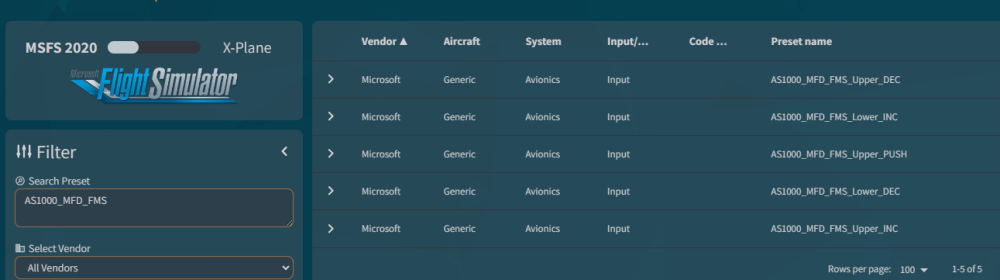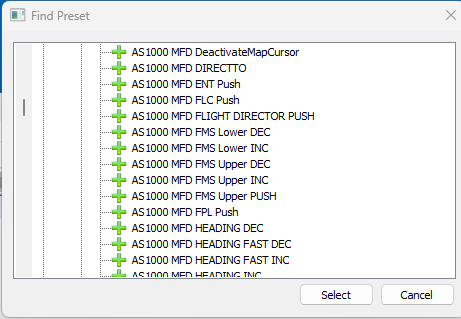John Dowson
Members-
Posts
13,780 -
Joined
-
Last visited
-
Days Won
288
Content Type
Profiles
Forums
Events
Gallery
Downloads
Everything posted by John Dowson
-
Please consult the documentation before posting - from the Lua Library reference document: so it would be: ipc.execPreset("AS1000_PFD_HEADING_SYNC", 0) John
-
G1000 Dual FMS Knob (Inner/Outer) Events in MSFS???
John Dowson replied to Golf-Uniform-Yankee's topic in FSUIPC7 MSFS
For the G1000 (stock and Working Title), you should use the available presets. Take a look at https://hubhop.mobiflight.com/presets/ and search for AS1000 (as all G1000 presets start with this). Alternatively, in FSUIPC7's Button assignment panel, select to send a preset and click the Find Preset button. Then look under MobiFlight->Micorsoft->Generic->Avionics, and you will see the following presets: And also similar presets for the PFD FMS. Could it be those? Or look through the available preset list. -
Honeycomb Bravo ; Assigning 2 presets to 1 toggle movement
John Dowson replied to davecat's topic in FSUIPC7 MSFS
No problem, glad you figured it out. Your assignments look fine so I was wondering what the problem was and was going to take a look at the aircraft to see if those presets were still valid... Thanks! John -
As the documentation states: So the offset you are reading hold the ATC id, which seem to be the Airline + Flight number, not the tail number. To get the tail number, you have to change the options, which for airborne traffic are at F068: Alternatively, you can set the TCASid ini parameter: TCASid=Tail See the Advanced User guide on this ini parameter. John
-
Si el gamepad es un dispositivo XINPUT, consulte la nota sobre este tipo de dispositivos en el archivo README.txt:
-
@Davide You attached a screenshot containing your key details. NEVER share or disclose your key details in a public forum. This invalidates your license. I have removed your screenshot but if you do this again I will invalidate your key. Did you actually read the provided documentation on this issue, as indicated in my comment you quoted?
-
Post them individually. Your limit will increase the more you post. If too large, you can also send them to me in a message - click my user icon then message. If you are assigning with 'Send direct to FSUIPC calibration', I do not understand why you cannot see the axis values change in the calibration panels. PMDG aircraft do sometimes have issues with FSUIPC calibration. If assigning with 'Send direct to FSUIPC calibration' causes issues, try assigning with 'Send to FS as normal axis' and remove the calibration. I don't understand why this was previously working and has suddenly stopped. What has changed? You also said that this was for the x-axis/aileron, but now you also say that this applies to the y-axis/elevator as well. Has it changed again?
-
Yes, an Input Event can also trigger a standard FS event/control as well as activating hvars, and setting other variable types (L, A , etc). Not exactly. It can depend on the current state of another button, or to the flag associated to the button, which is toggled each time the button goes from off to on. Yes - you do this by manually editing the ini file. You need to make the first assignment, comment that out in the ini file, reload the ini file and make the second assignment. Then, remove the comment for th first assignment and reload the ini file again. Doing this, you can have as many assignments as you like on a single button press or release. This is normal, as i have said - the Input Event will trigger the FS control. You do not need to assign to both. First, just assign to the control and see if that works. It may work in the sense that the function is performed, but the UI may not be updated. If this is the case, switch to using the Input Event. You should not need to also have to assign to the control - when you trigger the Input Event, the control will also be sent. John
-
Are yo using any 3rd-party anti-virus software? This seems to be an issue with McAffry blocking the installer.
-
What are your two questions? I do not see any there.... Please note that I support FSUIPC ONLY. I do not, and cannot, know about every aircraft and every controller/device. You really need to understand some basic things about MSFS and how the different control mechanisms work. I do NOT support this. I provide access to these mechanisms/functionality, not information on any specific aircraft. Although I try to help and point you in the right direction. I cannot help you to implement things if you do not understand the basics of MSFS. This is beyond the scope of what I provide. And these sort of topics take up far to much of my time.... If you have any questions regarding FSUIPC, I will answer them. But I am sorry but I just don;t have the time or patience to explain the vrious different control mechanisms, what lvars are, what calc code does, how to discover hvars, etc. That is up to the user. I just provide the mechanisms so that you can use these in assignments. Furthermore, I have explained in detail what you need to do for this assignment. You don't seem to have even tried this. Please re-read the advice I have already given, I really don't know what more to say. I am closing this topic now. John
-
Strange question....the latest release allows assignments to Input Events, released yesterday, and also in the beta version that you were previously using...
-
No. The communication is between WideServer, which is now built into FSUIPC, and WideClient. You can have WideClient running on as many PC's as you like, but they all communicate to WideServer/FSUIPC on the FS machine, not with each other. John P.S. Why post the same question three times? I will delete your other posts.
-
I understand what is happening, what I am saying is that it is impossible for FSUIPC7 to start another copy of itself (unless you specifically ask it to via the [Programs] section of the ini file). Something else is starting another copy, maybe MSFS, maybe another add-on, I just do not know. What happens if you remove the start of FSUIPC7 from your EXE.xml - is it still started or are no copies started? Try that. If FSUIPC7 isn't started, add it back and see if that fixes things. Other than that, I cannot really help. This has nothing to do with FSUIPC7 itself. If two copies are started via the EE.xml (that previous test I mention should tell you this), then maybe ask on the Asobo forums. John
-
Do you understand the difference between the left and right hand side of the axis assignment panel? Have you read the user guide on axis assignment? If not, start from there. You are highlighting the dec preset FNX32_DISPLAY_BRIGHTNESS_L_ND_WX_DEC. It makes no sense assigning an axis to a dec control, certainly not on the actual axis (left-hand side of the axis assignment panel), and also usually not on entering/leaving an axis range (right-hand side of the axis assignment panel). Looking at the calc. code for that preset: (L:A_DISPLAY_BRIGHTNESS_CI_OUTER) 0.05 - 0 max (>L:A_DISPLAY_BRIGHTNESS_CI_OUTER) This is taking the value of an lvar, subtracting 0.05 from the value, then setting this as the new value. i.e. it is decrementing the lvar L:A_DISPLAY_BRIGHTNESS_CI_OUTER by 0.05. You can define your own preset to control the lvar value with an axis. There are several ways to do this, the easiest way being to define your own preset. First, you have to determine what the value range for that lvar is. Log the lvar values when at minimum and maximum brightness, I am going to assume that the lvar takes a value between 0 (off) and 1 (full brightness). I assume your pot axis range is -16387 - +16388. So, what you need to to is define a preset that scales the axis value to the lvar range and then sets the value to the lvar. This is such a preset - add this to your myevents.txt file (create this if it doesn't exist): Then you can assign your axis to this preset, using the left-hand side of the axis assignment panel, by selecting 'Send Preset to FS'. The preset should be listed under your Personal presets. See the WASM section in the Advanced User guide on using presets and the myevents.txt file. John
-
ipcReady not loading with MSFS 1.35.21.0 FUIPC 7.3.25
John Dowson replied to pilotjohn's topic in FSUIPC7 MSFS
No luas were auto-started, including the ipcReady.lua, as there was a failure getting a connection to the WASM module: Not sure why this was, but please update and try the latest beta which, as well as adding new functionality, has been recompiled with the latest SDK (0.23.1.0) which was released with SU14 / 1.35.21.0. This version is available here: John -
License sent.
-
But your log shows the pot is working fine - it was just assigned to a control/event that wasn't doing what you expected (LIGHT_POTENTIOMETER_15_SET). As I said, assigning to that here gives the same symptoms that you saw (screen white) - nut in a different aircraft (Asobo A320). You just need to assign it to the correct control/preset/input event for the function you want to control.
-
"Error setting Client Data Calculator Code" when using execCalcCode
John Dowson replied to Fragtality's topic in FSUIPC7 MSFS
The DELAY option with CONNECTED wasn't reliable in the previous version, corrected in the attached. John FSUIPC7.exe -
"Error setting Client Data Calculator Code" when using execCalcCode
John Dowson replied to Fragtality's topic in FSUIPC7 MSFS
Looks to be a timing issue between two threads, hopefully fixed in the attached if you could try it. I have also updated the beta download to include this version. John FSUIPC7.exe -
No easy way that I know of. I am not sure if the position (lat, long, altitude) of AI traffic is available. If so, you could possibly do something by using the SimConnect_CameraSetRelative6DOF function to manipulate the current camera, available via offset 0x86A0, but I would have little idea on how to go about this without looking into this. And, as I said, you would need to determine the aircraft position first, and also probably the direction of travel so that you could determine the position to place the camera. All very complicated... John
-
If its launching twice, something is launching it twice...I have no idea what this could be, sorry. That is extremely weird...I cannot see how that option can have anything to do with FSUIPC being launched. FSUIPC needs to be running to check that option, and there is no possibility that FSUIPC itself can launch another copy.
-
"Error setting Client Data Calculator Code" when using execCalcCode
John Dowson replied to Fragtality's topic in FSUIPC7 MSFS
Everything is working as expected here today, with both Run and RunIf. Not sure what happened yesterday, strange... Anyway, I have just released a new beta version re-compiled against the latest SDK. Please update to that and re-test. Any issues, please attach your files. John -
InputEvent received: - Appears may be a loop
John Dowson replied to DaveSCUSA's topic in FSUIPC7 MSFS
I suspect that you were still using the previous release - maybe your browser had cached the download. Anyway, I have released a new version, recompiled to the new SDK released yesterday with SU14. Please download and try this, and check it is installing 7.4.0d. -
InputEvent received: - Appears may be a loop
John Dowson replied to DaveSCUSA's topic in FSUIPC7 MSFS
Are you sure that you are using the correct version?