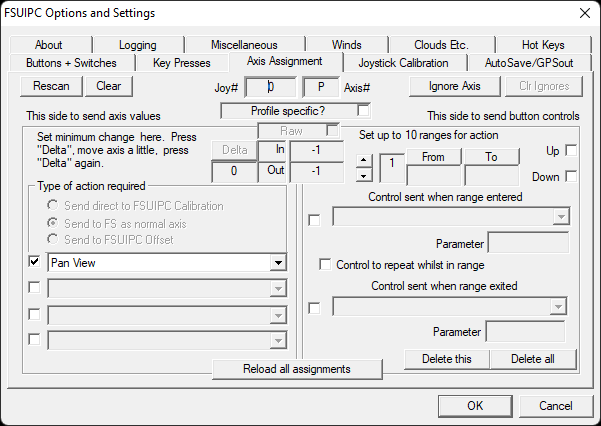John Dowson
Members-
Posts
13,780 -
Joined
-
Last visited
-
Days Won
288
Content Type
Profiles
Forums
Events
Gallery
Downloads
Everything posted by John Dowson
-
I don't need to see a pic (which you didn't attach anyway!) but your FSUIPC7.log file. But what CTD'ed - FSUIPC7 or MSFS? If you check the FSUIPC7.log file first, you will probably see that FSUIPC7 exited as MSFS was no longer available (and maybe preceded by a couple of simconnect dispatch errors). If it is MSFS crashing, then check the Asobo or PMDG support forums. Also check the windows event viewer for information - you may see a fault report for FSUIPC there, but this will be after a crash report for MSFS.
-
Use the lua plugin logging facility - that should tell you what is happening, and maybe also log Events... John
-
MSFS2020 and FSUIPC 7 - Event on Garmin G1000 / rotary encoder
John Dowson replied to ZOUZAC-L's topic in FSUIPC7 MSFS
No! Sorry, you need to use the Add-ons->WASM->Execute Calculator Code.. option, and enter (>H:AS1000_MFD_RANGE_INC) to increase the range and (>H:AS1000_MFD_RANGE_DEC) to decrease the range. The Activate Hvar menu item is for hvars known to FSUIPC only (via *.hvar files). Sorry about that - I will correct my previous post... You don't need that - that is just a test client and everything that does you can do from the Add-ons->WASM menu. As I said, I will take a look, probably tomorrow... John -
It is the debug log that will show you what is happening.... John
-
Logitech Throttle Quad No Reverse Zone
John Dowson replied to Gregory_Douglas's topic in FSUIPC Support Pete Dowson Modules
If assigning to FSUIPC's Throttle axis, you dont need to map to 4 throttles or use the individual throttle calibration page. You only need to calibrate that control on the first calibration page. So, remove the mapping and individual throttle calibration, and try just calibrating on the first page. Also, maybe check the calibration of the throttle in windows controllers. And make sure that you have not installed the saitek/logitek drivers or software - if so, uninstall and let windows install the default drivers. If you continue to get issues when assigning 'Direct to FSUIPC Calibration', try with 'Send to FS as normal axis instead'. This will have various throttle axis controls - the "AXIS_THROTTLE_SET" controls go from idle to max only (idle at -16384, max at +16384), and the older FS98 controls (THROTTLEn_SET) provide a reverse range (for those the numerical throttle position for IDLE is always 0, max is 16384, and reverse is negative -- the max reverse depending on the AIRCRAFT.CFG parameter for reverse thrust percentage -- for example 25% would be -4096 (25% of -16384). FSUIPC calibrates to -4096 but auto-scales this according to the specific aircraft). You also have the throttle mapped to 3 distinct axes on two different controllers: You should only assign one axis - have multiple assignments to an axis can confuse things. Your ini also showed now controllers/devices were connected, which is rather strange: John -
How have you confirmed this? Is it running from an [Auto] ot profile-specific [Auto.xxx] section? If the script is running and working correctly, that control must always be sent (when uncommented) as it is not within a function definition. If that is not being calles, then neither is the event.button(joy, btn, 1, "buttonpress") call. Could you please activate debugging for Buttons & Keys and Lua Plugins, generate a log file where you load your aircraft and start the lua and then press the assigned button (joystick Y, button 0), and then exit. Then attach (not copy) your FSUIPC7.log, FSUIPC7.ini and lua script. John
-
MSFS2020 and FSUIPC 7 - Event on Garmin G1000 / rotary encoder
John Dowson replied to ZOUZAC-L's topic in FSUIPC7 MSFS
Yes, you have to install and enable the WASM module - which you seem to have done. Are you using the default G1000 or the one from Working Title? Your assignments look ok, so I am not sure why it isn't working. I will take a look and get back to you, but as the range presets just activate a hvar, could you try setting these manually to see if that works. Use the menu option Add-ons->WASM->Execute Calculator Code... and enter (>H:AS1000_MFD_RANGE_INC) to increase the range and (>H:AS1000_MFD_RANGE_DEC) to decrease the range, and let me know if those have any affect. John -
What window? Did you see a splash screen? Did you see any pop-up error message? If not, try opening a command prompt window and start FSUIPC7 from the command line, and see if that gives an error message. Every issue I have previously seen for FSUIPC7 not starting is due to the correct VC++ redisitributables not being installed. Did you install the combined Visual Studio 2015, 2017, 2019, and 2022 redistributable packages for both x64 and x86, and also manually uninstall any individual or combined VC++ redistibutables from those years if already installed before you installed the latest packages? If not, please do that. Also please check the event viewer - of it is not starting, it must have crashed and there must be evidence of this somewhere... And are you sure FSUIPC7 isn't tunning - when you start FSUIPC7, it should show a splash screen for a few seconds and then it will be iconised to your system tray, from where it can be opened. You can also use Alt+F which is the default hot key to open the FSUI{C7 main window. John
-
Where to start -- own FSUIPC7 and just bought PMDG 737-700
John Dowson replied to Burnhaven's topic in FSUIPC7 MSFS
First, try using the latest beta release which has the additional PMDG 737 offsets enabled (in case you need to use them), available here: The presets in that version are available via a new checkbox - most (but not all) presets start with PMDG* so they should be easy to identify, otherwise you can use the search interface provided by the MobiFlight HubHob site: https://hubhop.mobiflight.com/presets/ There is also a FAQ entry on how to use the PMDG custom controls, which use the Rotor Brake control, although most of these should be available via presets which are easy to assign: Note the SDK for the PMDG 737 has still not been published, but for the time being you van use the P3D NG3 header file, which i have attached. John PMDG_NG3_SDK.h- 1 reply
-
- 1
-

-
MSFS2020 and FSUIPC 7 - Event on Garmin G1000 / rotary encoder
John Dowson replied to ZOUZAC-L's topic in FSUIPC7 MSFS
Check the available presets for the G1000 - they will be listed as 'Preset:AS1000...' (in the current release), or you can use the HubHob site https://hubhop.mobiflight.com/presets/ which you can use to find a preset. There is also an event file for the MobiFlight G1000 events provided in a sub-folder called EventFiles, but these days it is easier to use presets. -
What does this mean? If you want my assistance in this matter, it would help if you could answer my questions and follow my instructions... Did you try starting FSUIPC7 directly (by double-clicking the FSUIPC7.exe)? What do you see? Have you re-installed the combined VC++ redistributables, as indicated in the README.txt (i.e. uninstall the ones currently installed and install the combined package available from Microsoft)?
-
MSFS crawls to standstill when in PMDG 737 and FSUIPC running
John Dowson replied to SliderCDN's topic in FSUIPC7 MSFS
As Luke says, auto-save has always been an issue with PMDG aircraft, but it normally only causes a freeze for a few seconds (while the data is being saved). If it takes longer, it can be due to anti-virus/anti-malware software. Make sure the save-flight folder is excluded from such software (or just disable auto-save). The SDK save-flight function (which is what FSUIPC7 uses to save a flight) is also still not functioning correctly anyway, so its probably not worth using at the moment, although it does work sometimes, it is not yet 100% reliable. John -
I don't have this aircraft so cannot investigate, but maybe these other topics on the same issue can help: John
-
Did you try starting FSUIPC7 directly (by double-clicking the FSUIPC7.exe)? Did you try re-installing the VC++ redistributables, as recommended? Did you trad the README.txt?
-
It is always helpful for others if you can give your solution. Also, you should always specify what aircraft you are using as problems/solutions can be very different depending upon the aircraft in question. John
-
This is by design. General button and key assignments are inherited by all profiles, unless overwritten by that profile, so you can always assign a button or key press to the current profile or to the general profile. General axis assignments are not inherited by a profile, so only axis assignments in that profile apply. When you initially create a new profile, you are asked if you want to import the general axis assignments into that profile. Once the profile is created, and an aircraft is assigned to that profile, new axis assignments can only created in the aircraft profile. John
-
MSFS 2020 TBM930 switch return back
John Dowson replied to AndrewZAP1977's topic in FSUIPC Support Pete Dowson Modules
No problem, I understand. When I get time, I'll take a look at the xml file to see of that reveals anything.... Note that in MSFS, every aircraft is different - this is the Longitude pulse preset (but not TOGGLE_LOGO_LIGHTS as you said): LONGITUDE_PULSE_LIGHTS_TOGGLE#(>K:PULSE_LIGHTS_TOGGLE) and the xcub: XCUB_PULSE_ON#100 s0 7 (>K:2:LIGHT_POTENTIOMETER_SET) l0 (>L:LIGHTING_POTENTIOMETER_7) XCUB_PULSE_STANDBY#0 s0 7 (>K:2:LIGHT_POTENTIOMETER_SET) l0 (>L:LIGHTING_POTENTIOMETER_7) Kodiak 100: Landing_Lights_Pulse#1 (>L:SWS_LIGHTING_Switch_Light_Landing, Enum) MSFS is a different beast from FSX/P3D - most aircraft are specific in their controls without much in common. It is a bit of a nightmare for support! Regards, John -
You assign an axis on the left-hand side of the axis assignment dialog box. The right-hand side is for specific controls when entering/leaving axis ranges. Remove that, and assign as follows: You don't seem to be familiar with how FSUIPC works. Please consult the manuals - at least the User Guide and maybe also a quick look at the Advanced User guide, so you at least know where things are. Try consulting the manuals before posting please. John
-
MSFS 2020 TBM930 switch return back
John Dowson replied to AndrewZAP1977's topic in FSUIPC Support Pete Dowson Modules
That is a rather annoying response from mobiflight... Some of mf team seem to think that only mf should be used, when there are many other options available, with and without using MF. And they didn't mention anything about the pulse switch.. If it can be controlled in MobiFlight, it can be controlled via FSUIPC. And as MobiFlight use the MF presets (only - I think), if there is no preset, I don't know how they can say that. What is the option in the MF dropdown to control the pulse then? John -
MSFS 2020 TBM930 switch return back
John Dowson replied to AndrewZAP1977's topic in FSUIPC Support Pete Dowson Modules
The event logged seems to depend on the position of the Off-Taxi-LDG switch - I see TOGGLE_LOGO_LIGHTS when pressing Pulse when that switch is in the Off position, and TOGGLE_LOGO_LIGHTS followed by TOGGLE_TAXI_LIGHTS when in the TAXI position, and no events when in the LDG position. There is also an lvar called XMLVAR_FORCE_PULSE_ON, which initially I saw this change between 1 and 0, but setting/changing this lvar had no affect on the switch position. Later, this lvar didn't change value regardless of switch position. Strange... So, in summary, I have no idea...did you ask and get any response from the MobiFlight community? John -
Yes, of course... Again, of course...Try assigning to FSUIPC's (i.e. direct to FSUIPC calibration) throttle axis and then calibrate. That should be the default assignment. For som aircraft, you may need to use a different throttle control, which you can assign in a profile-specific assignment for that aircraft (or class of aircraft). You assigned in the buttons tab - PAN View is an axis - delete/remove your current assignments, go into the acis assignment tab and move your hat switch (any direction), and then select 'Send to FS as normal axis' and select the Pan View control. You can! However, as I said, if you do this, FSX will occasionally automatically assign a controller that isn't assigned in FSX, so you get dual assignments, both in FSX and FSUIPC. If/when this occurs, you can go into FSX and remove the assignments on controllers/buttons/axis that you have in FSUIPC. Alternatively, and to stop this issue completely, we recommend disabling controllers in FSX and just assigning in FSUIPC. But you don't have to do this if you don't want to. But you need to check for dual assignments each time you get an issue like the one that started this topic... John
-
Did you check the event viewer to see if there is a crash report? And as I said: If FSUIPC7 is not starting correctly (or crashing on start-up) this is usually due to your system not having the required VC++ redistributables installed - check the provided README.txt for details. You also have windows explorer set to hide know file extensions, so you wouldn't see the log file anyway. I recommend that you update yout windows explorer settings - see the Addendum in the Installing and Registering FSUIPC7 document. John
-
So your problem was with dual assignments, in both FSX and FSUIPC. You can have assignments in both places, but sometimes FSX will recognise an unsigned controller and automatically re-assign (it does not know that this is assigned in FSUIPC). This is why we recommend disabling controllers in FSX and assigning in FSUIPC. It should be straight forward to switch your assignments from FSX to FSUIPC - the assignments will be more or less the same. For the hat switch (to control views), assign to Pan View (you just need to assign one of the hat switches to this, and the others will be assigned automatically). John
-
I can't help with actual presets (especially if/when I don't have the aircraft in question), I can only help with getting the preset calculator code being sent to the FS correctly. If you have a problem with a particular preset, check the description if the preset in the HubHob server (https://hubhop.mobiflight.com/presets/) and use the MobiFlight discord server for any questions on specific presets. John