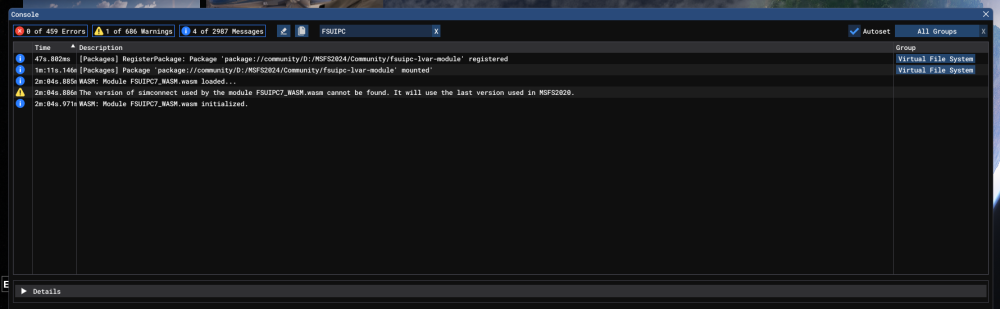John Dowson
Members-
Posts
13,778 -
Joined
-
Last visited
-
Days Won
288
Content Type
Profiles
Forums
Events
Gallery
Downloads
Everything posted by John Dowson
-
Note the license is still valid today - it expires at the end of the day. I will update later today (if I get time) or tomorrow.... John
-
You can attach your FSUIPC7.log file, or copy the relevant text from there. But why are you using an 8-byte floating point number? Even though input events (and lvars) are always stored internally as 8-byte floats, they are often used as just integers, Booleans, etc. As this one has a fixed set of discrete values within the rang 0-255, you should add it as an unsigned byte (UB) and use the Offset UByte Increment/Decrement controls (or Offset Byte Cyclic Increment/Decrement). Always use the the type relating to how input events/lvars are used when adding to offsets, which is rarely a 64-bit float. Note also you have an extra 0 - its A000 and not A0000. Any further issues, please attach your log and ini files. John
-
You can do this easily in two ways: 1. use a preset to increment using '++'. Also use min/max so it stays within range 2. Add the lvar to an FSUIPC offset, then use the FSUIPC-added controls to inc/dec/cycle the offset. Changing the offset value in this way, when the offste holds an lvar, will send the new value to the FS. Well, many standard events don't work for many add-on aircraft in MSFS, both MSFS2020 and MSFS2024. That is why you need to look into lvars, hvars, bvars, etc Usually you can use FSUIPC logging - either events or input events. For lvars its more complicated - you have to find the lvars you want to monitor first (list them in FSUIPC), and then you can log the lvar changes to the lvars by adding a section to the FSUIPC7.ini file. This is documented in the WASM section of the Advanced User guide. B-events are Input Events, just via a different root - in FSUIPC, you can use input events directly via the Simconnect interface. B-events are only for use in gauge code, i.e. via valculator code or a preset. There is a mapping from B-events to input events, but not 1-1. For ecample, there may be just one input event which has a value (which you can change/set), but there may be several b-events associated to this input event, such as *_set, *_inc, *_dec. You won;t see these in the input event interface, just a variable with a value that you can control. No problem! Cheers, John
-
Did you try the MAGNETO_INCR k-event instead of the MAGNETO1 one? But I don't think that will work either... If the BS Bonanza G36 uses an lvar, I would have thought the Pro would use something similar. Have you tried listing the lvars to see if anything looks appropriate? Also maybe try looking at the Input Events - you can list these, and also log any changes. Set logging for Input Events, (Log->Input Events) open the logging console (Log->Open Console) and turn the magneto in the virtual cockpit (VC) to see if anything is logged. You can also examine the behavior of the switch using the MSFS dev tools to see how it is controlled - see this MF documentation: https://docs.mobiflight.com/guides/input-events-2024/ You can assign to input events in FSUIPC in two ways: 1. Using Input Event assignments directly 2. via calculator code and using them as B events (MSFS2024 only - doesn't work in MSFS2020) John
-
Some standard controls don't work when assigned externally, and this is aircraft-dependent and I assume an issue with the event implementation in the aircraft. I cannot do anything about this in FSUIPC. There are no MF presets for this yet. The presets for the magneto in the BS Bonanza G36 use the lvar L:BKSQ_IgnitionPosition_1 with a parameter of 0, 1 or 3 (for off/right/left), so maybe try them - check to see if those lvars exist or if there are similar ones for this aircraft. See the MSFS documentation: https://docs.flightsimulator.com/msfs2024/html/6_Programming_APIs/Reverse_Polish_Notation.htm John
-
I have PM'ed you a key file. Please save this to your FSUIPC7 installation folder, then run the installer again. The registration fields should be pre-populated with the details from the file - try validating them and let me know the result. Even if it doesn't validate in the installer (which would indicate that there are still issues with your VC++ redistributables), please try starting FSUIPC7 and see of that runs as a licensed copy (i.e. can you see the Assignments menu?).
-
No, you don't. It is me that sorsts out such issues, not SimMarket. Did you read the documentation, as advised? What exactly have you trued? Have you installed/re-installed the latest combined redistibutables (from Microsoft) for both x86 and x64? Have you checked your anti-virus for any warnings? If all else fails, please let me know your order number and I will check them here. Do NOT post your key details. Please note that EVERY order I have checked when people post this issue has been successful here, and the error is always a user error, mostly by not copying/pasting the details (name, address/email and key - all 3 parts must match EXACTLY) or by not having the correct VC++ redistributables installed. John
-
Fenix A320 Block 2 Nosewheel Steering Issues Fix
John Dowson replied to vanislepilot's topic in FSUIPC7 MSFS
I don't think a 90 degree turn should be possible!! The max steering angle is defined by the NOSEWHEEL MAX STEERING ANGLE simvar, which I guess is taken from the aircraft.cfg file or some other aircraft-specific configuration file. I am pretty sure this will be less than 90 degrees, although this is updatable. I would have thought this would be obeyed regardless of how the steering tiller is assigned. Okay, so you are just using MSFS assignments for the tiller. Thats fine if you want to do this, but @Alhard Horstmann wants to assign in FSUIPC and not MSFS, hence his post. Note that the OP of this topic (firs post) also recommended removing the SteeringTiller calibration entries to get this to work. I am not sure what the issues are with the SteeringTiller assignments in the Fenix as I do not have this aircraft and so cannot look into this in detail. John -
Your ini file shows that the lua script I provided is not in your installation folder, as it does not appear in your [LuaFiles] section (do NOT add this manually!). Can you please make sure that the lua file is in your installation folder. Also, as you are using profiles, you should use the auto section for your profile. i.e. change [Auto] to [Auto..Bell UH1c]. You should also use substrings for your aircraft profile names, i.e. change to and to and to This will then load the profile when you are using different variants/liveries of the same aircraft. You also have quite a few invalid assignments that you should remove, especially in your [Buttons.Dodsim 206] section, e.g. these So please correct those issues, and make sure the lua file I provided is in your FSUIPC4 installation folder, and any issues please also attach your FSUIPC4.log file as well as the FSUIPC4.ini file. John
-
You can send it to me, but can you at least try and report back your issues first... What issues are you having? Here are more detailed instructions - please try these and report back any issues, and include/attach your .log and .ini files: 1. Assign your axis using Send to FSUIPC Offset, using Offset Dword Set and offset x66D0 2. Save the attached lua script to your FSUIPC4 installation folder: BellUH1Throttle.lua Take a look at that script to see how it works - you may need to change the calibration. 3. Set the script to be auto-ran. To do this, add the following [Auto] section (or update this section if you already have one) to your FSUIPC ini file - note if using profiles you should use [Auto.xxx] (where xxx is you profile name) instead: [Auto] 1=Lua BellUH1Throttle Do this when FSX/FSUIPC4 is nor running. Try that and report back, attaching relevant files if you have issues. John
-
FSUIPC 7.4.5 don not connect on MSFS and MSFS2024
John Dowson replied to IN7504's topic in FSUIPC7 MSFS
Your install log looks fine - no errors or issues. There is one thing that could be causing these issues - you are running FSUIPC7 with elevated privileges from the log file you attached earlier: Why are you running with elevated privileges? If you run FSUIPC7 with elevated privileges, then you must also run your java program (and all FSUIPC client programs) at the same privilege level, otherwise it won't connect. Are you dong this? And are you also running MSFS with elevated privileges, and if so, why? If MSFS is not running with elevated privileges, then it won't be able to auto-start FSUIPC7 if that is set to run with elevated privileges. If you have set the FSUIPC7.exe to be ran with elevated privileges, remove this. If you ran the FSUIPC7 installer as admin (i.e. with elevated privileges), then uninstall, and then re-install as a standard user. The installer will request the privileges it needs which you need to approve, but it should not be ran as admin. John -
FSUIPC 7.4.5 don not connect on MSFS and MSFS2024
John Dowson replied to IN7504's topic in FSUIPC7 MSFS
As I keep saying, I need to see your InstallFSUIPC7.log file - please attach that.... Your log shows a few connection attempts before a connection to MSFS was established. This was because you manually started FSUIPC7 to early - when manually starting, you should wait until MSFS has arrived at the main menu. Other than that, the log looks ok. Did you start your java program before or after FSUIPC was connected to MSFS? Try starting it once FSUIPC7 is connected to see of that helps, or after you have an aircraft loaded and ready-to-fly. I have also attached the previous version for you to try, 7.5.3. Temporarily rename your current FSUIPC7.exe and use this to see if there is a difference. FSUIPC7.exe -
FSUIPC 7.4.5 don not connect on MSFS and MSFS2024
John Dowson replied to IN7504's topic in FSUIPC7 MSFS
Ok - then we need to determine why MSFS isn't being started. Can you show me / attach your InstallFSUIPC7.log file please. Are you using a steam or a MS Store installation for MSFS2020/MSFS2024? If MSFS is not auto-starting FSUIPC7, then you need to see that link I previously posted. Your installation log may also tell you what the issue is here. Your application cannot connect if FSUIPC is not running. Have you tried starting it manually? -
FSUIPC 7.4.5 don not connect on MSFS and MSFS2024
John Dowson replied to IN7504's topic in FSUIPC7 MSFS
Yes - those icons start MSFS and display the 'preparing the cabin' splash screen while MSFS starts-up. Does MSFS actually then start? Once it starts, MSFS should then start FSUIPC - you will see the FSUIPC splash screen when this is starting (unless you have disabled this). If MSFS is not auto-starting FSUIPC7, then see this FAQ entry: You can also start FSUIPC7 manually (by double-clicking the FSUIPC7.exe) to see if the issue is just that FSUIPC7 is not running. If it is running but cannot connect, I need to see you FSUIPC7.log file (not the FSUIPC7.ini file which you attached). If there were issues installing the auto-start component (i.e. updating your EXE.xml files), then there should also be an error in your InstallFSUIPC7.log file, so take a look at that. You can also show me / attach this file. John -
How to determine Decision Height with FSUIPC and PMDG
John Dowson replied to Eduardo Frontera's topic in FSUIPC7 MSFS
Offset 0x04FA is in an offset area assigned to Project Magenta (PM). Are you using this? The standard Decision Height offset is 0x3428 (held in meters) and is read-only. There is also a simvar called Decision Altitude MSL (Design decision altitude above mean sea level), also read-only, but this is not currently in any FSUIPC offset. You can add this to a spare/free user offset if required. Normally, to set or change the decision height you would use one of the FS controls/events provided: 66321 INCREASE_DECISION_HEIGHT 66322 DECREASE_DECISION_HEIGHT 67412 SET_DECISION_HEIGHT John -
How to determine Decision Height with FSUIPC and PMDG
John Dowson replied to Eduardo Frontera's topic in FSUIPC7 MSFS
Then please post in the FSUIPC7 / MSFS support sub-forum, not in the main support forum. I will move your post. As for your issue, I will take a look tomorrow now as I am just finishing for the day... John -
FSUIPC 7.4.5 don not connect on MSFS and MSFS2024
John Dowson replied to IN7504's topic in FSUIPC7 MSFS
What do you mean by this? FSUIPC does not launch MSFS. The desktop icon installed with FSUIPC only starts MSFS, and then MSFS will start FSUIPC via the EXE.xml (if/when using the auto-start feature). Does this occur with both MSFS2020 and MSFS2024? If FSUIPC is not connecting, I need to see your FSUIPC7.log file - please show me / attach this. If there are connection issues, see the following FAQ entry: What has changed since then? John P.S. Do you mean 7.5.4 (not 7.4.5)? If so, were you previously using 7.5.3? If so, I can provide you with that version to check its not an issue with the new version. -
FSUIPC7 doesn't associate (bind) the joystick.
John Dowson replied to Vitved's topic in FSUIPC7 MSFS
Once a joyid is assigned to the vendor/product/GUID in the registry, it should be ok. However, they can change but I am not sure what causes this. In fact, I don't think the original ones change, but new entries with a different id can get added, which can confuse things (but not always!).If they do change, FSUIPC will also try to change them back to match the ini file entries, but this has a mixed success rate. If it does happen again, follow the same process - disconnect your devices, remove the reg entries for those devices, reboot and then reconnect. As you are using the letters (joyletters) for your assignments, you can easily recover these once the ids are unique. John -
Ok. And I see now that fcr_embedded is an internal/MSFS wasm that isn't installed in the Community folder. This was confusing me, sorry. Then it seems that MSFS is just not starting the WASM for some reason. You should check the MSFS console for any messages relating to FSUIPC to see if it is detected (search for 'FSUIPC'): John :
-
FSUIPC6 not showing my mcro files.
John Dowson replied to whamil77's topic in FSUIPC Support Pete Dowson Modules
That is correct. If you remove a macro file, it is still listed in the [MacroFiles] section. If you remove a macro file, you should remove any assignments to that macro and then delete the macro entry. I think you are mis-remembering here - macro files have always accepted multiple macros, hence the index number. If it was only one macro per file, you wouldn't need to index them. Ok, glad to hear it. I don't think the 127 limit is mentioned in the documentation - I will add this. Passing this limit should just result in new macros not being recognised though, and shouldn't affect existing macros or the entries in the drop down menus, so I am not sure why this happened. I have made a note to look into this at some point, but it will be low priority...I think this is the first time anyone has passed the 127 limit in 20+ years - or at least as far as I am aware! Cheers, John -
Ok - this then has probably changed the location of your Community folder, but hasn't updated the location in the UserCfg.opt screen. This is why the FSUIPC WASM isn't being detected, as well as those other apps installed in the same location. Sorry but I have no idea how the MS Store and Xbox apps install or configure MSFS2024. Yes, I think that is probably a good idea. But before you do this, check in MSFS2024 where it thinks the Community folder is - you used to be able to do this from the Library settings, but there have been so many changes to MSFS2024 that I am not sure any more. If you can find this, try setting the InstalledPackagesPath (in your MSFS2024 UserCfg.opt file) to this location. You should uninstall FSUIPC7 before doing this. No, sorry - especially for MS Store installs as I use a Steam installation. However, I am sure there are many posts on how to do this if you google... I would have thought that uninstalling either using MS Store or the Windows Apps panel, and then removing the MSFS2024 folders from your AppData/Roaming folder should do the trick, but best to confirm this with other MS Store users/google. One think i would do before you uninstall MSFS2024 and re-install is to uninstall any Community add-ons first. For FSUIPC7, just run the uninstaller. However, as you are using the same installation for MSFS2020 and MSFS2024, this will also uninstall for MSFS2020, but you can then re-install for that version. After you have re-installed, move your Community folder to the location you want to use BEFORE installing anything. In Steam, I would just do this by setting the InstalledPackagesPath in the UserCfg.opt file, but it may be different for MS Store versions, I don't know. I also think that this was possible from within MSFS2024 (in Library settings), but not sure if this is still available. There have been so many updates to MSFS2024 that it is difficult to keep track.....! John
-
FSUIPC6 not showing my mcro files.
John Dowson replied to whamil77's topic in FSUIPC Support Pete Dowson Modules
How many macro files do you actually have? There is a fixed limit of 127 macro files - do you have more than this? Try reducing the number of macro files to a maximum of 127. You can have up to 999 macros in a macro file. You should really only need 1 per aircraft, and maybe others for systems that are common between aircraft (e.g. avionics). Try combining your macros to reduce the number. If you have more than 127 macros, the rest should be ignored, and you should see an error message logged in your FSUIPC6.log file (can you please show me / attach this file). However, from what you say it looks like having more than 127 files is causing issues. I will look into this (when I get time), but for now can you please try reducing the number of macros to see if that solves your issues. John -
To assign an axis to control an lvar, you need to use lua. You assign your axis to write its value to an offset (using 'Send to FSUIPC offset'). You then need a lua script, which should run automatically via a [Auto.xxx] section in your FSUIPC4.ini (where xxx is your profile name). The lua script monitors the offset to which you have assigned your axis, using event.offset, and in the event handling function you calibrate the axis value (given as a parameter to the handling function) to the lvar value range, and set the lvar using ipc.writeLvar. Try this and let me know if you have issues and I can help further. John