-
Posts
3,123 -
Joined
-
Last visited
Content Type
Profiles
Forums
Events
Gallery
Downloads
Posts posted by GaryGB
-
-
Gary you had me in stitches with those cartoons! :mrgreen:
In fact, they're just what this thread needed, a bit of humor. :wink:
Puppy
I wasn't sure you would have time to cook up some "quantum" foam, so I picked the one popularized by "Mythbusters"! :P
GaryGB
-
Not given to misery and wanting to be part of the overall picture until Emma FSX or EmmaX or whatever her name might be, we have conjured up a suitable aircraft with propellors that should provide suitable take-off and landing capabilities even inside a Puppy Travel Cage... 8)
That was excellent, Darryl! :lol:
Looks like Pup's long lost cousin "Wiley" is paying us a visit again! :P
GaryGB
-
Can anybody clarify this "Excerpt" from:
Microsoft Flight Simulator X Service Pack 2 Readme (the downloadable one!)
Final Release Notes: December 2007
for a multiplayer newbie (me) located here: :oops: ?
GaryGB
-
Excellent story telling, Cecil! :lol: :lol: :lol:
PS: I've heard those tumbleweeds can be dangerous if a man gets tangled up in them with the wind blowing! :shock: :mrgreen:
GaryGB
-
Always concerned for his fellow EFFC flyers, Pups quickly innovates a solution for the runway foam! :mrgreen:
http://en.wikipedia.org/wiki/Diet_Coke_and_Mentos_eruption
GaryGB
-
Hi Larry:
Some excellent ideas! :idea:
This looks like a very well considered undertaking, and should be a lot of fun... outstanding work! :D
If this keeps up, I'm going to have to take some time from my ongoing projects to learn how to do multiplayer flying, so I can join in! :P
BTW: Can AFX set up emergency services for crashed newbie multiplayer fliers (you know, spraying foam on the runway etc?) :oops: :mrgreen:
GaryGB
-
-
Hi Bob: (EDITED!!!... Please Note Changes)
I am not concerned at all about my time investment in this thread helping you (and hopefully others following our procedures here) to work through these challenges and procedures to eventually optimize for FS performance. :idea:
I'm truly glad to be able to help... as others have helped me over the years. :)
Hang in there, Bob; we should not have to re-install FS9; add-on Aircraft and Scenery can simply be moved out of FS into a backup folder along with any pertinent modules.
As for your initial error with panels.dll, this may be due to a very strange glitch with FS9 getting out of synch with your graphics settings.
After installing the new Catalyst 7.11 Display driver, I tried running these 3DMark benchmarks (3DMark 2000, 3DMark 2001SE, PCMark 2002 & 3DMark05) & got the error message "3DMark could not initialize your 3D Accelerator. Try to downgrade your display setting".I have not had this happen before. Have always been able to tun these various benchmarks without any problem. I do not know what they mean by "Try to downgrade your display setting"
Am I correct from your statement above "I do not know what they mean by "Try to downgrade your display setting" that you have NOT yet tried changing the display properties from 32-bit color to 16-bit color?
If that is the case, the error messages from 3DMark and FS9 are evidence supporting my theory that your ATI Radeon 9700 display driver, CCC, and/or motherboard chipset drivers have a major problem with the AGP hardware support process in Windows.
I've been there before in the past with older ATI hardware, AGP drivers, and certain motherboards; Yup, the older ATI (pre-Radeon "X" series) video card software sometimes "breaks" itself over time, but it can be fixed. :!:
Odd as it may seem, there are reports that when there has been a change of display function in Windows (or more properly, a malfunction!), FS cannot dynamically switch on its assigned 3D display mode of "32-bit" color because Windows itself has a (temporary) problem supporting anything beyond 16 bit color mode when FS9 starts to load.
This is simply evidence that we need to overhaul your AGP video card driver subsystem... ASAP, before anything else is done! :idea:
Regardless of how this condition came about, the temporary fix was reported to be:
Setting the Windows system display properties to 16-bit color:
1.) Right-click the Windows Desktop work area, and choose Properties > Settings Tab
2.) In the Color Quality picklist choose Medium (16-bit), and click Apply (screen blanks before changing modes)
3.) A "Monitor Settings" confirmation dialog appears; click Yes to keep these settings
4.) Verify that your Windows Default Desktop Screen Resolution is set to 1024 x 768; if so, click OK to save and exit to the Windows Desktop
NOTE: If Screen Resolution needs to be manually set back to 1024 x 768:
5.) Adjust the Screen Resolution "slider" to 1024 x 768, and click Apply (screen blanks before changing modes)
6.) A "Monitor Settings" confirmation dialog appears; click Yes to keep these settings, then click OK to save and exit to the Windows Desktop
Now try loading FS9; if it loads successfully:
1.) In FS9, click Settings > Display > Hardware Tab
2.) Configure display settings at 1024x768x16, then click OK
3.) Hit the Escape key, then click Yes to Exit FS9 (FS saves the new 1024x768x16-bit color setting into FS9.CFG)
Then re-start FS9 and try out a flight. If all goes well, exit back to the Desktop.
A final test of the Windows and FS display mode switching functions will be to (attempt)...
Setting the Windows system display properties back to 32-bit color:
1.) Right-click the Windows Desktop work area, and choose Properties > Settings Tab
2.) In the Color Quality picklist choose High (32-bit), and click Apply (screen blanks before changing modes)
3.) A "Monitor Settings" confirmation dialog appears; click Yes to keep these settings
4.) Verify that your Windows Default Desktop Screen Resolution is set to 1024 x 768; if so, click OK to save and exit to the Windows Desktop (otherwise see step #6 above).
Now try loading FS9; if it loads successfully:
1.) In FS9, click Settings > Display > Hardware Tab
2.) Configure display settings at 1024x768x32, then click OK
3.) Hit the Escape key, then click Yes to Exit FS9 (FS saves the new 1024x768x32-bit color setting into FS9.CFG)
Then re-start FS9 and try out a flight. If all goes well, exit back to the Desktop.
In the thread I found documenting this presumed fix, mention was also made of another possible contributory factor (which may or may not prove significant in your case, but I mention it since you might be in the process of moving things around on your hard drives right now).
In the scenario the poster described, the Windows "My Documents" folder was moved out of its default location at C:\Documents and Settings\Administrator\My Documents; they suggested replacing that folder to that location as part of the fix along with resetting the display properties for color bit depth.
If by any chance this applies to your situation, and you otherwise have a reason for moving the greater bulk of your contents in the My Documents folder elsewhere (mine's pretty crowded too!), be sure you leave the My Documents folder itself in the default location, empty it as needed, but you must keep the existing "Flight Simulator Files" folder there at C:\Documents and Settings\Administrator\My Documents\Flight Simulator Files; FS9 apparently needs it there in order to function.
Bob, I recommend this 16/32-bit property switching and re-configuring of modes attempt be regarded as a final long shot to try before we really should move on to addressing problems with your AGP software support, likely involving your motherboard's NVidia nForce2 chipset and Windows. Once that is properly updated and "repaired" we can then achieve more appropriate installation and function with your video card drivers and the CCC! :roll:
I believe that we need to next do some top-priority remove, repair and replace work with your motherboard chipset drivers, the latest MS DirectX9.x and dotNET updates, ATI display drivers, CCC, and possibly a few other things before we would consider the dreaded FS9 re-installation; these software components are all easily accessible downloads that only take minutes to install, and require little or no re-configuring. :)
FS9 just doesn't normally break itself; nearly every trace of add-ons can be removed by simply moving Aircraft out of the Aircraft folder, Modules (*.dlls) out of the Modules folder chain, and un-checking or deleting 3rd party (non-default) Scenery entries inside the Scenery Library user interface; I would not concern myself with that FS issue for the moment while the other system-based updating/troubleshooting priorities are being completed first. :|
Chances are, when we are done, FS may "fly like an Eagle!" :P
Let me know how this goes for you, and I'll follow up again later today. I'm confident we can get you up and running shortly, then we can continue with our troubleshooting and optimization if you wish; I'm happy to help. :D
PS: I sent you a PM 8)
GaryGB
-
Hi Cecil:
Now that's what I call spending time with ones' beloved! :lol:
GaryGB
-
Hey Chris:
Those guys at Long Island Classics who made the Christen Eagle seem to be very knowledgeable and fun-loving fellows like yourself; I'll bet you could get in touch and exchange some ideas that would bring even more fun to FS (and FSX specifically) for all of us! :wink:
http://www.liclassics.com/index.htm
http://www.liclassics.com/whoarewe.htm
Hope this helps! :D
GaryGB
-
There are 2 files at Avsim that I am aware of - snowed_inn_bed_&_breakfast.zip and bcwverii.zip which is Bear Creek Winery & Lodging
Hi Joe:
I thought I'd post this link for everyone who might wish to look into these: :P
http://library.avsim.net/search.php?SearchTerm=snowed_inn_bed_%26_breakfast.zip&CatID=root&Go=Search
http://www.simviation.com/cgi-bin/syb.cgi?section=props&file=Snowedbeavr.zip
Misc. Christmas sceneries, "Santa" aircraft and liveries:
http://library.avsim.net/search.php?SearchTerm=Christmas+Tree&CatID=root&Go=Search
Douglas DC-3 Santair with parachute present delivery effect:
http://library.avsim.net/search.php?SearchTerm=Christmas+Lights&CatID=root&Go=Search
'Tinsel' Tom's Christmas Cabin: http://library.avsim.net/esearch.php?CatID=fs2002scen&DLID=24097
And let us not forget Bill Lyons' "Sportsmans" package with the "Christmas on the Columbia River" Flight
reviewed here: http://www.simviation.com/fsreviews_sportsman.htm
and downloadable here:
http://library.avsim.net/search.php?SearchTerm=Garwood+boat&CatID=root&Go=Search
Thanks for the heads up! :D
GaryGB
-
Are there any places with Christmas lights besides Emma's dingle lights. :| or Gary's pumpkin lights ...Witch were very cool for halloween 8)
Nice play on words, Brad! :wink: :lol:
GaryGB
-
Cecil, who has a fascinating history of experiences in the PNW area and lives near Lilliwaup, once worked in Law Enforcement in Mason County WA.
He still has lots of former colleagues that he meets with now and then at their former hangouts, to swap stories of times gone by.
Apparently the cartoon I posted above was quite a hit during a recent meeting in Shelton! :wink:
GaryGB
-
Hi Bob:
Thanks for that update! :)
Your latter post indicates that you seem to be getting some response to reducing the Catalyst A.I. "from right end (Quality) to the left end (Standard)".
It might interest you to know what the current ATI documentation says about Catalyst A.I."
ATI Catalyst™ A.I.ATI Catalyst™ A.I. makes use of ATI's new texture analyzer technology to optimize performance in 3D applications, while maintaining or even improving image quality. It analyzes individual textures as they are loaded to determine the best and fastest way to display them.
Use the Standard slider setting to achieve optimal results without impacting performance. Use the Advanced slider setting to achieve even better results with minimal impact on performance.
ATI Catalyst™ A.I. includes application-specific detection for various games and games engines
such as Doom 3, the Half Life 2 engine, Unreal Tournament 2003, Unreal Tournament 2004, Splinter Cell, Race Driver, Prince of Persia, and Crazy Taxi 3.
What do you want to do?
Disable ATI Catalyst™ A.I.
1. From the Graphics Settings tree, expand 3D.
2. Select ATI Catalyst™ A.I.
3. Select Disable ATI Catalyst™ A.I. to place a check mark in the check box.
Set ATI Catalyst™ A.I. settings
1. From the Graphics Settings tree, expand 3D.
2. Click ATI Catalyst™ A.I.
3. If necessary, clear the check mark from Disable ATI Catalyst™ A.I.
4. Click and drag to slider to the desired setting.
Note: Change to ATI Catalyst™ A.I. settings is not shown in the 3D Preview.
IMHO, "application-specific detection for various games and games engines" raises a question about whether manual control is preempted, with "Use Application Settings" becoming the new internal default mode of operation for the control center and display driver. This might be a possible explanation for why we've been unable to implement some manual changes in the Catalyst™ Control Center... which keep bouncing back to other settings; an "Artificial Intelligence" (AI) function could certainly explain this! :shock:
The ATI Catalyst Tweak Guide http://www.tweakguides.com/ATICAT_3.html which I often refer to, gives this (already outdated) recommendation:
"If you have a 9250 or older Radeon (which the 9700 is!), you should use the 6.11 Catalysts as these cards are no longer supported in the latest Catalysts."
Since I was uncertain as to whether the version of the Catalyst™ Control Center you are running had similar features to the version which I am running, I had posted this for you previously:
Catalyst™ A.I. (if applicable)
1.) Still on the Graphics Settings Tab, in the left-hand pane, click Catalyst© A.I.
2.) At the bottom under Catalyst© A.I., uncheck Disable Catalyst© A.I.
3.) Set the slider to the far right end over "Advanced"; click Apply
I'm not finding the information right now, but I believe you had previously posted that you had a rationale for not using the newest version of the Catalyst drivers with your video card? :roll:
Although I have used many varieties of ATI video cards over the years, I don't have immediate access to a machine running one of the older versions of the Catalyst™ Control Center, because I prefer to run the ATI "Classic Control Center" on my systems at the office which require only a basic Radeon 7000 series card and call for a less complex video driver software environment.
Consequently, I was uncertain as to what features may or may not be available in the Catalyst™ Control Center version which you are running, and made a recommendation to enable the Catalyst A.I. feature.
Although I'm glad you have experienced some initial improvements by disabling the Catalyst A.I. feature, I must point out that your machine should be capable of delivering far better performance than you are even now experiencing with FS9.
The symptoms you have been reporting throughout this thread are strongly suggestive of, at the very least, some problems with proper installation and function of your ATI Catalyst™ Control Center and/or ATI Catalyst video card display drivers.
In order to get your system functioning more efficiently, and perhaps to eliminate underlying performance throughput bottlenecks, it is possible that you may need to install updates for your motherboard chipset drivers, MS DirectX 9, and MS .NET ("dot net") runtime components; there is also the remote chance that you may also need to perform a BIOS microcode update flash. :idea:
Certainly I understand you may feel encouraged to do further testing of your settings now that you have disabled the Catalyst A.I. feature. I am concerned, however, that you could be tweaking and testing for quite some time only to find out that those time-consuming tweaks and tests may need to be redone after your software infrastructure has been updated, and the Windows subsystem has been further tweaked and optimized. :|
I believe it would be in your best interest (as you earnestly and understandably are trying to achieve a reasonably functional configuration for running FS9 in between the numerous stages of our ongoing "system optimization" process in this thread) that, at a minimum, you should do a complete un-installation of the existing 5.7 version of the ATI Catalyst drivers, followed by installation of the newest ATI Catalyst™ display drivers and the ATI Catalyst™ Control Center(which do support the Radeon 9700!)... found here:
ATI Catalyst™ 7.11 Display Driver for Windows XP Professional/Home Edition
http://game.amd.com/us-en/drivers_catalyst.aspx?p=xp/radeonx-xp
Before you do this, I would like to ask that you please first refer back to the ATI Catalyst Tweak Guide and follow the procedure for Old Catalyst Removal located at: :wink:
http://www.tweakguides.com/ATICAT_3.html
Let me know how this goes for you, Bob. :D
GaryGB
-
Hi Chris:
Have you written to the authors of the Christen Eagle to see if they are willing to update the package for FSX SP2? :?:
GaryGB
-
Hi Larry:
Thanks for your kind words! :lol: :lol: :lol:
I'm hopeful I'm didn't sacrifice too many sacred cows with that scurrilous adaptation! :oops: :P
I can't tell you how glad I was when I found out that Riemann is pronounced "REE-mahn" according to this source:
http://www.olimu.com/Riemann/Errata.htm
"[One point that is more of an omission than an erratum: Several readers have asked me for the correct pronunciation of Bernhard Riemann's name. It never occurred to me to give this in the book, though of course I should have. Bernhard: the "h" and both the "r"s are pronounced. Riemann: "REE-mahn,: the "a" a teeny bit longer than in English "man."
After-note on the above, added 11/6/04: That is how I have heard it from German-speakers. I am reliably told, however, that the "a" in "Riemann" is in fact closer to a schwa � that is, the "neutral" unstressed English vowel in "about." Since most of the German-speakers I know are in fact Swiss or Austrian, I may have been hearing nonstandard German; or perhaps my hearing needs attention.]"
Lucky thing I guessed right, otherwise I'd be in for a good... " Reamin' " :mrgreen:
PS: Maybe Chris as a resident of "Schwa-bish Hall" with skills in German-English translation might further expound on the proper pronunciation? :wink:
Defining The Riemann Tensor Near Seattle
(Lets hope it's not found listed in Gray's Anatomy) :shock:
_________________________________________
GaryGB
-
Hi Chris:
Very glad that one went over well for a laugh during the workday! :D
I hope Recaro doesn't hold me responsible for damage done to their laptops! :P
GaryGB
-
Pups Perilous Past Experience With The Future Store
Pups was eager to have the shiny new FS package at something other than an inflated price. :roll:
Before things got "rash" and he felt compelled to suggest that they take their product and place it in their Minkowski Space so fast that they feel like there is a "Landau-Lifshitz spacelike convention" going on in their unified whole, Pups first tried to point out that they should take the Time to hear him out, and not be so quick to dupe the consumer, and that the "matter" could end up blown all out of proportion. :|
He calmly informed them that from experiments at slow speeds, time was believed to be a constant, which progressed at a fixed rate; however, later high-speed experiments revealed that time slowed down at higher speeds (with such slowing called "time dilation"). :idea:
Pups emphasized the undesirability of this situation, as every spacetime is paracompact; this property, allied with the smoothness of the spacetime, gives rise to a smooth linear connection. :!:
But, Pups then cautioned the uncooperative salesperson that it is assumed that spacetime is curved by the presence of matter (energy), this curvature being represented by the Riemann tensor. In special relativity, the Riemann tensor is identically zero ("0"), and so this concept of "non-curvedness" is sometimes expressed by the statement "Minkowski spacetime is flat." Therefore, no matter how tightly defined their tensor may be, the result would not change the fact that they would likely still be compelled to accommodate the matter in their space-time continuum. :shock:
Pups further alerted the adversarial salesperson that many space-time continua have physical interpretations which most physicists would consider bizarre or unsettling (...like this post?). For example, a compact spacetime has closed, time-like curves, which violate our usual ideas of causality (that is, Future events could affect past ones). For this reason, mathematical physicists usually consider only restricted subsets of all the possible spacetimes. :wink:
Pups summarily assured the baffled clerk that since the alternative scenario would probably be rather uncomfortable, the only reasonable course of action (as a restricted subset of all the possible spacetimes involving that sale item) was for the Future Store to "rectify" its past over-dilated "sale" price by selling the product at his own much more down-to-earth purchase price... or else! :oops:
Nowadays, of course, Pups saves all the hot air and just "Packs Heat" when enforcing the Laws of Common Sense with constipated salespeople! :lol:
Kinda' gives new meaning to Interactive AirTraffic Control, doesn't it? :mrgreen:
http://en.wikipedia.org/wiki/Spacetime
A Passion For Quantum Near Seattle 8)
______________________________
GaryGB
-
BTW: seriously innovative to be applying the concept of "width" to vertical markets! :P
One might see consulting to those with endeavors having virtual online points of presence to make them seem as thick as a brick... and mortar storefront venture! :mrgreen:
A Passion For Quantum Near Seattle :wink:
_______________________________
GaryGB
-
Hi Chris:
We miss you here! :cry:
Er, well, not the bit about the "width" though, cause I'm not "that way!" :oops: :lol: :lol: :lol: :lol: :lol: :mrgreen:
Heck, ya' gotta' come back soon and continue the sagas of the wayward fishermen and flyin' under the Bwisland Bwidge! :P
Not to mention finding the natural arches out in the water between "Goodman Creek" and "Toleak Point" (as in: we need a "good man" who can fly some stunts around there without having so much as "to leak" during an "incontinent" approach (from the mainland out over the ocean) at top speed! :shock: :mrgreen:
A Passion For Quantum Near Seattle :wink:
______________________________
GaryGB
-
oops! (delete this!)
-
Hey Larry: :!:
(...Or was that: Hey Moe, Hey Larry? :lol: )
I believe we should keep thinking of sometime later, and give our fellow EFFC Forum Bush Flying Prodigal Sons a chance at returning to:
A. Get the news about the Fly-in during their travels out in the wild (Alaska's mail service is a bit slow lately?)
B. Pencil it in on their busy schedules haulin' freight and touring the PNW
C. Get their latest cool aircraft and/or repaint decided/derided on and distributed so's we can all appreciate/lampoon them
D. Get "sober" enough to do some serious flyin' at Emma Field (OTOH, is there ever "serious" flying around here? :P )
E. Test the multi-player features of FSX and whether/how both FS9 and FSX sims can participate in the same flight session concurrently
Did you have a particular time in mind such as the Christmas/New Years Holidays, or sometime in January etc.? :roll:
I think the interest will grow if we keep up the notification efforts (maybe simFlight allows a broadcast PM announcement to EFFC members in case they miss a thread whose topic has moved down the forum page?) :idea:
GaryGB
-
Hi Bob:
[EDIT]:
I got both your files via PM; hopefully I can get through these tomorrow (Saturday) and prepare a reply then! :)
The Catalyst Control Center ("CCC") should already be optimized for your video card. :wink:
Feel free to tinker with the FS9.cfg while I go through the FS9.cfg files; if you wish, try anti-aliasing turned off and on with filtering turned off and on both in the CCC and in FS9. :idea:
But first, lets document this while we are at it (verify the CCC is at the settings just specified above in this thread).
Please turn on FPS display by Cycling through until FPS shows along with other flight parameters; then:
1.) Copy (don't re-name this time) your FS9.CFG file to FS9_CFG_NEW_11-29-2007.BAK
2.) In FS9, click Settings > Display > Hardware Tab
3.) Verify Anti-aliasing is Unchecked
4.) Set Filtering to "None"
5.) At the opening screen of FS, click"Pick a Flight", load the "Test Flight-1"
6.) At this point do not touch the joystick or other controller so that the plane stays perfectly still
7.) When "Test Flight-1" finishes loading, capture and save a 750 pixel wide maximum screenie of that flight position
8.) Attach that screenie to your reply in this thread with the name FS9_CFG_NEW_11-29-2007_No-AA_No-Filtering.JPG
Also, lets document this too, please:
1.) In FS9, click Settings > Display > Hardware Tab
2.) Verify Anti-aliasing is Checked
3.) Set Filtering to "None"
4.) At the opening screen of FS, click"Pick a Flight", load the "Test Flight-1"
5.) At this point do not touch the joystick or other controller so that the plane stays perfectly still
6.) When "Test Flight-1" finishes loading, capture and save a 750 pixel wide maximum screenie of that flight position
7.) Attach that screenie to your reply in this thread with the name FS9_CFG_NEW_11-29-2007_AA-On_No-Filtering.JPG
Next, lets document this, please:
1.) In FS9, click Settings > Display > Hardware Tab
2.) Verify Anti-aliasing is Unchecked
3.) Set Filtering to "Bi-linear"
4.) At the opening screen of FS, click"Pick a Flight", load the "Test Flight-1"
5.) At this point do not touch the joystick or other controller so that the plane stays perfectly still
6.) When "Test Flight-1" finishes loading, capture and save a 750 pixel wide maximum screenie of that flight position
7.) Attach that screenie to your reply in this thread with the name FS9_CFG_NEW_11-29-2007_No-AA_Bi-linear.JPG
And, lets document this, please:
1.) In FS9, click Settings > Display > Hardware Tab
2.) Verify Anti-aliasing is Checked
3.) Set Filtering to "Bi-linear"
4.) At the opening screen of FS, click"Pick a Flight", load the "Test Flight-1"
5.) At this point do not touch the joystick or other controller so that the plane stays perfectly still
6.) When "Test Flight-1" finishes loading, capture and save a 750 pixel wide maximum screenie of that flight position
7.) Attach that screenie to your reply in this thread with the name FS9_CFG_NEW_11-29-2007_AA-On_Bi-linear.JPG
Now, lets document this, please:
1.) In FS9, click Settings > Display > Hardware Tab
2.) Verify Anti-aliasing is Unchecked
3.) Set Filtering to "Tri-linear"
4.) At the opening screen of FS, click"Pick a Flight", load the "Test Flight-1"
5.) At this point do not touch the joystick or other controller so that the plane stays perfectly still
6.) When "Test Flight-1" finishes loading, capture and save a 750 pixel wide maximum screenie of that flight position
7.) Attach that screenie to your reply in this thread with the name FS9_CFG_NEW_11-29-2007_No-AA_Tri-linear.JPG
Finally, lets document this too, please:
1.) In FS9, click Settings > Display > Hardware Tab
2.) Verify Anti-aliasing is Checked
3.) Set Filtering to "Tri-linear"
4.) At the opening screen of FS, click"Pick a Flight", load the "Test Flight-1"
5.) At this point do not touch the joystick or other controller so that the plane stays perfectly still
6.) When "Test Flight-1" finishes loading, capture and save a 750 pixel wide maximum screenie of that flight position
7.) Attach that screenie to your reply in this thread with the name FS9_CFG_NEW_11-29-2007_AA-On_Tri-linear.JPG
I'll look for your screenies, and will get back with you on the FS9.cfg files soon, Bob! :D
GaryGB
-
Hi Bob:
First, in answer to your question, yes 85 Hz is an ideal setting for your (CRT) monitor refresh rate. :)
Past the short distance in front of the nose of the aircraft where I can see the scenery loading, is a blur all the way to the horizon.All of the scenery that is loading ahead of the plane seems to be "shimmering"
The textures load slowly & do not look distinct & clear. I might mention, before these last configurations were made, the video card settings were providing very good looking & distinct, clear looking textures, before I got the blurries.
They (the blurries) did not appear to (set in), but the quality of the scenery appearance, not being good, made it somewhat difficult to determine. It seemed like I was able to fly longer before losing the textures of the 3D panel. If I paused for awhile, the textures would come back.
I could not find "Anisotropic". "None", "Bilinear" & "Trilinear" were shown under "Filtering". Trying these (Bilinear & Trilinear) did not improve anything, in fact might have made things a little worse.
Do have "pixelated" terrain ground textures.
I forgot that the choices for filtering in FS9 are only: None, Bilinear, Trilinear. :oops:
Lets do this: in a typical flight area where you see these symptoms:
1.) Press the "Y" key to enter the "Slew" mode"; at this point do not touch the joystick or other controller so that the plane stays perfectly still.
2.) Pause FS by pressing the "P" key
3.) Save a flight by pressing the ";" key and name the saved flight "Test Flight-1"
4.) Capture and save a 750 pixel wide maximum screenie of that flight position
5.) Attach that screenie to your reply in this thread with the name FS9_CFG_OLD_11-29-2007.JPG
6.) Exit FS
7.) Rename your FS9.CFG file to FS9_CFG_OLD_11-29-2007.BAK
Now restart FS so it will create a new FS9.CFG file:
1.) At the opening screen of FS, click"Pick a Flight", load the "Test Flight-1" that you just saved
2.) At this point do not touch the joystick or other controller so that the plane stays perfectly still
3.) When "Test Flight-1" finishes loading, capture and save a 750 pixel wide maximum screenie of that flight position
4.) Attach that screenie to your reply in this thread with the name FS9_CFG_NEW_11-29-2007.JPG
Please PM me a zipped copy of both the newly created FS9.CFG file and the FS9_CFG_OLD_11-29-2007.BAK
I'll take a look at your screenies and FS9*.* CFG files, and we can then better determine what our next step will need to be.
Hang in there, Bob; there will be a few bumps in the road as we fine tune this configuration! :D
GaryGB




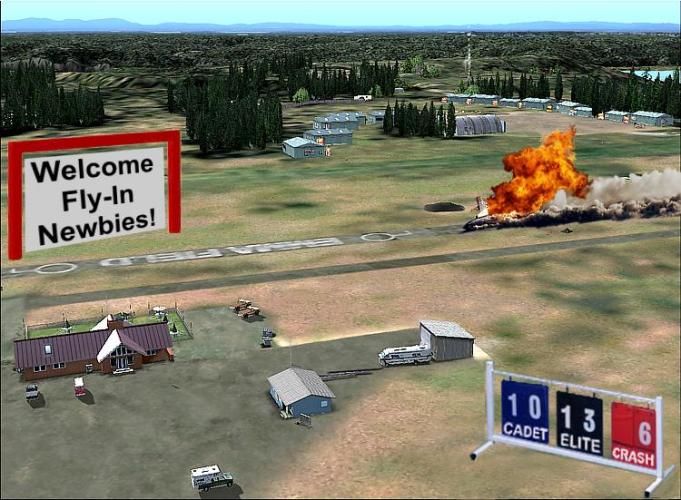

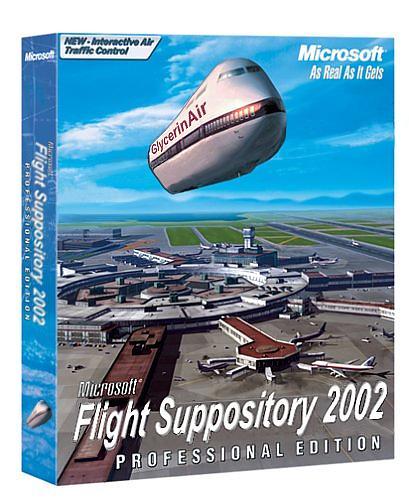
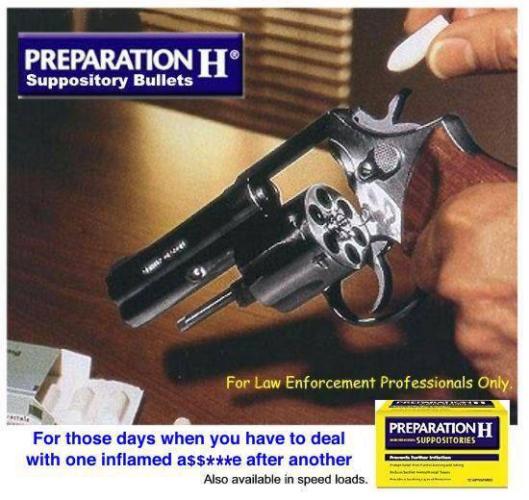
The Emma Cheese and Wine Militia are tooling up
in Emma Field Flying Club
Posted
Hi Chris:
Pups' visiting cousin Wiley is likely to try and "Hang Ten" on one of your loadouts! :mrgreen:
GaryGB