-
Posts
3,123 -
Joined
-
Last visited
Content Type
Profiles
Forums
Events
Gallery
Downloads
Posts posted by GaryGB
-
-
Wabbit was still searching for the new Cheese Factory location when he discovered the "back country backup" of Uncle Elmer's moonshine operation. :shock: :P
Apparently it was disguised as a franchised Jack Daniels Old #7 auxiliary bottling location for "mountain men" of Washington state's Olympic range, so if "them Revenoors" ever found this site, the Deter family operation would be safer working under an alias... :wink:
Wabbit, parched after the long climb up from Lilliwaup, grabs a fresh bottle to quench his thirst in style! :mrgreen:
GaryGB
-
Well spoken... you deserve a good rant after what you've just been put through! :mrgreen:
GaryGB
-
-
Hi Chris:
Glad to see you're apparently back up and running, now even with the FSX Acceleration pack and SP2! :P
Sorry my prior personal and office commitments limited my further contributions since yesterday afternoon, but I see you got an additional burst of hope and endurance to see the recovery through to a successful higher level of FSX functioning. :mrgreen:
It really would be a good idea for ATI to issue a new Vista compatible version of their ATI un-installer tool; I had been unable to locate such a version prior to my departure time yesterday... so I suspected the dreaded search and destroy might prove needed. :oops:
I have been there multiple times in the past with both ATI and Creative Labs (and frankly with ATI more times than Creative Labs) before they got their programming act together with hardware detection and installation. At least ATI had an "ATI removal tool" for several years which I believe was what Ian was originally referring to. I did not know that it would safely work in Vista with its new folder and registry locations, so I did not want to recommend it to you without having first hand experience successfully using it in Vista.
I also went through this once with, believe it or not... Symantec in Win95 to remove a Norton Utilities install that went very bad through no fault of mine; the manager of customer support who had to walk me through that lengthy search and destroy didn't seem to understand the implications of THE system maintenance utility of the day looking pretty awkward not having the ability to remove itself cleanly with a failsafe program or automated routine when it mangled its own code.
The only other thing I might add that I have observed with ATI is that even before they began packaging their drivers for all of their chip series related video cards into one big download (that then is supposed to load only the parts needed for a given model), they always put the "Release Notes" on their website to allow pre-disclosure of which chipset series the driver was for and most "gotchas" one might encounter with any of the models that the drivers would install for. :idea:
https://a248.e.akamai.net/f/674/9206/0/notes.html
The Release Notes for the current Radeon drivers only appears to address 1 particular error in Vista; I suspect it was not one that you saw during your travails:
http://support.ati.com/ics/support/defaonID=29532
I share your concerns too, that the amount of effort we must go through to remedy these situations when they occur is overwhelming to deal with for even experienced computer users, and the number of things we must know to set problems right (or even prevent them) is just inhumane! :shock:
Time for better coding (or better coders!) :twisted:
Happy Flying! :D
GaryGB
-
Hi Chris:
Gotta run to O'Hare and pick up my girlfriend right now, and will try to post a reply to your situation later this evening if I can.
Otherwise, I will have a chance to offer more suggestions and clarifications tomorrow morning (Monday).
I would try the uninstall of the ATI drivers first from the Control Panel Add/Remove Programs applet, then just delete the ATI folders from C:\Program Files, re-install DOTNET 3.x and then try installing the ATI driver again.
The Safe Mode routine un-installing Visual C++ is for more broken systems, but should still allow you to install the Visual C++ SP1 update right away to replace it (just as one would installing the DOT NET runtime or DirectX runtimes).
The DirectX update works in any boot mode of Windows and is well-behaved.
Hope this helps a bit more for now! :D
GaryGB
-
[these lyrics are found on http://www.songlyrics.com]
Still Crazy After All These Years
Words & music By Paul Simon
Excerpt:
Four in the morning
Crapped out, yawning
Longing my life a--way
I'll never worry
Why should I?
It's all gonna fade
Now I sit by my window
And I watch the cars
I fear I'll do some damage
One fine day
But I would not be convicted
By a jury of my peers
Still crazy after all these years
Oh, still crazy
Still crazy
Still crazy after all these years
Funny... I was up at 4 A.M. on the computer today (girlfriend was out of town this weekend). :oops:
Judging by those lyrics, I'd better not sit by the window and watch the cars, or......! :shock: :lol:
GaryGB (Sleepless N' Sheepish... wishing I was in Seattle)
-
Hi Chris:
Would I be correct that this is all taking place in Windows Vista? And would I be correct that this is the 32-bit version of Vista? :roll:
I have limited first hand experience with Vista, but a fair amount of general Windows and ATI driver installation experience over the years; perhaps some of the following ideas might help. :idea:
Catalyst Control Center (CCC) components can be a P.I.T.A. to install in any versions of the OS depending on the ATI driver build version, and whether the Microsoft .NET Framework subsystem is installed and current.
All currently available versions of the Catalyst Control Center require the .NET Framework to load and run, so it might be worth downloading and installing/refreshing:
http://www.microsoft.com/downloads/detalaylang=en
Another ongoing vulnerability with the Windows driver architecture that causes installation problems is the chaotic milieu of contentious interruptive applications and subsystem of processes and services in Windows. This wreaks havoc on the installation of drivers in general; WDM drivers, specifically those to do with multimedia (including graphics of course!) seem to fare the worst of all.
Although I would like to believe MS and ATI had gotten past this in Vista, they see to be back to the old non-sense they were in with Win98 and early WinXP with trying to shoe-horn WDM architecture drivers into a fledgling OS (or in the case of Win98, an aging OS that manufacturers refused to keep writing legacy drivers for). :(
When one tries to force non-native format drivers (ex: WDM format) into an OS, one might try doing a minimal boot of Windows using MSConfig, which is still there in Vista and found via a search for "msconfig" or "System Configuration".
This used to be critically necessary to installing ATI drivers or Creative drivers in Win98 and early WinXP; later, they got their act together, and one used to be able to do a normal mode un-install/re-install/upgrade at the drop of a hat.
But with Vista being still "not ready for prime time", this diagnostic mode boot might merit trying... :)
A couple of visual guides:
http://www.netsquirrel.com/msconfig/msconfig_vista.html
http://www.vistamania.org/index.php?opt&Itemid=36
Although slightly changed from WinXP, MSCONFIG still allows turning off various things which run at startup:
In Vista, Search for "msconfig" and run it; once running with "System Configuration" in the title bar, click the "General tab"
Note: If you are prompted for an administrator password or for a confirmation, type the password, or click Continue.
1.) The Radio Button should be ticked as "Selective Startup"
2.) Un-check Startup Items [system.ini, Win.ini check boxes missing? they were "deprecated" in Vista!]
In the same System Configuration Utility, now click the "Services tab"
1.) Check the checkbox for "Hide All Microsoft Services" (list shrinks!)
2.) Click "Disable All" to un-check any remaining 3rd party services
3.) Click "Apply", then click "OK"
4.) Click Restart.
Note: You may experience a temporary loss of some non-essential services functionality when you follow these steps; restoring the original settings restores their functionality.
After restarting Vista, click Start, type "%temp%" in the Start Search box, then press ENTER.
Note: Don't include "quotation marks" ["] in the query string
1.) On the Organize menu, click Select All.
2.) On the Organize menu, click Delete.
3.) Click Yes
Then, one would want to un-install any ATI components using the Windows Vista Programs and Features applet:
1.) Click Start > Control Panel > Programs and Features
2.) Select your ATI-specific program from the list of currently installed products.
3.) Click the Uninstall button.
4.) Select Yes that you are sure you want to uninstall the application.
5.) If the "User Account" window displays, choose the Allow option.
6.) If prompted for a re-boot, do so each time
7.) After restarting Vista, return to Control Panel > Programs and Features
8.) Un-install all remaining ATI-specific components 1 at a time, re-booting as prompted.
Now install the Microsoft .NET Framework 3.0 Redistributable Package cited above.
After the .NET Framework installation is done, try the latest ATI driver installation from:
http://game.amd.com/us-en/drivers_catalon-vista32
If it fails again, try the separately downloadable display driver only component on that same page under "Option 2", and consider using one of these alternative 3rd party ATI driver setting/tweaking utilities to achieve most (if not more!) of what the Catalyst CCC utility does and save yourself some stress unless you are forced back into using it:
ATI Tray Tools: http://www.guru3d.com/article/atitraytools/189/
RivaTuner: http://www.guru3d.com/index.php?page=rivatuner
The ATI Catalyst Tweak Guide is an excellent guide for all things ATI: http://www.tweakguides.com/ATICAT_1.html
Still got problems? :twisted:
Read this informative troubleshooting article: http://www.techarp.com/showarticle.aspx393&pgno=0
A few choice quotes: :lol:
Intro:
"Let us take you on an amazing journey with ATI's new Catalyst 7.3 driver set. Then tell us whether you think ATI software engineers should be given a raise for their superb efforts or shot like rabid dogs."
Conclusion:
"Just boot up in Safe Mode and delete the ATI and ATI Technologies folders under Program Files. If you are comfortable editing the registry, scan for and remove everything related to ATI. Trust me, this is not only the easiest way to get rid of CCC, it will also be a truly cathartic experience for you."
"You will also want to uninstall the Microsoft Visual C++ 2005 redistributable package that the Catalyst driver set automatically installs. Otherwise, you will have to live with BSODs and reboots. You have to manually uninstall it by going to Control Panel -> Programs and Features. The Catalyst Install Manager will not remove it... ever."
[EDIT]:
Get the updated Microsoft Visual C++ 2005 SP1 Redistributable Package (x86) here just in case:
http://www.microsoft.com/downloads/deta9c36f85647
Get the updated DirectX End-User Runtimes (November 2007) here just in case:
http://www.microsoft.com/downloads/detalaylang=en
[END_EDIT]:
After getting your choice of ATI driver and control center or 3rd party driver tweaker installed, you can restore the original MSCONFIG settings:
Click Start, type msconfig in the Start Search box, and then press ENTER.
Note: If you are prompted for an administrator password or for a confirmation, type the password, or click Continue.
1.) Under the General tab, select Normal Startup.
2.) Click OK, and then click Restart.
[EDIT]:
Heh - heh - heh... :lol: :lol: :lol:
I just had to add this here: http://en.wikipedia.org/wiki/Windows_Driver_Model
Excerpt:
"Criticism
The Windows Driver Model, while a significant improvement over the VxD and Windows NT driver model used before it, has been criticised by driver software developers [1], most significantly for the following:
* WDM has a very steep learning curve.
* Interactions with power management events and Plug-and-play are difficult. This leads to a variety of situations where Windows machines cannot go to sleep or wake up correctly due to bugs in driver code.
* I/O cancellation is almost impossible to get right.
* Thousands of lines of support code are required for every driver.
* No support for writing pure user-mode drivers.
There were also a number of concerns about the quality of documentation and samples that Microsoft provided".
...Reminds me a bit of the fiasco with the FS SDKs! :P
[END_EDIT]:
Hopefully you will have success with your ATI drivers and tweaking in Vista with some or all of these considerations! :D
GaryGB
-
-
Hi Darryl:
Thanks for posting the screenies... FSX DX10 water looks gorgeous! :shock: :P
I just installed the FSX SP2 SDK update and haven't had time to compare it in detail with the FSX SP1 SDK.
However, I did see in the SP2 Modeling SDK that scenery objects require textures to be DDS format and that when exported to a final form usable in FSX, there are more complex parameters to be dealt with; this may cause the textures on the signs to not be rendered correctly or at all. :!:
Regarding the apparent changes in the water levels, although FSX-KML was used to create part of the vector scenery at Cushman Air Park in the area you are using as an example here, I do not see any discussion in the FSX-KML support forum or documentation of incompatibilities with FSX SP2.
So I am still inclined to wonder whether the water level anomalies you are reporting may have to do with the FSX SP2 Terrain.cfg over-write of the SP1 Terrain.cfg.
Specifically, I wonder if it might be a configuration issue involving UTX, since UTX should be providing a hydro poly at an assigned elevation for Lake Cushman, but could fail to work properly if UT components were improperly referenced in the Terrain.cfg (even if the UTX "layer groups" are apparently layered properly in the FSX Scenery Library user interface).
The loss of blending in the Cushman Air Park airstrip apron ground scenery may either be an issue involving Terrain.cfg, a texture file format transparency issue involving a change in the way that SP2 handles texture display on pre-SP2 static scenery objects, or both... it is too early in my study of the new SDK to tell. :|
Probably Bill Dick or Phil will have some further info on how this was done.
With their input we can try and troubleshoot whether there may be Terrain.cfg vs FSX-KML elevation attribute issues which need to be addressed for that scenery area, as I don't recall if Bill Dick actually changed the nearby Lake Cushman shoreline from the FSX default or UTX shape. :wink:
Perhaps Holger or Bill Womack have had an advance opportunity to study up on SP2 SDK changes, and might be willing to comment as I am getting up to speed on this? :?:
My requests for information in the AVSIM and FSDeveloper Forums on the way that FSX SP2 handles texture and transparency functions with legacy format scenery objects have remained essentially unanswered since I discovered such anomalies and posted my inquiries about these issues in the last week of this October 2007. :roll:
NOTE: Anyone preparing to install the FSX Acceleration SP2 SDK must be aware that it may automatically overwrite the FSX SP1 SDK version without warning!
WORKAROUND: To extract the FSX Acceleration SP2 SDK from the *.MSI installer file and save it to a separate non-SP1 SDK location for comparison, use:
http://legroom.net/software/uniextract
I hope to have more answers on this soon; many "FSInsiders" are at the DevCon Conference right now, and we might see more informative replies next week if all goes well. :roll:
In the mean time... Happy Flying! 8)
GaryGB
-
Hi Darryl:
I'm not sure, but I believe you may still need to run the UTX FSX Acceleration-related patch after having fresh-installed UTX on top of the fresh FSX RTM > FSX Acceleration/SP2 install (anything needed from FSX SP1 is actually loaded by the SP2 installer BTW!).
I haven't personally had the time to test your described installation sequence, but I'm sure we'd all appreciate your feedback on how FSX Acceleration with SP2 looks before and after the UTX patch has been installed and its instructions followed.
Thanks for your help with this! :D
GaryGB
-
Gawd, Darryl, that was funny! :P
To all: :idea:
If FSX with Ultimate Terrain USA for FSX (UTX) is looking strange, it is because SP2 over-wrote your Terrain.cfg file!
But don't worry, this is fairly easy to fix. :wink:
In FSX, UTX, Vancouver+ (Vanc+) and several other newer package releases from various sources add numerous custom settings to the end of the Terrain.cfg file by that need to be there for certain things in those add-on sceneries to display properly... or at all.
To fix UTX, go to the Flight1 UTX support site and download the patch and follow their remedy procedure:
http://www.simforums.com/forums/forum_tID=19&PN=1
...and for UTX with FSX Acceleration specifically: http://www.simforums.com/forums/forum_p?TID=23111
For Vanc+: http://forums.fsaddon.eu/viewforum.php?9f548040a0
...and for Vanc+ with FSX Acceleration specifically: http://forums.fsaddon.eu/viewtopic.php?t=544
Hope this helps! :D
GaryGB
-
Hi Bob:
Based on the 256 bit pipeline depth and the reported 16.9 GB/sec Memory Bandwidth, it does appear that you have an ATI Radeon 9700 made by FIC which has its memory clock set at a lower level appropriate for the Radeon 9500 rather than the Radeon 9700. :)
Although it's more likely that this "under-clock" has been done on purpose because of uncertainty on the part of Windows and/or the ATI OEM driver not being able to appropriately identify the specific board version that you're running, before we would consider any major overclocking using power strip or ATITool, we would want to be certain that you have adequate cooling in the form of heat sinks on your VRAM, and an adequately performing fan for your GPU.
On that basis, I would recommend initially that you do not attempt to overclock either the Engine clock, Memory clock or both of those sliders on the Power Strip Performance Profiles dialog any farther than 9% at the very most (roughly one half of the 18% difference in speed between the 9500 and 9700 models) until we know more about the efficiency of cooling and stability of your GPU and VRAM chips on your video card.
However, I believe it would be most prudent to not attempt any overclocking beyond 5% until we know more about your hardware configuration, and how current your motherboard BIOS is, and whether you have current drivers for your motherboard chipset and other system hardware prior to fine tuning your display function.
And I believe it would be important to do that "hardware" driver updating and related optimization before trying out the multiple other "software" variables which could be adjusted in FS9.
In an effort to expedite that process for you Bob, I'd like to have you send me a copy of your Everest Home Edition Report in an HTML only format by following this procedure (the file will contain only hardware related information and nothing confidential or private!):
1.) With Everest Home Edition (free trial version) running, in the left-hand pane, be sure on the Menu Tab "Everest v2.xx.xx" is selected at the top of the device tree
2.) Now click on Report > Quick Report-All Pages > HTML
3.) When it's finished, click Save To File (a Save Report dialog box comes up)
4.) Give the HTML Report file a name such as "Everest_Report_Bob_Anderson", then click Save
5.) Everest will save it into a \Report subfolder under its main folder location in C:\Program Files\Lavalys\EVEREST Home Edition\Reports if you installed it to the default location (a message box announces that it successfully saved the file there)
6.) Please compress the resulting "Everest_Report_Bob_Anderson.HTML" file into a ZIP file, and PM it to me here at simFlight so I can review it.
Regarding the loss of textures intermittently during the course of extended flights in areas with high densities of autogen and/or add-on scenery, I'm not certain what you mean by "If I pause the flight & make a latency change, it will usually be OK again for a short while." :?:
The AGP PCI Latency for your FIC controller card should already be locked at 32 after you set it there and re-check the "Read-Only" box; consequently, I'm uncertain why you would need or want to change that latency at this point, so your further explanation would be helpful here. :roll:
It is possible if you have not yet created a profile for FS9, that might explain why you are not getting the AGP PCI Latency of 32 applied to your sessions flying in FS. :idea:
First, let's create a Power Strip Display Profile for Microsoft Flight Simulator!
1.) In the System Tray, right-click the Power Strip icon and choose Display Profiles > Configure
2.) At the top under the Display Profiles dialog title bar, be sure FIC Display Controller is the display device selected
3.) Set the Color Depth, Resolution, and Refresh Rate you want to use with FS9; disregard other options right now
4.) At the bottom under Profiles, click Save As (a Display Profile "Save as" dialog box opens)
5.) In that "Save as" text field, accept the name submitted
NOTE: The name submitted is based on your Resolution and Color Depth; {ex: "1280 x 960 pixels, TrueColor (32 bit)"}
6.) Click OK to accept that "parameter-based" name for your newly created Display Profile, then click OK again to exit
Second, let's create a Power Strip Color Profile for Microsoft Flight Simulator!
1.) In the System Tray, right-click the Power Strip icon and choose Color Profiles > Configure
2.) Adjust the Gamma, Brightness, and Contrast sliders at the following settings as a start point for experimentation:
Gamma: 1.15; Brightness: -230 % (negative or minus 230%!); Contrast +230 % (positive or plus 230%!)
NOTE: Feel free to adjust the top 3 sliders as desired; leave "Temperature" unchanged for now!
3.) At the bottom under Profiles, click Save As (a Color Profile "Save as" dialog box opens)
4.) In that "Save as" text field, over strike "New Color Profile" with "FS9" (omit the quotation marks)
5.) Click OK to accept "FS9" as the name for your newly created Color Profile, then click OK again to exit
NOTE: Power Strip "Color Profiles" change only the output going to your monitor, and not screen capture (screenie) data!
Third, let's create a Power Strip Performance Profile for Microsoft Flight Simulator!
1.) In the System Tray, right-click the Power Strip icon and choose Performance Profiles > Configure
2.) At the bottom under Profiles, click Save As (a Performance Profile "Save as" dialog box opens)
3.) In that "Save as" text field, over strike "New Performance Profile" with "+25 MHz Engine & Memory" (omit the quotation marks)
4.) Click OK to accept "+25 MHz Engine & Memory" as the name for your newly created Performance Profile,
5.) At the bottom again under Profiles, click the picklist arrow at the right end of the text field and choose "+25 MHz Engine & Memory"
6.) Adjust both the Engine Clock and Memory Clock sliders settings to 289 MHz (+5% overclock) as a start point for experimentation
Note: (Yes, we will likely later change these clocks a full +25 MHz in keeping with the name used!)
7.) At the bottom under Profiles, click Save As (a Performance Profile "Save as" dialog box opens)
8.) In that "Save as" text field, click OK to confirm "+25 MHz Engine & Memory" as the name for your new Performance Profile
9.) A Confirmation message box opens stating that the profile already exists; click Yes to replace it (new settings are saved)
Finally, we are ready to use the newly-created Display, Color and Performance Preferences to build a Power Strip Application Profile for "Microsoft Flight Simulator"!
1.) In the System Tray, right-click the Power Strip icon and choose Application Profiles > Configure
2.) In the Application Profiles dialog under Application or shortcut, click the Browse folder icon that the far right of the topmost text field (a Browse dialog comes up)
3.) Browse to the install folder location of FS9, left click on the FS9.exe file, then click Open
NOTE: At the top text field under Application or Shortcut you should now see the profile name "Microsoft Flight Simulator"
4.) Back in the Application Profiles dialog under Display, Color and Performance Preferences, click the picklist arrow in the topmost text field {Display Profile} and choose a "parameter-based" Display Profile name {ex: "1280 x 960 pixels, TrueColor (32 bit)"}
5.) Now click the picklist arrow in the middle text field {Color Profile} and choose "FS9"
6.) Then, click the picklist arrow in the bottommost text field {Performance Profile} and choose "+25 MHz Engine & Memory"
7.) Finally, in the Application Profiles right hand windowpane under Options be sure the following are checked:
* Disable screen saver
* Disable power management
* Compact memory before launch
* Boost process priority
* Minimize all windows
8.) At the bottom under Profiles, click Save As (an Application Profile "Save as" dialog box opens, showing a default profile name of "Microsoft Flight Simulator"
9.) Click OK to accept the name "Microsoft Flight Simulator" as the name for your Application Profile (it is best not to change this name!)
You should be ready now to start up FS9 (via a different procedure this time!) and go for a flight.
Important! To allow Power Strip the opportunity to "Compact Memory before Launch", start FS9 this way:
1.) In the System Tray, right-click the Power Strip icon and choose Application Profiles > "Microsoft Flight Simulator" as the name of the Application Profile to be launched
2.) Power Strip will now Compact Memory before it then launches FS9 for you automatically
Note: If you forget and accidentally run FS9 from its usual default icon on the desktop, don't worry, it won't hurt anything; just wait for the memory compact process to complete, and Power Strip should automatically detect FS9 in memory, then after a brief delay it will reconfigure your FS9 system parameters in accordance with your "Microsoft Flight Simulator" Application Profile.
Then, hopefully you will be enjoying a vivid, more responsive new flying experience in FS9! :P
I will check back on this thread tomorrow morning (Friday) to see how things are doing for you, and to prepare for our next step of "hardware" driver updating and related component optimization.
Happy flying! 8)
GaryGB
-
Hi Bob:
Thanks for clarifying with the screenies which as you can see, have successfully posted as attachments. :P
Based on the information in the FIC Display Controller dialog screenie, the pipeline depth at 256 suggests in favor of the ATI 9700. :idea:
The part that concerns me is that the Performance Profiles screenie shows me that your default installation clock speeds are lower than those indicated for the Radeon 9700, and are more suggestive of those used with the Radeon 9500.
It almost looks as if the ATI driver and the Windows plug-and-play subsystem is so confused about what this card is, that it has purposely "under-clocked" both the Engine (GPU) clock and Memory clock on this card down to the levels used with the Radeon 9500 just to play it safe (so it won't burn up any memory modules that aren't outfitted with adequate heatsinks)! :oops:
You may wish to look once again that this webpage: http://www.gpureview.com/show_cards.php7&card2=24
It appears that the same GPU chip is used in both the 9500 and 9700 Radeon cards, however the pipeline and type of memory chips used is what produces the difference in the memory bandwidth. It might be to your advantage to study the images of the cards in greater detail so that we can be doubly sure we know exactly which card you have, however it appears likely that you do have a 9700 card. Even then, some of these 9700 models had different types of memory installed on them, and in some cases had lesser or greater capabilities for overclocking due to other circuit board revisions including limiter resistors.
You may also wish to look at these links to further ID your card and learn about its capabilities:
http://www.techwarelabs.com/reviews/video/fic_a95p/
http://www.techspot.com/reviews/hardwaron9700pro/
http://www.xbitlabs.com/articles/video/cking.html
However, in reviews of the FIC Radeon cards, they have generally performed well for overclocking, provided that adequate 3rd-party cooling solutions are applied to the components on the card. A good rule of thumb is that video cards with decent factory cooling units on them can be carefully overclocked at least 5% to 15%; one review article of a FIC 9700 showed that with a third-party cooling solution (literally a water cooling solution for the GPU, and heavy-duty heatsinks for the memory chips) they achieved nearly a 30% overclock of that GPU!
However I would not yet touch the sliders for the clocks on your card which you obviously can see on the performance profiles dialog; we need to know a bit more about your video card before we go tinkering with clock speeds!
We won't be concerned about working with your ASUSTek (ASUS) ethernet (network) controller card at this time, so it would be best to leave your device selector on the FIC Display Controller for purposes of our discussion. :wink:
But, as you can see Power Strip does appear able to adjust the Latency for all significant devices on the PCI bus from its dialogs, and on that basis we would not need to use the LtcyCfg utility. :)
I will need to check a few additional things in relation to the variety of these cards which were made by FIC prior to continuing our discussion as early as tomorrow (Thursday).
PS - BTW, have you observed any improved FS performance since you reduced your AGP aperture size, and allowed FS to re-create your FS9.cfg file? :roll:
GaryGB
-
Hi Brad:
Congratulations! :D
BTW: City Council, eh? :roll:
Better he is an "in-law"... than an "out-law"! :mrgreen:
GaryGB
-
Hi Gary,
I have done this once & the screenshots didn't come thru, so I will attempt to get this info to you wo/screenshots & then maybe you can give me some guidance on taking & attaching screenshot to this post. I had no problem taking the screenshots. I am using "Howies Quick Screen Capture" & thought everything was OK until I tried to attach the screenshots to this post & it wouldn't work.
I am sorry I couldn't get the screenshots attached. I have done it before but for some reason I couldn't get it to work this time. I do have them, so they can still be sent.
Hi Bob:
You and I both run at 1280x960 screen resolution, which means that the screen capture sizes from Power Strip on my machine should match the size of those on yours. :)
The Power Strip Adapter Information screen will likely be 634 x 458, and the Performance Profile screen will likely be 574 x 400. Both these are within the 750 pixels wide limits allowed by the EFFC forum, so lets conduct this process quickly and simply using Windows Paint... this way:
1.) Re-capture the displayed Power Strip Adapter Information screen using the keys
2.) Start Windows Paint, click Edit > Paste; your screenie should now appear
3.) Click Image > Attributes and confirm that the Adapter Information pasted screenie size is 634 x 458
3.) Click OK, then File > Save; "Save As" dialog should now come up
4.) In the "Save As" dialog set the "Save As Type" pick list to JPEG, enter a filename, then click Save
Lets repeat the same process for the Performance Profiles screenie above (except that its size should be 574 x 400 pixels).
Now we should have two JPEG screenies available for attachment to your post in a size and file format acceptable to the EFFC forum.
Now you can Edit your thread posting above to attach the requested screenies: down below the "Post a reply" section where you're accustomed to typing the text to post, you will see a section entitled "Upload attachment".
1.) Click the Browse button in the "Upload attachment" section beneath the Submit button
2.) Pick the filename of your Power Strip Adapter Information JPEG screenie from your hard drive, then click Open
3.) Click the Browse button beneath the Submit button (the one which has no "filename" associated with it)
4.) Pick the filename of your Performance Profiles JPEG screenie from your hard drive, then click Open
5.) Click Preview if desired, then Submit
Your JPEG screenies should now be displayed as attached images in your "edited" post! :P
you should see a checkbox named Pipeline depth -"X"; if "X" is "256" it means you have a 256 bit pipeline depth, and your card is likely to be the ATI 9700 card, and otherwise would likely be the 9500.The PowerStrip shows the Pipeline depth to be 256.
It is likely then that you do have the ATI 9700 card; however, since there has been some controversy regarding the board components used by the manufacturer who is making those 2 ATI cards, we will draw our final conclusion and proceed further after I have a chance to see your 2 screenies posted.
Were the the above "Asus Tek Ethernet Controller" and "FIC Display Controller" screens made available to you by Power Strip, or were they seen in the LtcyCfg utility?Both of these were in the PowerStrip. There are up-down arrows at the top right corner under the red X (close) box that allows you to select the device.
I'm not sure I understand which screen you are referring to by "top right corner under the red X (close) box that allows you to select the device". :roll:
Please post a screenie of these two latter screens in your reply; the EFFC forum allows up to 5 images per post subject to the size and file format limitations we have discussed above.
I prefer to use the PowerStrip instead of LtcyCfg to set the latency. When I set it with LtcyCfg it does not always hold the setting after rebooting. It sometime defaults to 256.In rare cases the driver will reset the AGP PCI Latency according to what it believes is crucial for maximum performance; sometimes this does have to be done, but with earlier ATI hardware (and especially in earlier revisions of the ATI drivers for that earlier hardware!), the older drivers were sometimes not as adaptable.
Although there are occasional scenarios I have seen where older drivers are indeed the more desirable versions to run on a video card, I believe it should still be possible for you to properly implement the use of newer drivers for the ATI Radeon 9700 as it was in a transitional class which set the stage for the newer generation of Radeon chipsets we have today.
I used to run one of the ATI Radeon 9700 cards, however the fragile VGA connector mount (which "passed through" but was not actually attached to the card edge mounting bracket) wiggled with the slightest provocation, could not handle the weight of the video cable to the monitor, and repeatedly broke the solder connection where that VGA connector attached to the video card circuit board itself, so I traded up to the ATI All In Wonder X800 XT AGP 256 MB card I am presently using for my FS machine. If your version of that card is constructed the same way... be careful with how you handle the VGA connector!
Anyway, since it is apparent that the plug-and-play lookup routines in Windows XP, and the ATI OEM INF routines for driver installation may not have had sufficiently sophisticated algorithms for discerning which particular board type you are running (reportedly due to the multiple custom versions of that particular card which were manufactured both by ATI and 3rd parties), that may complicate the feedback your driver gets from the hardware, and the consequence may be that older driver assuming that it must reserve a great deal of latency in order to get data through the AGP bottleneck. Thus, the tendency for bumping the AGP PCI Latency back up with the option that LtcyCfg offers to drivers and hardware. I believe that Power Strip should ultimately be able to over-ride this, and then "lock" the setting through its Adapter Information dialog "read-only" check box... unlike the almost excessively accommodating functions provided by LtcyCfg.
But I consider it more likely that your class of motherboard and an ATI Radeon 9700 should be able to deliver better throughput, and it may merely mean that we will be better off setting the AGP PCI latency using Power Strip rather than LtcyCfg.
If you are not using LtcyCfg to set the PCI latency for any other add-in card in your motherboard card slots, then it doesn't need to be run at all, and can be uninstalled and/or disabled in the startup tab of MS config; your video card latency needs should then be met exclusively by Power Strip.
I did change the AGP aperature size to 128 MB.Good; that should free up some otherwise unused RAM for you, and may even affect the delayed texturing issues that we have yet to address.
I shall await your posting of the requested screenies before we proceed with some further considerations. :wink:
Hang in there Bob, we are making some headway! :D
GaryGB
-
Hi Mike:
Looks like great fun... its good to see some activity around Emma Field again! :D
The Christen Eagle is one of Chris' favorite aircraft, which he enjoys doing under his alias as "EagleSkinner" in his repaint and body shop over at Bill + Phil's Valley Field:
http://www.stansco.co.uk/Flight_Sim/pafiew&id=147
Chris has written some nice tutorials on screen shots over in the Screen Shots Forum:
Chris is also very experienced with the "Recorder Module" by Matthias Neusinger, and has inspired us all to new heights of exhibition and stunt flying; I am not sure if that is what you used, but I believe this would be the one?
http://library.avsim.net/esearch.php?CaDLID=91524
Perhaps you 2 could set up an airshow together and show the world what outstanding flyers (and scenery!) we have at Emma Field? :idea:
I highly recommend for screen shots (screenies) the fabulous YAFSScreen which can automatically save screenies into 1 or more file formats and exact sizes needed for forum posting as attachments and also for personal archives; get it here:
http://www.marian-aldenhoevel.de/YAFSScreen/
As for your screenies here, they can be re-sized to the 750 pixels maximum width required in the Emma Field Flying Club (EFFC) Forum using a graphics program such as MS Windows Paint.
Here's a quick way to do this:
1.) In Windows Paint, Open your screenie
2.) Click Image > Stretch/Skew, and in the Horizontal and Vertical % fields, enter "80"
3.) Click OK, then File > Save
4.) Repeat for each of the screenies above
Note: This 80% resize is for your 933 pixel wide originals above; this varies for each user's system display settings
Now you can Edit your post, delete all the attachments one after the other by clicking "Delete File", and then immediately re-attach the re-sized files at the required 750 pixels maximum in your original order; Preview if desired, then Submit; your post should be fixed! :)
Hope this helps... and I'll be looking forward to more airshows at Emma Field! 8)
GaryGB
-
Hi Mike:
I sent a message to Bill and Phil to see if they would answer your question for you. :)
Quite likely when the lights were created it was using an airport creation utility that made it easier to place lights along the runway, and you're simply tripping over the hidden runway infrastructure. :idea:
However, although I'm less familiar with this aspect of FS scenery creation, I don't believe you'll need to worry about any damage to your virtual aircraft, so you can relax and enjoy the bumpy ride! :lol:
As for doing screenies, in the Emma Field forum, screenshots (screenies) should be no wider than 750 pixels; in the remainder of the simFlight forums I believe they allow you to use up to 800 pixels wide for screenies.
In Windows XP (as in most other versions of Windows), you merely hold down Alt key and then press the Print Screen key to grab a screenie into the Windows clipboard; then you can simply paste that stored bitmap into the graphics program of your choice and resize it within the limits of the forum.
Then be sure it's in a JPEG or GIF file format, and while preparing a post for the forum, click the Browse button beneath the Submit button, pick the filename of your screenie from your hard drive, then click Open; your screenie should now be an attachment to your post. :D
PS: Here's some relevant info: viewtopic.php?f=19&t=18942 and faq.php
Hope this helps! :D
GaryGB
-
Would the ATI advantage of higher Memory Bandwidth be a more important advantage then the higher FPS that NVidia offers?
First of all, the higher NVidia FPS in most tests compared to the ATI product that I have read is only larger by a rather small amount; and yes, I do believe it is likely that the ATI product by the time that you purchase it will be significantly better in addition to its already having a (slightly) higher memory bandwidth.
Re/the dual-boot configuration, would it be better to have Windows XP Pro & Vista ea. on its own hard drive rather then using the partitioning of one drive?Yes, I do believe it would be better to have Windows XP Pro and Vista each on its own hard drive, rather than using partitioning.
You may still need to use the alternating hidden/un-hidden bootable drive attribute technique in your boot manager utility in order to avoid complications with copy protection routines complaining about having more than one installation of FS (and other programs!) on your machine; I would need to research this further as I do not have a dual boot with Vista on my system.
To clarify my thinking, if using both Windows Xp & Vista in a dual-boot configuration, what would be the versions of ea. that you would then recommend?At the time that I wrote my original response to you it was my impression that we would be gaining significant benefits from the use of DirectX 10 preview features with FSX. As the end-user feedback is now coming in from FSX SP2 users who have installed FSX Acceleration, it is becoming apparent that FSX DirectX 10 preview features are extremely limited in scope and may not be significant enough to justify the expense for the more expensive version of Windows Vista.
It may be that if the DirectX 10 features are not substantial enough to satisfy some users, everything they might need to achieve a satisfactory FSX user experience with the basic "/ 3 GB" option can be achieved with the 32-bit, and the maximized RAM usage "/ 3 GB" option can be achieved with the 64-bit version of Windows XP rather than with Windows Vista.
It is also apparent that the FSX DirectX 10 preview features are extremely demanding on the hardware, and may not realistically be available to many users even though they have a DirectX 10 capable video card.
[EDIT]:
This is an early subjective impression, however I would have to say that thus far it appears many users of FSX SP2 are going back to the use of DirectX 9; this puts the value of purchasing both Windows Vista and a DirectX 10.1 capable video card seriously into question for purposes of just the DX10 preview features.
In spite of this, it is apparent from end-user feedback that having a DirectX 10 or DirectX 10.1 compatible video card DOES significantly benefit FSX under DirectX 9 compared to a video card that is limited only to DirectX 9 capability !
[END_EDIT]
So my comments above in regards to considerations of the value of purchasing both Windows Vista and a DirectX 10.1 capable video card being put seriously into question are only for the person who has a very tight budget; chances are it may be still desirable to buy a DirectX 10.x video card knowing that it can still be used to run both current DirectX 9 and future DirectX 10.x versions of FS if one can get it at a decent price.
I will need to evaluate this situation further before I render a more conclusive opinion; I believe it will generally be prudent to make the decision on the operating system and the video card at the last minute after we have the feedback of the rest of the FSX community that doesn't have FSX Acceleration but instead would be using the downloadable version of FSX SP2, which I believe is likely to be available by the third week of November 2007.
Regarding my FS9 problem, I have spent some time following your suggestions re/settings etc & have definitely made some improvement in my problem. I can fly w/the 2D panel & switch to the 3D virtual panel & I don't lose the textures as much & also the scenery textures hold better. It still happens though after I am flying awhile. When this happens, if I pause the Sim. & go to the PowerStrip & make a change in the latency settings & unpause the Sim & go back to flying my textures are back. I don't know if it is because of the change in latency setting or that the textures have had some time to refresh while I was doing this.Glad you have some initial improvement; there are indeed further hardware, operating system and configuration file tweaks that we will wish to implement.
I must say, though, that the fact the symptoms that you described occur after you been flying for a while brings to mind some issues which plagued users both in FS 9 and in FSX; I will need to refresh my memory by researching this a little further to see if there's something else that we might be missing, and how to fix it.
In the meantime I will certainly offer up some additional tweaks that we might implement to get your system fine-tuned better after I get some more information on your video card as described below.
I am still not sure about my particular video card. As previously mentioned, all the info I have seen in various places, including the Windows Device Manager, refer to it as"Radeon 9500PRO/9700" -"Radeon 9500PRO/9700 Secondary" - The info from the Device Manager you requested is -
For the Radeon 9500PRO/9700 is "PCI\VEN_1002&DEV-4E45&SUBSYS_9A0A1509&REV_00\4&102AC5BC&0&00F0"
For the Radeon 9500PRO/9700 Secondary is
"PCI\VEN_1002&DEV_4E65&SUBSYS_9A0B1509&REV_00\4&102AC5BC&0&01F0"
I should mention that the AGP "Graphics Aperature Size" is 256 MB.
Info I have found shows:
Radeon 9500 PRO/9700 - 128 MB
Radeon 9500 PRO/9700 Secondary - 128 MB
Let's try this: right-click on the power strip system tray icon, then select Options > Adapter Information. On the right side of that dialogue box under AGP System Configuration near the bottom just above the "Read-only" checkbox you should see a checkbox named Pipeline depth -"X"; if "X" is "256" it means you have a 256 bit pipeline depth, and your card is likely to be the ATI 9700 card, and otherwise would likely be the 9500.
Please grab a screenie of that AGP System Configuration dialog box and post it back here so we can analyze it better.
While we're at it, let's do this: right-click on the power strip system tray icon, then select Performance Profiles > Configure; don't touch any sliders, then please grab a screenie of that Performance Profiles dialog box and post it here so we can analyze it better too.
I did download & ran the PowerStrip. I have tried a latency setting of 32, 40 & 56. I could not increase 32 to 42 by putting in the number as it wouldn't hold 42 but defaulted back to 40. My best results seemed to be with 32 or 40.In rare cases hardware devices and/or their drivers will prefer a fixed number increment and will jump to a different number which is nearest that you've actually requested; in rare cases it will jump back up to a higher number that it believes that it needs in order to operate in your motherboard. Most of the time these can be safely overridden with assigned numbers using a configuration utility such as "LtcyCfg.exe" or a function like that we're working with here in Power Strip.
A question, is the "Asus Tek Ethernet Controller" screen the one to use? The "FIC Display Controller" screen also has a latency setting. Is this the same latency setting that the "LtcyCfg.exe" utility also sets?What we don't want to have is 2 such PCI Latency adjustment utilities competing with each other, so I do need to know if you are running LtcyCfg; if you are, we need to temporarily disable it so we can test what the latency adjustment in power strip can achieve with the increments that your hardware and driver will allow; usually (but not always) a shorter latency is better for your AGP video card. This type of tweak may often help third-party and-in hard drive controllers and sound cards, and such tweaks are best done using programs such as LtcyCfg to handle all latency adjustments.
Were the the above "Asus Tek Ethernet Controller" and "FIC Display Controller" screens made available to you by Power Strip, or were they seen in the LtcyCfg utility? :shock:
I don't recall seeing those screens when I ran Power Strip on my A7N8X motherboard version at the office. :roll:
So if you are already running LtcyCfg to adjust latency for other third-party and-in cards, then it might ultimately be best to use only LtcyCfg also to adjust and maintain the desired latency for your AGP video card, rather than the routine that we are discussing here in regards to Power Strip; if that were the case, we would simply leave the read-only checkbox checked in Power Strip and don't change the AGP PCI Latency number from there after you have already set it elsewhere in LtcyCfg.
I have tried tweaking the "TEXTURE BANDWIDTH MULTI", the "TextureMaxLoad" & added in the "Texture_Max_Load=1024" setting which I didn't have in my FS9.cfg. Also tweaked the "UPPER FRAMERATE LIMIT" w/various settings. Have it set at 24 right now.I also used info from your link to the "AVSIM Forums-Viewing topic #1509" re/these same type of settings & got good information to try. It is hard to put my finger on any one specific setting that has made a big change but the problem is definitely not as severe as it was but it is still there.
You had mentioned about there being other tweaks in FS9 that can help maximize performance.
Probably it will be best for us to first finish tweaking your hardware to the farthest extent possible short of overclocking your CPU... which will be an entire subject in itself.
Power strip will offer the ability to overclock the video card after we confirm which precise model you have and how well it's cooling fan is working, so we will also forgo that part of the tweaking process until I hear back from you about the ATI video adapter's pipeline bit depth reported by Power Strip as requested above.
Regarding your 256 MB AGP aperture size, I would go back into the motherboard BIOS and set that to 128 MB, as I believe anything over the physical size of your VRAM will not used by Windows for AGP caching, and you might be at risk for wasting 128 MB of RAM that could be used for something else to keep it from spilling over into the Windows Paging File.
One of the simplest things we will want to do prior to further tweaking your hardware specifically for FS performance will be making a backup copy of your active FS9 config file as FS9_cfg.bak, then renaming the original to FS9_cfg.old.
Now restart FS2004 and it should re-profile your system and create a new FS9.CFG with default and semi-optimized settings which we may wish to take a look at. In particular, one of the things that we may wish to look at is the [DISPLAY.Device ...] statement normally located just above the [DISPLAY] subsection of the FS9.CFG file.
Please copy this [DISPLAY.Device ...] statement section and the entire [DISPLAY] subsection from both your original working FS 9.CFG file and the "newly created" FS9.CFG file to be included in your reply with the information from Power Strip as requested above so we can take a look at it.
If you wish to restore your configuration which was in use prior to the procedure above, feel free to rename the newly created FS9.CFG file to FS9_CFG.new and then rename the FS9_cfg.old to FS9.CFG to pick up where you left off; but I would suggest trying the new configuration for a while before you restore the old one to look for any differences in performance before doing so.
I do have a switch on my modem that can isolate the computer from the cable input that I can use when I shut down antivirus etc.Good... that will help keep you safe when you turn off absolutely everything from your antiviral and/or firewall software to free up memory and CPU clock cycles in the Windows subsystem so that your flight simulator can take first priority on the CPU and RAM.
I'll look forward to your reply, and then we can compare notes further on a few things before proceeding with other tweaks and troubleshooting.
Take Care, Bob! :D
GaryGB
-
superlatives fail me...
I wonder if EFFC's contender for "Top Gun" might say: "Top Dog"? :mrgreen:
http://thesaurus.reference.com/browse/superlative
GaryGB
-
Hi Holger:
That looks absolutely fabulous... even at this early stage! :shock: :D
Very impressive work indeed; I can't wait to see more! :P
I think Emma Field for FSX already shows the makings of an award-winning FS add-on masterpiece! :mrgreen:
PS: Thanks so much for the initial screenies! :wink:
GaryGB
-
In reading the links, it appears that ATI is ahead of NVidia on the implementing of the Unified Shader Architecture as you reported. As far as overall performance, does either have an edge? This possibly may be the card I would want to go with.
My impression is that the ATI video card line is ahead of NVIDIA in terms of performance in the areas that count; although NVIDIA tends to score higher with their top-of-the-line cards right now in certain specific tests for frames per second, I believe most experts will agree that the ATI peripheral systems that support the GPU chip itself are more efficient, and will be more dynamically configurable to meet the needs of graphic throughput demand as this technology evolves.
BTW, IIRC I believe I read somewere that NVidia lost the graphics chipset contract for the XBOX 360 to ATI :!:
If you take a look at the GPU reviews website comparisons I linked for you above, you may notice that the pixel fill rate and texture fill rate is higher on the top NVIDIA card compared to the top ATI card; I believe this is responsible for the higher FPS scores that the NVIDIA card achieves. However, I believe there is more potential to be gained in the future from the ATI technology under development; whether this has come to full fruition enough in the current crop of ATI cards I would need to study in greater detail, as I believe the more powerful and potentially multi-GPU video cards to come from ATI will not be seen until early 2008. But generally speaking, I believe the fact that the Memory Bandwidth is higher on the less-expensive top ATI card compared to the more expensive top NVIDIA card is significant for purposes of building a FSX system.
Re/Windows XP Pro & Vista operating on the same physical computer, I understand that there is "Microsoft Virtual PC2007" that allows this. Do you know anything about this & would this fill the requirement that I asked about?Running a Virtual Machine in Windows will unquestionably be slower; it is best to do a dual-boot configuration when running both Windows XP and Windows Vista on the same computer (using even the default Windows boot manager, or a third-party boot manager/disk management solution).
By "dual-boot" I mean that one boot it will load Windows XP from 1 Hard Drive and/or partition, and the other boot will load Vista from the other hard drive and/or partition. If one were using 2 or more partitions on one hard drive (which reportedly does slow down the NTFS file system!), one would be "hiding" the partition containing the other version of Windows while running the selected active Windows session in order to avoid complications which sometimes occur when both Vista and Windows XP are installed on the same hard drive.
If both Windows XP & Vista are installed, would you still want to install Windows Vista 64 bit version & also use the 4 GB of RAM total?The main advantage of using the 64-bit version of Windows is that it is able to address greater amounts of RAM (if one has a computer system that accepts greater quantities of RAM on the motherboard). The 32-bit version of Windows cannot address and access RAM beyond 4 GB; the 64-bit version of Windows can access up to 8 Terabytes (TB) of RAM!:
http://www.microsoft.com/whdc/system/plAEmem.mspx
The idea with using the 64-bit version of Windows is that allowing FSX to access at least 3 GB of memory using the "/3 GB option" would then still require RAM for Windows itself (usually 2.6 GB of "commit charge" size on my machine when viewed in the task manager without FSX running), and for the Windows virtual memory manager to establish as big of a RAM memory cache as possible for all purposes and programs. This is so that we can avoid swapping data out of RAM into the bottlenecks associated with storage drives down into the sectors of the Windows Paging File... which is a data throughput bottleneck even with solid-state storage drives; the bottleneck is dramatically slower on mechanical hard drives which most of us use.
Here's the anticipated beauty of Windows XP Professional x64 Edition running FSX as a 32-bit program with the now fully-supported "/3 GB" option in the Windows on Windows 64 (WOW64) subsystem:
"Applications running in the WOW64 system on Windows XP Professional x64 Edition each have a full 4 GB of virtual memory space. Applications compiled to take advantage of the / 3 GB switch will actually get 4 GB, without constraining the operating system at all, since it is running in the 8 terabytes of virtual address space that Windows XP Professional x64 Edition has for the system processes"
http://www.microsoft.com/windowsxp/usinngx64.mspx
Why use a 64-bit version of Windows Vista instead of the 64-bit version of Windows XP?
Windows Vista reserves memory address space for "shadowed" video RAM (VRAM) for rapid access to the graphics data on video cards which have greater amounts of VRAM (ex: 512 MB, 768 MB, 1024 MB etc.). Now that there has been a Vista patch of that graphics related function recently, the /3 GB option for FSX works better on video cards with greater amounts of VRAM with less "out of memory" (OOM) errors (some users report that the OOM errors are only completely eliminated if they turn off multiple additional Windows subsytem services such as Superfetch, Windows Defender, Indexing etc.)
This described graphics function in Vista essentially allows the VRAM on the video card to function as a secondary graphics cache, while the shadowed graphics data in system RAM is better used for graphics data to be processed for faster I/O between the CPU and GPU.
One might think of this Windows Vista graphics shadowing scenario as a parallel to what we have with the Windows virtual memory manager for non-graphics data: we have a virtual memory cache in RAM, which pages out to a secondary storage location via a relative data throughput bottleneck down into the paging file on the hard drive (or other storage drive).
It might be convenient for simplicity's sake to think of the Windows Vista graphics shadowing scenario as having a type of Windows "virtual memory management" function for graphics data: we have a virtual memory "shadow cache" in RAM, which pages out to a secondary storage location via a relative data throughput bottleneck down into the "paging file" addresses mapped in the VRAM on the video card.
Accessing this shadowed VRAM will likely still be faster than the physical VRAM on the video card itself even with the soon-to-be-released faster PCI-Express bus version 2.0, which reportedly will be rated at 600 Mb per second compared to the existing PCI-Express bus version 1.0 at 300 Mb per second.
Note: the legacy "PCI" version 2.x add-in card slots on PCI-Express motherboards (which still accepts our current add-in cards) still runs at 33 MHz for a maximum of 133 Mb per second throughput; these are different from "PCI-Express" slots!
As I have mentioned to you in a post, Since it looks like I may be using my present computer & FS9 installation awhile longer until this new build gets done, I am having a problem that is affecting my enjoying my flying.I seem to be losing textures. It first shows up in the plane. The 2D panel looks OK but when I switch to the 3D or Virtual panel, I have lost the textures. The panel doesn't have any detail. If I am flying, the scenery also does not have any detail. I get the "blurries". When I refresh, then everything is OK for awhile but then I get the blurries again. I have tried various video card settings which hasn't helped. I have a lot of planes & sceneries installed. I did try removing most all of the planes, except the shareware planes requiring reinstallation, to an external HD. This had no affect on the problem. This may be a problem that can only be fixed by reinstalling FS9 or the computer is bloated w/stuff & needs to be reformatted. At this point being so close to having a new computer, I am not about to go thru either of these. I was just curious if you might have a suggestion of some kind of tweaking I can do or any idea of what area this problem is in & what I might try to improve on this condition. Just trying to get by w/it & still be able to fly until the new setup.
When this is seen in FS9, I would first suspect that there is a problem with your CPU keeping up with the level of graphic detail requested on your sliders, or possibly with the graphic data I/O bottleneck on your AGP video card.
Although FS 2002 may have had a concern with this issue of many installed add-ons affecting the size of indexes (indices), I don't believe that in FS9 one needs to be concerned about the size of the indexes required for a lot of installed sceneries or aircraft, as I believe these are only read initially when loading FS9, and after a flight is loaded the rendering engine functions on the basis of the chosen start point and aircraft. If during a flight one wishes to change the scenery location or aircraft, FSX will pause and reread the indexes to see what options exist to offer you through the menuing system. So I don't believe it's likely that you need to be worried about how many add-ons you have installed.
My first impression with the scenario described would be that one needs to check the functioning of your AGP subsystem in the motherboard BIOS, and in the ATI video drivers. I would also want to check the settings for your PCI latency in the motherboard BIOS as well as in Windows itself, as this can drastically affect the graphics throughput with an AGP card. Additionally, there may be some settings that need to be adjusted in the FS9.CFG file.
[EDIT]: The first thing that I would do is check in your a A7N8X motherboard BIOS "Advanced Chipset Features" section and be sure that your AGP "Graphics Aperture Size" is set to match the size in MB of the total VRAM on your video card; you might think of this as the Windows XP version of the Windows Vista video "shadowing", here implemented in XP specifically for AGP types of video cards. (I happen to also have the A7N8X PCB Revision 1 on one of my multiple computers at the office, so I do have the manual; at the time I bought it I was using Windows 98, NVIDIA had not gone back and released an updated driver to allow full use of the IDE embedded controller on the motherboard, and the embedded network controller drivers wouldn't behave, so I went out and bought the VIA chipset version of that same ASUS motherboard... the A7V8X. Running under Windows XP and allowing NVidia to do everything on its own terms with its most current drivers, still makes the A7N8X the better performing motherboard with dual interleaved matching 400 speed DDR memory modules however, and I'm sure the 2.0 revision board is even better.) :P
It is important therefore that we know how much VRAM is on your video card, and that we know too at the very outset of this troubleshooting whether your video card is an ATI 9500 or an ATI 9700; as you can see from the GPU reviews comparison page there is a major performance difference in these cards. This gives you just a small glimpse at how little Microsoft does to implement custom features and maximum speeds of a given manufacturer's video cards when it distributes generic drivers to talk to different cards so they behave themselves in Windows in order to make Windows look more stable... often at the expense of peripheral performance!
The descriptive entries you previously listed for your video card "Radeon 9500 PRO/9700" suggest that you're using the default "nonspecific" Windows XP drivers from Microsoft, rather than the original (and current!) manufacturer's drivers from ATI; would you verify this information for me please via the Windows Device Manager?
(Browse to: Control Panel > System > Hardware Tab > Device Manager > Display Adapters > Details Tab, then copy the "PCI\VEN_....." info string into your reply).
The second thing I would do is download and install PowerStrip: (at this point I'll recycle information I have posted previously for another user here at the simFlight forums!)
If you browse to http://www.entechtaiwan.com/util/ps.shtm and download the free "PowerStrip" utility, you will be able to take further control of your PCI/AGP graphics subsystem and monitor to maximize what potential is in your system.
NOTE: The PCI Latency Video Tweak is only for AGP video card systems; it is not to be confused with adjusting PCI latencies on the bus for legacy PCI 2.x add-on cards!
Once you have installed and run PowerStrip (you will be able to reinstall it if the long demo period times out, and you can immediately resume running normally with no loss of profiles you may wish to create), you will be able to access it from the System Tray.
You may then wish to try this professional quality, very small memory footprint utility out to do several important things (to mention only a few):
* Shorten the PCI Bus Latency (think of it as a "Wait State") to get the maximum graphics data I/O throughput speed possible for your PCI video card and motherboard/memory/CPU configuration
* Further maximize memory availability to FS
* Automatically detect any program running for which you create a "Profile", and toggle the desired GPU clock speeds, display resolution and color depth, color balance, brightness, contrast, and gamma settings to make that program (or just the Windows Desktop itself) look excellent on any monitor (probably sounds too good to be true... but is real and I've used it for years!) FS looks incredible using the PowerStrip utility, and you can't beat "the price". :wink:
1.) Once running, Right click on the PowerStrip icon in the System Tray and choose Options > Adapter Information
2.) At the "Adapter Information" dialog box near the bottom above "Diagnostic Report", temporarily un-check "Read-Only"
3.) Under PCI Device Information, set "Latency" to 32, then click "Apply", re-check the "Read-Only" box, then click "OK"
Test this and see if there is any improvement, or if there is any definite slowdown in either graphics or other PCI card related functions; if slower, lengthen the shortened "Latency" by adding back 10 units at a time (you don't need to re-boot in between) to the base of 32 (ex: 42) and see if that works better with your hardware (this is rarely needed!).
Then, edit the FS9.cfg file to be sure the following "starter" entries are present (these would be different numbers for FSX!):
[DISPLAY]
UPPER_FRAMERATE_LIMIT=0 (yes, "unlimited" for FPS often works better; but it may need to be set lower for your system!)
TEXTURE_BANDWIDTH_MULT=400
TextureMaxLoad=10
Texture_Max_Load=1024 //<-- SEPARATE PARAMETER... NOT A DUPLICATE OR TYPO!
If necessary, try lesser values for TEXTURE_BANDWIDTH_MULT="x" and substitute 320, 160, 120, 80, 40 and 20 to see which gives the best result for your hardware configuration; you may also need to lock frames per second (FPS) to a lower level of 15, 20, 25 or so with your particular video card.
"TextureMaxLoad=X" may also need to be adjusted; see these pertinent threads and experiment:
http://forums.avsim.net/dcboard.php?az=&mode=full
http://forums.avsim.net/dcboard.php?az=&mode=full
There are of course many other tweaks in FS9 which can be tried in order to maximize performance.
Additionally, it is essential to totally turn off all anti-virus and anti-malware software when you're running FS. This will allow the CPU to do as much as it can to render FS with the best performance possible (FS will likely be doing a greater amount of CPU graphics pre-rendering on an AGP graphics pipeline than it would on a PCI-Express X16 port video card).
If you are concerned about security while you fly in FS, just unplug the DSL cable from your system if you don't have a "connectoid" applet to start/stop your internet access installed by the broadband modem software disk from your ISP (or other 3rd party software) to block TCP/IP traffic if you are concerned about security.
It would be best to buy a broadband router to run between your broadband modem and your computer with a Name Address Translation (NAT) and Stateful Packet Inspection (SPI) "packet sniffer" type of built-in firewall which is resistant to Denial Of Service (D.O.S.) attacks.
Hope these ideas prove to be of valuable consideration in system tweaking, planning and troubleshooting! :D
Let me know how things are progressing with the FS9 troubleshooting, and if there are any other questions related to system planning for FSX. 8)
GaryGB
-
Gary,
Thanks for the links. I have the latest BIOS for my motherboard, which is A7N8X Deluxe BIOS 1008 for PCB revision 2.0 and later only, but had neglected to update my computer specifications listing for that area. The A7N8X Deluxe BIOS 1009 is for PCB revision 1.04, and 1.06. Thanks for the reminder, and I've edited the previous post.
The comparisons you linked to for my aging GeForce 4 graphics card is helpful as well, although I think my major bottleneck is indeed CPU processing power and secondary bottleneck is the aging GPU. A more robust AGP GPU would be of help no doubt, but it would be good money chasing bad I'm afraid, and only a partial cure 'Band-Aid'. I'm holding out for an SLI based motherboard as a basis for the next upgrade. I think this would be the right way to lean, given current technology architecture.
I’m leaning toward the ASUS Maximus Formula (Special Edition) http://www.asus.com/products.aspx?l1=3&odelmenu=1
Hi Don:
Thanks for clarifying the PCB revision that you have; I had originally browsed to that webpage gathering information for Bob Anderson's A7N8X mobo since it applied to that same motherboard model; I posted it first in my reply to you not having initially seen your revision number as I worked on my reply a bit tired at the end of the day. :oops:
I don't recall reading anything since FSX was released to indicate that aces has yet implemented code in SP1 or SP2 to take any advantage of SLI configurations, as the RTM version did not; so you might wish to consider that if use of SLI with FSX was a primary motivator for the planned purchase. :roll:
[EDIT]: I know the frustration though, as I have been watching ATI's Crossfire technology for possible use with FS on a big screen for years, but still no joy! :(
Additionally, detailed 3rd-party tests of SLI with currently available applications seem to indicate that it provides no major performance benefit to users unless they are running at extremely high resolutions on monitors capable of displaying that resolution. Running at those very high resolutions with FSX will put an incredible demand on any video card, and will also require greater work on the part of the CPU in order to render the polygons and textures that will need to be sent via the GPU to that monitor; my concern would be that FSX might actually perform worse with high resolution SLI than it would at moderately lower but probably quite visually acceptable resolutions!
Although I also share your current appreciation for the visual quality of a nice 21 inch CRT monitor over LCD type displays (I have a Trinitron 21" CRT monitor... which also keeps me warm in the winter!), I would be concerned that your CRT may not be able to run at the much higher resolutions required to see any performance benefit from an expensive SLI video card configuration with an application (other than FSX?) that actually supports SLI. :wink:
Hope this helps! :D
GaryGB
-
I will like to add my little 2 cents worth concerning a homebuilt or a pre-built system. Ever since 1995 I have been a clone pc customer. I have had a bunch of computer quacks building my systems since I know synch about configuring it.
I have paid a fortune setting up Raid 0s and 1s never to my satisfaction at the performance level. Paid a fortune in video cards to find out at the end, that the processor is what makes the difference.
Back in 2003 my rig was a Pentium 4, 3.0 CPU, 1 gig of DDR Ram and a GeForce 6800 Ultra Card, Win XP home and happier than a dog with seven tails because I was getting 25 fps in FS9.
Then my cousin buys a Dell computer 2.something, 256 Ram with inboard video and getting 25 fps in FS9. You could fit 10 tobbacos in my mouth when cynically I expected FS9 in his new jig to hit 15 fps the max.
What I'm trying to say is..... no more clones for me. The next time I'm getting a customized rig from Alienware or from a good qualified and trusted vendor. I believe the difference from these clone quacks is the way they configure Windows. A few days ago I had my computer repaired by the Geek Squad and for the third time trying Raid 0, finally they did it right and now I can see for the first time in 3 years, it working like it's supposed to.
People if you don't know how to configure Windows, beware of the so called gurus and go for a pre-built customized system to your specs guaranteed to work like it is supposed to.
Elliot
Hi Elliot:
You do raise some valuable points about the pros and cons of custom-built versus commercially pre-built computers; indeed each scenario has its potential benefits and drawbacks depending upon who one is dealing with as a computer geek, and what commercially purchased off-the-shelf systems we're talking about. :)
Certainly many of the earlier clone motherboard computers did not perform as well as mainstream Intel or other reputable 3rd-party motherboards up until perhaps the last 3 years; more recently one finds most clone motherboards have adapted other manufacturers' designs to get reasonable performance.
[EDIT]: Perhaps the major issue is that one sometimes actually can come out OK (or even excellent!) with commercially pre-built systems, and save some money compared to a custom build, as long as one has the knowledge and patience to clean up the system after purchase.
The performance difference between your 2003 RAID system and your cousin's Dell with integrated graphics quite likely was a function of the CPU throughput performance more so than the hard drive and/or graphics GPU; quite likely the CPU in your cousins machine had a newer, more efficient internal architecture and may have had a greater throughput due to not just clock cycles in gigahertz (GHz), but perhaps also greater caching in megabytes (MB) of CPU internal L1/L2 cache memory and Front Side Bus (FSB) throughput speed.
It is also possible that your use of the embedded RAID controller may have stole some of the CPU performance away from FS, or that your AGP subsystem and/or PCI latency needed to be adjusted along with miscellaneous other tweaks within your FS configuration files to get the max out of your custom-built computer. :roll:
BTW, just in case you hadn't heard (and for your possible future planning purposes), Alienware was bought by Dell last year! :lol:
Regarding your prior challenges with RAID 0 performance, you may note from my post above (and that of Nick Needham in the FSX forum thread on "The new SP1 TWEAKS" viewtopic.php?f=146&t=62147&st=0&sk=t&sd=a that integrated/embedded RAID controllers on motherboards are (like embedded sound subsystems, Win modems, etc.) reliant on CPU power in order to operate, therefore they will always steal CPU cycles away from any version of Flight Simulator (FS) but particularly from FSX. :idea:
I haven't tested the ability to assign alternate cores in multi-core CPUs to motherboard operation of RAID controller or other integrated/embedded functions, so I'm not sure if it is possible to do so, but it would be very interesting to see if one could achieve that, so that one could get better performance out of integrated features which are often included on newer motherboards (for little or no additional cost!), while allowing one CPU core to be totally assigned to the functions of flight simulator
However, for best performance with RAID 0, one should normally plan on purchasing a separate add-in card which contains a sophisticated controller chip design and cache memory. But before investing in this potentially expensive hardware, one should bear in mind that RAID will essentially only help with the initial load time of FSX and a given flight, and caters primarily to persons like myself who become impatient with waiting times for initial FS program loads or flight location reloads (which are often necessary during the FS add-on development or beta testing process).
On the basis of what I've observed, I cannot recommend that the average flight simmer with at least 2 GBs of RAM in their computer invest in high performance RAID hardware. I also cannot necessarily substantiate the need for hard drive de-fragging protocols which require a lot of time to implement, since most of what FS is going to do will be on an image of the data on the pertinent FS hard drive data contained in the RAM memory cache, and secondarily in the Windows virtual memory manager Paging File on disk.
On that basis, after an initial custom de-fragmentation of one's FS drive, one might consider periodic maintenance de-fragging of the Windows Paging File more relevant than the drive as a whole!
In fact, so much can and should be contained in the Windows virtual memory manager Cache retained in system RAM, that when considering use of high-speed USB flash drives (a type of memory which is slower than system RAM but faster than mechanical hard drive access) to cache the Windows Paging File, Windows Vista ReadyBoost appears less likely to render any potential benefit in throughput speed provided that one has adequate amounts of higher-speed system RAM installed.
It is also possible that reliance on the Windows virtual memory manager may decrease further as one enables /3 GB program memory switch options; the/3 GB memory switch might potentially further enhance FSX performance by allowing it access to greater than the standard default of 2 GB of program memory address space.
A flight simmer who flies great distances at high speed, or who flies "low and slow" using scenery at maximum density slider settings, or who uses high-resolution photorealistic scenery which also contains autogen layers at maximum resolution and density slider settings might be having repeated disk reads to load vast amounts of scenery data, but I haven't seen enough evidence yet to prove that the average 7200 RPM IDE ultra ATA or SATA hard drive with as much as 30% fragmentation could not still accommodate disk read requests in time to satisfy the FSX rendering engine even in a high scenery complexity session if enough RAM is installed and made available to FSX.
I can now say that after recently adding another gigabyte of RAM to my previously 1 GB FS system, it is apparent that if one has at least 2 GB of memory in one's computer, FSX and at least one recent FSX flight are all cached in the Windows virtual memory cache in RAM.
If one watches the hard drive light (assuming the computer case still contains a light connected to the hard drive (HD) activity indicator pins on the motherboard) while loading FSX and or a repeated flight start location, one will see that the hard drive light hardly flickers more than very briefly as FSX and or a flight is reloaded out of memory rather than from the physical hard drive.
From prior personal experience with FS9 running in a 1 GB RAM scenario, once I had loaded FS9 and or a repeated flight, I barely saw even so much as a couple of brief flickers on my hard drive light and after a relatively brief period of time the requested operation was completed and sent to the screen; FS9 and the current flight apparently caches fully in 1GB RAM .
I can now say that after recently adding another gigabyte of RAM to my previously 1 GB FS system to a total of 2 GB RAM, that if one has at least 2 GB of memory in one's computer, FSX and and the current flight apparently caches fully in 2GB RAM.
Of course, some of this efficiency on my system may be influenced by the fact that my current (4) 200 GB drive IDE ultra ATA/133 7200 RPM RAID 0 striped array (comprising therefore a total 800 GB storage volume to both DOS and Windows) may have more hardware caching by virtue of each drive having 8 MB of cache and cache memory on the add-in RAID hard drive controller itself; but the point here is that the more RAM one has, the less Windows and FS will need to go to the hard drive during FS load times and runtimes.
The longer final phase of waiting for FSX and or a repeated flight to load and appear on screen compared to the amount of time it takes in FS9 is due to the even greater intensive computations that the FSX rendering engine requires of the CPU in order to render the more complex FSX virtual world and send it to the screen; Nick Needham has also noted this on his very expensive solid state all memory-based "storage drive" which emulates a mechanical hard drive in "The new SP1 TWEAKS" post referenced above.
Thanks for furthering our open discussion and discoveries here! :P
Hope this additional info helps too! :D
GaryGB
-
Hi All:
Thanks for the interest in furthering our discussions here; I think with our combined input, we'll get some great new insights to help us all tweak our existing FS systems better, while getting ready for FSX and the new Emma Field! :D
I will be adding some additional details I just acquired on the new hardware due out soon, and will try and detail the features and possible benefits that we my wish to consider for our respective versions of FS. :idea:
Bob: I'll answer your additional questions above, and go through some possible causes of the missing textures you described tomorrow.
Just to clarify on your current hardware, though:
ASUS Mother Board - model A7N8X-X (Rev. 1 or 2?)
Running the FSB at 166Megahertz clock doubled to 333 MHz?
What clock speed on the CPU?
ATI Radeon 9500 PRO or ATI Radeon 9700 (Which model of the ATI card do you actually have... or do you have both?)
with 128MB Video Memory (VRAM)
Try this: right click My Computer and click on Device Manager, then look at the system components there for Display Adapters to ID your video card
Also, see this website to compare and ID the ATI 9500 and 9700 cards; note too the difference in Memory Bandwidth (critical to FS performance - MORE = BETTER!) :
http://www.gpureview.com/show_cards.php7&card2=24
Chris: Thanks for the update; I hadn't loaded the more recent ATI drivers, and have not used the Vista drivers as I am using Win XP Pro with the ATI All In Wonder X800XT AGP 256 MB VRAM card, so I was unaware of the recent non-DX10.x ATI driver travails (which used to be less of a widespread problem for most users in the last year or 2)!
Elliott: You might find this outstanding thread started by Francois on FSX SP1 particularly interesting, as Nick Needham recently shared some excellent insights on RAID and FS:
viewtopic.php?f=146&t=62147&st=0&sk=t&sd=a
Don: Looks like you've got your current system tweaked up pretty well; the GPU reviews site above shows some nice summaries of street prices on AGP video cards which might carry even FSX on your system for a while as you save up for the newer system:
http://www.gpureview.com/show_cards.php&card2=241
http://www.gpureview.com/show_cards.php&card2=241
http://www.gpureview.com/show_cards.php&card2=511
BTW, did you know there has been an apparent further BIOS update for your mobo on the ASUS site?:
http://support.asus.com.tw/cpusupport/cpusupport.aspx
The ASUS webmaster freaked out with this long URL (all 1 address; forum software didn't color it all without the URL attribute applied in the POST Editor)
I look forward to more dialog here! :wink:
GaryGB


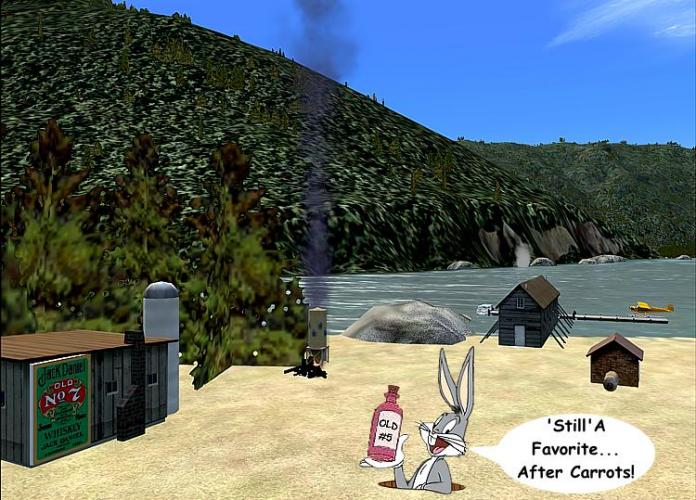


Lookin for Fritz
in Emma Field Flying Club
Posted
Outstanding Bill... have a great time, and convey my kind regards to... er, Fritz and Nina; Jon too! :D
We'll all look forward to seeing some pix when you get a chance! :mrgreen:
GaryGB